Parallels Desktop 64 bit Download for PC Windows 11
Parallels Desktop Download for Windows PC
Parallels Desktop free download for Windows 11 64 bit and 32 bit. Install Parallels Desktop latest official version 2025 for PC and laptop from FileHonor.
An easy way to run Windows, Linux, or Boot Camp® on Mac without rebooting.
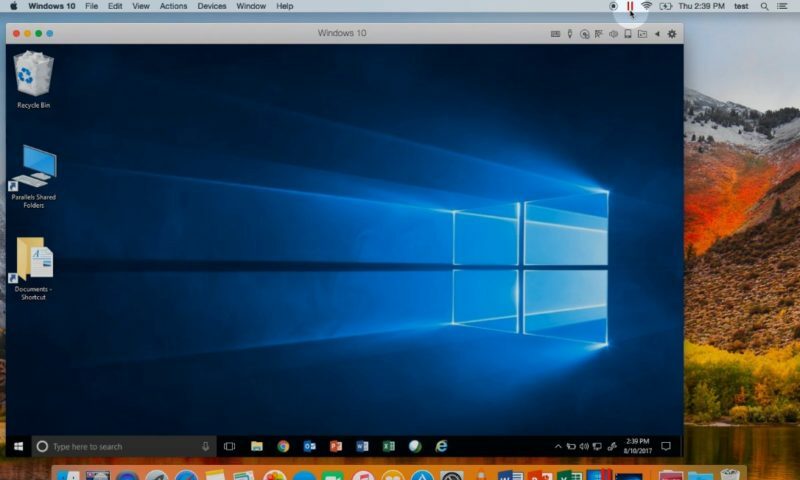
Parallels Desktop is an easy way to run Windows, Linux, or Boot Camp® on Mac without rebooting. Fast—run Windows applications without slowing down your Mac. Quickly move files, applications, and more from a PC to a Mac. Access Microsoft Office for Windows and Internet Explorer. Develop and test across multiple OSes in a virtual machine for Mac.
Use Windows side by side with macOS® (no restarting required) on your MacBook®, MacBook Pro®, iMac®, iMac Pro®, Mac mini®, or Mac Pro®. Share files and folders, copy and paste images and text and drag and drop files between Mac and Windows applications.
Key Features
Up to Date
Optimized for the latest Windows 10 updates and the new macOS Mojave (10.14), including Dark Mode.
Ultimate Flexibility
Works with OS X, Windows 10, 8.1, and 7, Google Chrome™,Linux and Unix, and macOS Server. No more having to choose between PC or Mac.
Touch Bar
Add Windows applications to Touch Bar™ for instant access and customization.
Connect Devices
USB, Thunderbolt, and FireWire devices connect with Windows. Pair your Bluetooth®, stylus pen, and printer to work with both Windows and macOS.
Retina® Display Support
Smart resizing and independent screen resolutions for separate displays.
One-Click Tuning
Select productivity, games, design, software testing, or development, and Parallels Desktop will optimize your VM settings and performance for you.
Instant Access
Launch and access Windows applications right from the Mac Dock.
Save Disk Space
Get the most out of your Mac with automatic Disk Space optimization.
Office 365 Integration
Allows Word, Excel, or PowerPoint documents in Safari to open in their native Windows Office application.
Works with Boot Camp
Reuse your existing Boot Camp installation. Converting a virtual machine from Boot Camp is easy—just follow our installation assistant at startup.
Volume License Key
Unified volume license key, centralized license management, and advanced security features are available in Parallels Desktop for Mac Business Edition.
Travel Mode
Extend battery life while away from a power source.
"FREE" Download VMware ThinApp for PC
Full Technical Details
- Category
- Virtual Machine
- This is
- Latest
- License
- Free Trial
- Runs On
- Windows 10, Windows 11 (64 Bit, 32 Bit, ARM64)
- Size
- 220 Mb
- Updated & Verified
Download and Install Guide
How to download and install Parallels Desktop on Windows 11?
-
This step-by-step guide will assist you in downloading and installing Parallels Desktop on windows 11.
- First of all, download the latest version of Parallels Desktop from filehonor.com. You can find all available download options for your PC and laptop in this download page.
- Then, choose your suitable installer (64 bit, 32 bit, portable, offline, .. itc) and save it to your device.
- After that, start the installation process by a double click on the downloaded setup installer.
- Now, a screen will appear asking you to confirm the installation. Click, yes.
- Finally, follow the instructions given by the installer until you see a confirmation of a successful installation. Usually, a Finish Button and "installation completed successfully" message.
- (Optional) Verify the Download (for Advanced Users): This step is optional but recommended for advanced users. Some browsers offer the option to verify the downloaded file's integrity. This ensures you haven't downloaded a corrupted file. Check your browser's settings for download verification if interested.
Congratulations! You've successfully downloaded Parallels Desktop. Once the download is complete, you can proceed with installing it on your computer.
How to make Parallels Desktop the default Virtual Machine app for Windows 11?
- Open Windows 11 Start Menu.
- Then, open settings.
- Navigate to the Apps section.
- After that, navigate to the Default Apps section.
- Click on the category you want to set Parallels Desktop as the default app for - Virtual Machine - and choose Parallels Desktop from the list.
Why To Download Parallels Desktop from FileHonor?
- Totally Free: you don't have to pay anything to download from FileHonor.com.
- Clean: No viruses, No Malware, and No any harmful codes.
- Parallels Desktop Latest Version: All apps and games are updated to their most recent versions.
- Direct Downloads: FileHonor does its best to provide direct and fast downloads from the official software developers.
- No Third Party Installers: Only direct download to the setup files, no ad-based installers.
- Windows 11 Compatible.
- Parallels Desktop Most Setup Variants: online, offline, portable, 64 bit and 32 bit setups (whenever available*).
Uninstall Guide
How to uninstall (remove) Parallels Desktop from Windows 11?
-
Follow these instructions for a proper removal:
- Open Windows 11 Start Menu.
- Then, open settings.
- Navigate to the Apps section.
- Search for Parallels Desktop in the apps list, click on it, and then, click on the uninstall button.
- Finally, confirm and you are done.
Disclaimer
Parallels Desktop is developed and published by Parallels, filehonor.com is not directly affiliated with Parallels.
filehonor is against piracy and does not provide any cracks, keygens, serials or patches for any software listed here.
We are DMCA-compliant and you can request removal of your software from being listed on our website through our contact page.













