PanoramaStudio 64 bit Download for PC Windows 11
PanoramaStudio Download for Windows PC
PanoramaStudio free download for Windows 11 64 bit and 32 bit. Install PanoramaStudio latest official version 2025 for PC and laptop from FileHonor.
Used for creation of seamless 360 degree and wide angle panoramic images.
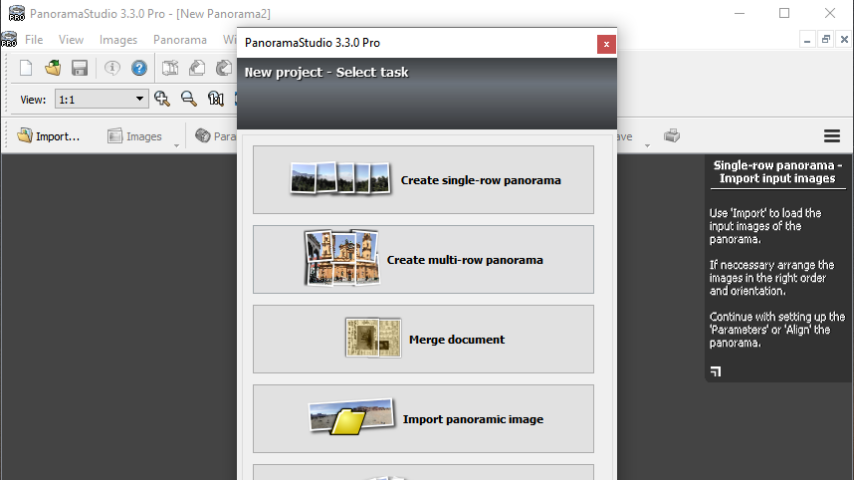
PanoramaStudio is used for creation of seamless 360 degree and wide angle panoramic images. This program combines simple creation of perfect panoramic images within a few steps with ambitious postprocessing features for advanced users.
PanoramaStudio Pro is the complete solution for the creation of panoramic images. Besides the easy and established creation of panoramas PanoramaStudio Pro offers also the option to stitch arbitrary arranged images to panoramas. This allows huge panoramas, even beyond the gigapixel limit.
Key Features
- Clear and simple user interface, large work space
- Automatic alignment of the images
- Seamless blending into a panoramic image
- Manual postprocessing of all steps possible
- Automatic focal length detection, automatic correction of lens distortions
- Automatic exposure correction
- Interactive panoramas can be connected to virtual tours using hotspots
- Filters for additional image editing
- Export your panoramas in various image formats, as screensavers and as interactive 3D panoramas or zoom images for websites
- Print panoramas in poster size on multiple pages
- Save panoramas as multi-layered image for professional post-processing
"FREE" Download Aoao Photo Watermark for PC
Full Technical Details
- Category
- Photo Editing
- This is
- Latest
- License
- Freeware
- Runs On
- Windows 10, Windows 11 (64 Bit, 32 Bit, ARM64)
- Size
- 25 Mb
- Updated & Verified
Download and Install Guide
How to download and install PanoramaStudio on Windows 11?
-
This step-by-step guide will assist you in downloading and installing PanoramaStudio on windows 11.
- First of all, download the latest version of PanoramaStudio from filehonor.com. You can find all available download options for your PC and laptop in this download page.
- Then, choose your suitable installer (64 bit, 32 bit, portable, offline, .. itc) and save it to your device.
- After that, start the installation process by a double click on the downloaded setup installer.
- Now, a screen will appear asking you to confirm the installation. Click, yes.
- Finally, follow the instructions given by the installer until you see a confirmation of a successful installation. Usually, a Finish Button and "installation completed successfully" message.
- (Optional) Verify the Download (for Advanced Users): This step is optional but recommended for advanced users. Some browsers offer the option to verify the downloaded file's integrity. This ensures you haven't downloaded a corrupted file. Check your browser's settings for download verification if interested.
Congratulations! You've successfully downloaded PanoramaStudio. Once the download is complete, you can proceed with installing it on your computer.
How to make PanoramaStudio the default Photo Editing app for Windows 11?
- Open Windows 11 Start Menu.
- Then, open settings.
- Navigate to the Apps section.
- After that, navigate to the Default Apps section.
- Click on the category you want to set PanoramaStudio as the default app for - Photo Editing - and choose PanoramaStudio from the list.
Why To Download PanoramaStudio from FileHonor?
- Totally Free: you don't have to pay anything to download from FileHonor.com.
- Clean: No viruses, No Malware, and No any harmful codes.
- PanoramaStudio Latest Version: All apps and games are updated to their most recent versions.
- Direct Downloads: FileHonor does its best to provide direct and fast downloads from the official software developers.
- No Third Party Installers: Only direct download to the setup files, no ad-based installers.
- Windows 11 Compatible.
- PanoramaStudio Most Setup Variants: online, offline, portable, 64 bit and 32 bit setups (whenever available*).
Uninstall Guide
How to uninstall (remove) PanoramaStudio from Windows 11?
-
Follow these instructions for a proper removal:
- Open Windows 11 Start Menu.
- Then, open settings.
- Navigate to the Apps section.
- Search for PanoramaStudio in the apps list, click on it, and then, click on the uninstall button.
- Finally, confirm and you are done.
Disclaimer
PanoramaStudio is developed and published by Tobias Hüllmandel, filehonor.com is not directly affiliated with Tobias Hüllmandel.
filehonor is against piracy and does not provide any cracks, keygens, serials or patches for any software listed here.
We are DMCA-compliant and you can request removal of your software from being listed on our website through our contact page.













