Image 2 LUT 64 bit Download for PC Windows 11
Image 2 LUT Download for Windows PC
Image 2 LUT free download for Windows 11 64 bit and 32 bit. Install Image 2 LUT latest official version 2025 for PC and laptop from FileHonor.
Allows you to create a look from any source image and either apply it to a target image or save it as a 3D LUT.
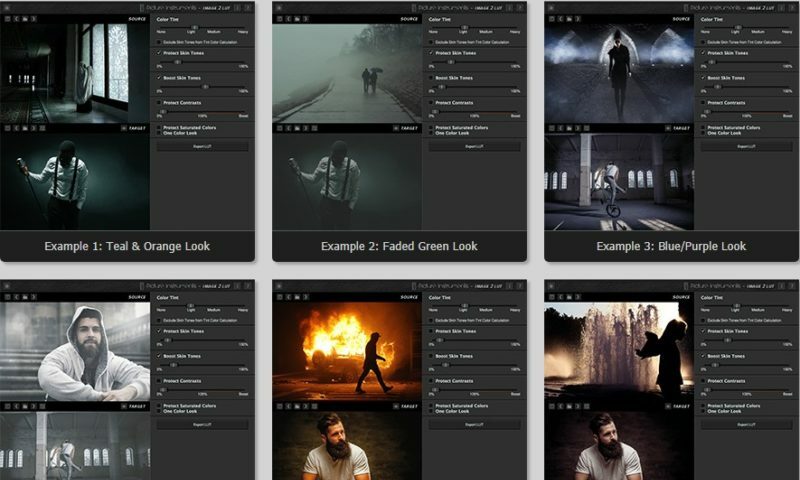
Image 2 LUT automatically generates a professional look from images. The one-color-look option homogenises differing tints in various areas of the image and heavily saturated colors can be protected optionally to achieve a higher brilliance for the look.
you can save the reference image along with the look as a file on your computer or export it as a 3D LUT for further use in other photo and video editing software. Available as output formats are the LUT-formats 3dl, cube17, cube32 and mga. In addition, it is possible to directly send the look to Unlimited Filters.
Image 2 LUT allows you to create a look from any source image and either apply it to a target image or save it as a 3D LUT.
"FREE" Download RawTherapee for PC
Full Technical Details
- Category
- Photo Editing
- This is
- Latest
- License
- Free Trial
- Runs On
- Windows 10, Windows 11 (64 Bit, 32 Bit, ARM64)
- Size
- 29 Mb
- Updated & Verified
Download and Install Guide
How to download and install Image 2 LUT on Windows 11?
-
This step-by-step guide will assist you in downloading and installing Image 2 LUT on windows 11.
- First of all, download the latest version of Image 2 LUT from filehonor.com. You can find all available download options for your PC and laptop in this download page.
- Then, choose your suitable installer (64 bit, 32 bit, portable, offline, .. itc) and save it to your device.
- After that, start the installation process by a double click on the downloaded setup installer.
- Now, a screen will appear asking you to confirm the installation. Click, yes.
- Finally, follow the instructions given by the installer until you see a confirmation of a successful installation. Usually, a Finish Button and "installation completed successfully" message.
- (Optional) Verify the Download (for Advanced Users): This step is optional but recommended for advanced users. Some browsers offer the option to verify the downloaded file's integrity. This ensures you haven't downloaded a corrupted file. Check your browser's settings for download verification if interested.
Congratulations! You've successfully downloaded Image 2 LUT. Once the download is complete, you can proceed with installing it on your computer.
How to make Image 2 LUT the default Photo Editing app for Windows 11?
- Open Windows 11 Start Menu.
- Then, open settings.
- Navigate to the Apps section.
- After that, navigate to the Default Apps section.
- Click on the category you want to set Image 2 LUT as the default app for - Photo Editing - and choose Image 2 LUT from the list.
Why To Download Image 2 LUT from FileHonor?
- Totally Free: you don't have to pay anything to download from FileHonor.com.
- Clean: No viruses, No Malware, and No any harmful codes.
- Image 2 LUT Latest Version: All apps and games are updated to their most recent versions.
- Direct Downloads: FileHonor does its best to provide direct and fast downloads from the official software developers.
- No Third Party Installers: Only direct download to the setup files, no ad-based installers.
- Windows 11 Compatible.
- Image 2 LUT Most Setup Variants: online, offline, portable, 64 bit and 32 bit setups (whenever available*).
Uninstall Guide
How to uninstall (remove) Image 2 LUT from Windows 11?
-
Follow these instructions for a proper removal:
- Open Windows 11 Start Menu.
- Then, open settings.
- Navigate to the Apps section.
- Search for Image 2 LUT in the apps list, click on it, and then, click on the uninstall button.
- Finally, confirm and you are done.
Disclaimer
Image 2 LUT is developed and published by Picture Instruments, filehonor.com is not directly affiliated with Picture Instruments.
filehonor is against piracy and does not provide any cracks, keygens, serials or patches for any software listed here.
We are DMCA-compliant and you can request removal of your software from being listed on our website through our contact page.













