Snap Art 64 bit Download for PC Windows 11
Snap Art Download for Windows PC
Snap Art free download for Windows 11 64 bit and 32 bit. Install Snap Art latest official version 2025 for PC and laptop from FileHonor.
Experiment with multiple artistic styles via a simple, sleek user interface.
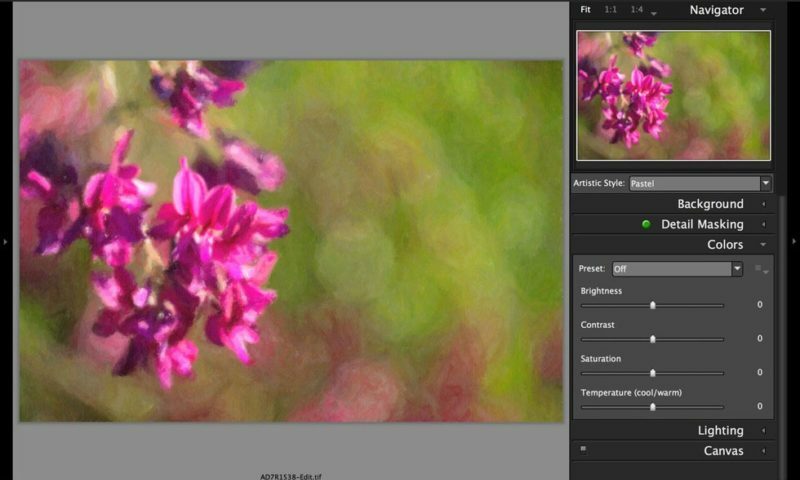
Snap Art lets you experiment with multiple artistic styles via a simple, sleek user interface. The refreshed design and layout reduces distractions and provides fast visual browsing of a wide array of presets so you can achieve perfect results quicker than ever. Snap Art works everywhere you do, including as a standalone application that provides easy batch processing.
Key Features
Make the creative choices to turn your artistic vision into reality and leave the brushwork to Snap Art! It loaded with a wide variety of presets, but they are just starting points for your own unique style. If you discover a preset that sparks an idea, it’s easy to mold it to fit your needs. Save your new look as a preset with a name, category, and even include notes. Later, you can apply it to a photo (or batches of photos) with a single click.
It renders your images quicker than ever so you can get the desired look in the minimum amount of time. The entire user experience has been streamlined so you can get back to taking photos rather than sitting in front of a computer screen.
"FREE" Download Aoao Photo Watermark for PC
Full Technical Details
- Category
- Photo Editing
- This is
- Latest
- License
- Free Trial
- Runs On
- Windows 10, Windows 11 (64 Bit, 32 Bit, ARM64)
- Size
- 10+ Mb
- Updated & Verified
Download and Install Guide
How to download and install Snap Art on Windows 11?
-
This step-by-step guide will assist you in downloading and installing Snap Art on windows 11.
- First of all, download the latest version of Snap Art from filehonor.com. You can find all available download options for your PC and laptop in this download page.
- Then, choose your suitable installer (64 bit, 32 bit, portable, offline, .. itc) and save it to your device.
- After that, start the installation process by a double click on the downloaded setup installer.
- Now, a screen will appear asking you to confirm the installation. Click, yes.
- Finally, follow the instructions given by the installer until you see a confirmation of a successful installation. Usually, a Finish Button and "installation completed successfully" message.
- (Optional) Verify the Download (for Advanced Users): This step is optional but recommended for advanced users. Some browsers offer the option to verify the downloaded file's integrity. This ensures you haven't downloaded a corrupted file. Check your browser's settings for download verification if interested.
Congratulations! You've successfully downloaded Snap Art. Once the download is complete, you can proceed with installing it on your computer.
How to make Snap Art the default Photo Editing app for Windows 11?
- Open Windows 11 Start Menu.
- Then, open settings.
- Navigate to the Apps section.
- After that, navigate to the Default Apps section.
- Click on the category you want to set Snap Art as the default app for - Photo Editing - and choose Snap Art from the list.
Why To Download Snap Art from FileHonor?
- Totally Free: you don't have to pay anything to download from FileHonor.com.
- Clean: No viruses, No Malware, and No any harmful codes.
- Snap Art Latest Version: All apps and games are updated to their most recent versions.
- Direct Downloads: FileHonor does its best to provide direct and fast downloads from the official software developers.
- No Third Party Installers: Only direct download to the setup files, no ad-based installers.
- Windows 11 Compatible.
- Snap Art Most Setup Variants: online, offline, portable, 64 bit and 32 bit setups (whenever available*).
Uninstall Guide
How to uninstall (remove) Snap Art from Windows 11?
-
Follow these instructions for a proper removal:
- Open Windows 11 Start Menu.
- Then, open settings.
- Navigate to the Apps section.
- Search for Snap Art in the apps list, click on it, and then, click on the uninstall button.
- Finally, confirm and you are done.
Disclaimer
Snap Art is developed and published by Alien Skin, filehonor.com is not directly affiliated with Alien Skin.
filehonor is against piracy and does not provide any cracks, keygens, serials or patches for any software listed here.
We are DMCA-compliant and you can request removal of your software from being listed on our website through our contact page.













