Panda Cloud Cleaner 64 bit Download for PC Windows 11
Panda Cloud Cleaner Download for Windows PC
Panda Cloud Cleaner free download for Windows 11 64 bit and 32 bit. Install Panda Cloud Cleaner latest official version 2025 for PC and laptop from FileHonor.
Scan your pc with panda security's disinfection tools and services.
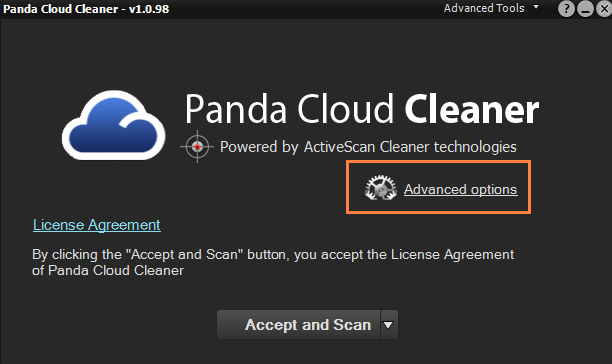
Panda Cloud Cleaner is an advanced disinfection tool that performs a deep scan based on the collective intelligence (cloud scan) to remove malware traditional antivirus programs cannot detect. If you suspect your computer has viruses, use Panda Cloud Cleaner.
Some Potentially Unwanted Programs (PUPS), may leave traces after running the Panda Cloud Cleaner scan. For example, if your browser’s start page is still modified, all you need to do is make sure the browser shortcuts are clean. To do so, right-click on the browser shortcut (usually located at the Desktop), go to Properties, click the Shortcut tab and remove the long URL in the Target field.
Panda Cloud Cleaner rescue USB drive Download
Panda Cloud Cleaner rescue USB drive is a tool which allows you to scan computers which, due to virus infections, will not start correctly. Please note the following considerations before you proceed with the instructions:
- You need a computer that can boot up.
- You need a USB drive.
- It is advisable to print the instructions.
"FREE" Download USB Secure for PC
Full Technical Details
- Category
- Antivirus and Security
- This is
- Latest
- License
- Freeware
- Runs On
- Windows 10, Windows 11 (64 Bit, 32 Bit, ARM64)
- Size
- 39 MB
- Updated & Verified
"Now" Get Avast Pro Antivirus for PC
Download and Install Guide
How to download and install Panda Cloud Cleaner on Windows 11?
-
This step-by-step guide will assist you in downloading and installing Panda Cloud Cleaner on windows 11.
- First of all, download the latest version of Panda Cloud Cleaner from filehonor.com. You can find all available download options for your PC and laptop in this download page.
- Then, choose your suitable installer (64 bit, 32 bit, portable, offline, .. itc) and save it to your device.
- After that, start the installation process by a double click on the downloaded setup installer.
- Now, a screen will appear asking you to confirm the installation. Click, yes.
- Finally, follow the instructions given by the installer until you see a confirmation of a successful installation. Usually, a Finish Button and "installation completed successfully" message.
- (Optional) Verify the Download (for Advanced Users): This step is optional but recommended for advanced users. Some browsers offer the option to verify the downloaded file's integrity. This ensures you haven't downloaded a corrupted file. Check your browser's settings for download verification if interested.
Congratulations! You've successfully downloaded Panda Cloud Cleaner. Once the download is complete, you can proceed with installing it on your computer.
How to make Panda Cloud Cleaner the default Antivirus and Security app for Windows 11?
- Open Windows 11 Start Menu.
- Then, open settings.
- Navigate to the Apps section.
- After that, navigate to the Default Apps section.
- Click on the category you want to set Panda Cloud Cleaner as the default app for - Antivirus and Security - and choose Panda Cloud Cleaner from the list.
Why To Download Panda Cloud Cleaner from FileHonor?
- Totally Free: you don't have to pay anything to download from FileHonor.com.
- Clean: No viruses, No Malware, and No any harmful codes.
- Panda Cloud Cleaner Latest Version: All apps and games are updated to their most recent versions.
- Direct Downloads: FileHonor does its best to provide direct and fast downloads from the official software developers.
- No Third Party Installers: Only direct download to the setup files, no ad-based installers.
- Windows 11 Compatible.
- Panda Cloud Cleaner Most Setup Variants: online, offline, portable, 64 bit and 32 bit setups (whenever available*).
Uninstall Guide
How to uninstall (remove) Panda Cloud Cleaner from Windows 11?
-
Follow these instructions for a proper removal:
- Open Windows 11 Start Menu.
- Then, open settings.
- Navigate to the Apps section.
- Search for Panda Cloud Cleaner in the apps list, click on it, and then, click on the uninstall button.
- Finally, confirm and you are done.
Disclaimer
Panda Cloud Cleaner is developed and published by Panda Security, filehonor.com is not directly affiliated with Panda Security.
filehonor is against piracy and does not provide any cracks, keygens, serials or patches for any software listed here.
We are DMCA-compliant and you can request removal of your software from being listed on our website through our contact page.













