USB Secure 64 bit Download for PC Windows 11
USB Secure Download for Windows PC
USB Secure free download for Windows 11 64 bit and 32 bit. Install USB Secure latest official version 2024 for PC and laptop from FileHonor.
Password-protect your USB flash disks & external drives. Improved USB Security for your files & folders!
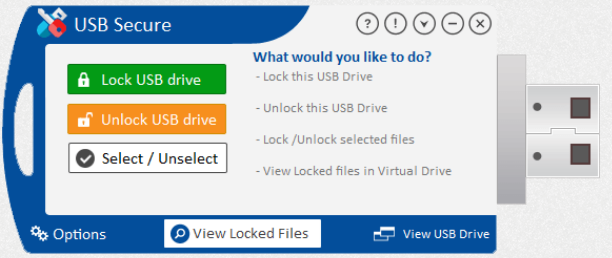
USB Secure maintains perfect USB security by password-protecting your USB containing private images, personal documents, numerous unending memories and business stuff.
- Worksonalldisktypes
- WorksonalllatestWindows
- Doesn’trequireadminprivileges
- Fasterthanencryption
- Openvirtuallywhilelocked
- Save‘Lost&Found’info
USB Security
Simply install the program in the portable drive you want to password-protect and all the data in it is hidden and is delete proof. To access your files again, enter the correct password and get your files back without requiring you to install the product again and without needing any admin privileges.
Virtual Drive Option
To access your files, you can choose between unlocking them completely or just access the locked files in a virtual drive. This plug and play feature is handy if you fear from data loss in case if USB drive is removed from the PC abruptly.
"FREE" Download TrustPort Total Protection Sphere for PC
Full Technical Details
- Category
- Antivirus and Security
- This is
- Latest
- License
- Free Trial
- Runs On
- Windows 10, Windows 11 (64 Bit, 32 Bit, ARM64)
- Size
- 2 Mb
- Updated & Verified
"Now" Get Symantec PGP Command Line for PC
Download and Install Guide
How to download and install USB Secure on Windows 11?
-
This step-by-step guide will assist you in downloading and installing USB Secure on windows 11.
- First of all, download the latest version of USB Secure from filehonor.com. You can find all available download options for your PC and laptop in this download page.
- Then, choose your suitable installer (64 bit, 32 bit, portable, offline, .. itc) and save it to your device.
- After that, start the installation process by a double click on the downloaded setup installer.
- Now, a screen will appear asking you to confirm the installation. Click, yes.
- Finally, follow the instructions given by the installer until you see a confirmation of a successful installation. Usually, a Finish Button and "installation completed successfully" message.
- (Optional) Verify the Download (for Advanced Users): This step is optional but recommended for advanced users. Some browsers offer the option to verify the downloaded file's integrity. This ensures you haven't downloaded a corrupted file. Check your browser's settings for download verification if interested.
Congratulations! You've successfully downloaded USB Secure. Once the download is complete, you can proceed with installing it on your computer.
How to make USB Secure the default Antivirus and Security app for Windows 11?
- Open Windows 11 Start Menu.
- Then, open settings.
- Navigate to the Apps section.
- After that, navigate to the Default Apps section.
- Click on the category you want to set USB Secure as the default app for - Antivirus and Security - and choose USB Secure from the list.
Why To Download USB Secure from FileHonor?
- Totally Free: you don't have to pay anything to download from FileHonor.com.
- Clean: No viruses, No Malware, and No any harmful codes.
- USB Secure Latest Version: All apps and games are updated to their most recent versions.
- Direct Downloads: FileHonor does its best to provide direct and fast downloads from the official software developers.
- No Third Party Installers: Only direct download to the setup files, no ad-based installers.
- Windows 11 Compatible.
- USB Secure Most Setup Variants: online, offline, portable, 64 bit and 32 bit setups (whenever available*).
Uninstall Guide
How to uninstall (remove) USB Secure from Windows 11?
-
Follow these instructions for a proper removal:
- Open Windows 11 Start Menu.
- Then, open settings.
- Navigate to the Apps section.
- Search for USB Secure in the apps list, click on it, and then, click on the uninstall button.
- Finally, confirm and you are done.
Disclaimer
USB Secure is developed and published by NewSoftwares.net, filehonor.com is not directly affiliated with NewSoftwares.net.
filehonor is against piracy and does not provide any cracks, keygens, serials or patches for any software listed here.
We are DMCA-compliant and you can request removal of your software from being listed on our website through our contact page.













