O&O SSD Migration Kit 64 bit Download for PC Windows 11
O&O SSD Migration Kit Download for Windows PC
O&O SSD Migration Kit free download for Windows 11 64 bit and 32 bit. Install O&O SSD Migration Kit latest official version 2025 for PC and laptop from FileHonor.
Enables an easy and convenient migration of your partitions (drives) from conventional hard drives to SSDs (Solid State Drives).
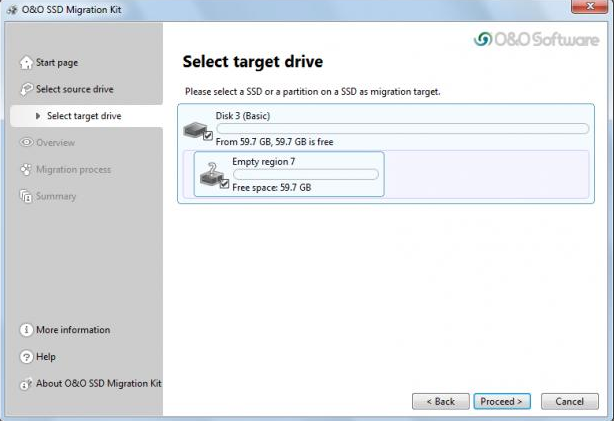
The O&O SSD Migration Kit enables an easy and convenient migration of your partitions (drives) from conventional hard drives to SSDs (Solid State Drives). This leads to the creation of a duplicate of the selected drives on the SSD or on a drive of the SSD.
If a partition or an entire hard disk is duplicated on a SSD, the partitions need to be adapted and aligned to the structures of the SSD. If this doesn’t happen, the SSD is simply overwritten with information from the old hard drive and the misalignment of the partition might cause a performance loss of up to 50%.
In addition, the life span of the SSD is shortened, since you now save new data on the SSD, which needs more space than necessary in deleting and rewriting than normally.
It automatically checks whether the target drive is an SSD and realigns the partitions of the image on this type of data volume during the duplication of a partition. Without data loss.
"FREE" Download Passper WinSenior for PC
Full Technical Details
- Category
- Tools
- This is
- Latest
- License
- Free Trial
- Runs On
- Windows 10, Windows 11 (64 Bit, 32 Bit, ARM64)
- Size
- 15 Mb
- Updated & Verified
Download and Install Guide
How to download and install O&O SSD Migration Kit on Windows 11?
-
This step-by-step guide will assist you in downloading and installing O&O SSD Migration Kit on windows 11.
- First of all, download the latest version of O&O SSD Migration Kit from filehonor.com. You can find all available download options for your PC and laptop in this download page.
- Then, choose your suitable installer (64 bit, 32 bit, portable, offline, .. itc) and save it to your device.
- After that, start the installation process by a double click on the downloaded setup installer.
- Now, a screen will appear asking you to confirm the installation. Click, yes.
- Finally, follow the instructions given by the installer until you see a confirmation of a successful installation. Usually, a Finish Button and "installation completed successfully" message.
- (Optional) Verify the Download (for Advanced Users): This step is optional but recommended for advanced users. Some browsers offer the option to verify the downloaded file's integrity. This ensures you haven't downloaded a corrupted file. Check your browser's settings for download verification if interested.
Congratulations! You've successfully downloaded O&O SSD Migration Kit. Once the download is complete, you can proceed with installing it on your computer.
How to make O&O SSD Migration Kit the default Tools app for Windows 11?
- Open Windows 11 Start Menu.
- Then, open settings.
- Navigate to the Apps section.
- After that, navigate to the Default Apps section.
- Click on the category you want to set O&O SSD Migration Kit as the default app for - Tools - and choose O&O SSD Migration Kit from the list.
Why To Download O&O SSD Migration Kit from FileHonor?
- Totally Free: you don't have to pay anything to download from FileHonor.com.
- Clean: No viruses, No Malware, and No any harmful codes.
- O&O SSD Migration Kit Latest Version: All apps and games are updated to their most recent versions.
- Direct Downloads: FileHonor does its best to provide direct and fast downloads from the official software developers.
- No Third Party Installers: Only direct download to the setup files, no ad-based installers.
- Windows 11 Compatible.
- O&O SSD Migration Kit Most Setup Variants: online, offline, portable, 64 bit and 32 bit setups (whenever available*).
Uninstall Guide
How to uninstall (remove) O&O SSD Migration Kit from Windows 11?
-
Follow these instructions for a proper removal:
- Open Windows 11 Start Menu.
- Then, open settings.
- Navigate to the Apps section.
- Search for O&O SSD Migration Kit in the apps list, click on it, and then, click on the uninstall button.
- Finally, confirm and you are done.
Disclaimer
O&O SSD Migration Kit is developed and published by O&O Software, filehonor.com is not directly affiliated with O&O Software.
filehonor is against piracy and does not provide any cracks, keygens, serials or patches for any software listed here.
We are DMCA-compliant and you can request removal of your software from being listed on our website through our contact page.













