WinToHDD 64 bit Download for PC Windows 11
WinToHDD Download for Windows PC
WinToHDD free download for Windows 11 64 bit and 32 bit. Install WinToHDD latest official version 2025 for PC and laptop from FileHonor.
Install, Reinstall, Clone Windows 10/8.1/8/7/vista without using a CD/DVD or USB drive!
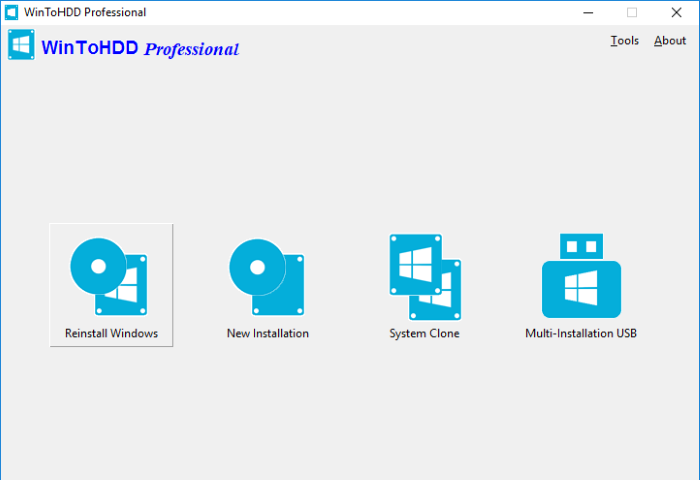
WinToHDD allows you to reinstall Windows 10/8/7/Vista/2016/2012/2008 directly from an ISO, WIM, ESD, SWM, VHD, VHDX file without using a CD/DVD or USB drive. With this feature, you can easily reinstall Windows with just a few clicks, even if you know nothing about computer technology.
System Clone: Allows you to clone existing Windows OS installation (Windows 10/8/7/Vista/2016/2012/2008) from the old disk to a new disk (HDD/SSD), with this feature you can generat an exact copy of the existing Windows system to another disk.
Multi-Installation USB: Create a Windows installation USB flash drive to install any version of Windows 10/8/7/Vista/2016/2012/2008 (64 & 32 bits) from the same USB drive on both BIOS and UEFI computers. The bootable WinPE USB flash drive created by this feature also contains the system clone feature, so you can use it to clone Windows OS installation from one disk to another.
Key Features
Reinstall Windows directly from ISO, WIM, ESD without using CD/DVD/USB.
Install Windows onto a second hard drive directly from ISO, WIM, ESD without using CD/DVD/USB.
Clone Windows operating system to new hard disk or SSD.
Hot clone Windows without restarting the clone source computer. New
Install any version of Windows 10/8/7/Vista/2016/2012/2008 (64 & 32 bits) from same USB drive on both BIOS and UEFI computers.
Fully Compatible with GPT/UEFI.
"FREE" Download Duplicate Cleaner for PC
Full Technical Details
- Category
- Tools
- This is
- Latest
- License
- Freeware
- Runs On
- Windows 10, Windows 11 (64 Bit, 32 Bit, ARM64)
- Size
- 9 Mb
- Updated & Verified
Download and Install Guide
How to download and install WinToHDD on Windows 11?
-
This step-by-step guide will assist you in downloading and installing WinToHDD on windows 11.
- First of all, download the latest version of WinToHDD from filehonor.com. You can find all available download options for your PC and laptop in this download page.
- Then, choose your suitable installer (64 bit, 32 bit, portable, offline, .. itc) and save it to your device.
- After that, start the installation process by a double click on the downloaded setup installer.
- Now, a screen will appear asking you to confirm the installation. Click, yes.
- Finally, follow the instructions given by the installer until you see a confirmation of a successful installation. Usually, a Finish Button and "installation completed successfully" message.
- (Optional) Verify the Download (for Advanced Users): This step is optional but recommended for advanced users. Some browsers offer the option to verify the downloaded file's integrity. This ensures you haven't downloaded a corrupted file. Check your browser's settings for download verification if interested.
Congratulations! You've successfully downloaded WinToHDD. Once the download is complete, you can proceed with installing it on your computer.
How to make WinToHDD the default Tools app for Windows 11?
- Open Windows 11 Start Menu.
- Then, open settings.
- Navigate to the Apps section.
- After that, navigate to the Default Apps section.
- Click on the category you want to set WinToHDD as the default app for - Tools - and choose WinToHDD from the list.
Why To Download WinToHDD from FileHonor?
- Totally Free: you don't have to pay anything to download from FileHonor.com.
- Clean: No viruses, No Malware, and No any harmful codes.
- WinToHDD Latest Version: All apps and games are updated to their most recent versions.
- Direct Downloads: FileHonor does its best to provide direct and fast downloads from the official software developers.
- No Third Party Installers: Only direct download to the setup files, no ad-based installers.
- Windows 11 Compatible.
- WinToHDD Most Setup Variants: online, offline, portable, 64 bit and 32 bit setups (whenever available*).
Uninstall Guide
How to uninstall (remove) WinToHDD from Windows 11?
-
Follow these instructions for a proper removal:
- Open Windows 11 Start Menu.
- Then, open settings.
- Navigate to the Apps section.
- Search for WinToHDD in the apps list, click on it, and then, click on the uninstall button.
- Finally, confirm and you are done.
Disclaimer
WinToHDD is developed and published by Hasleo Software, filehonor.com is not directly affiliated with Hasleo Software.
filehonor is against piracy and does not provide any cracks, keygens, serials or patches for any software listed here.
We are DMCA-compliant and you can request removal of your software from being listed on our website through our contact page.













