Passper WinSenior 64 bit Download for PC Windows 11
Passper WinSenior Download for Windows PC
Passper WinSenior free download for Windows 11 64 bit and 32 bit. Install Passper WinSenior latest official version 2025 for PC and laptop from FileHonor.
Easily recover your forgotten Windows password without reformatting or reinstalling the operating system.
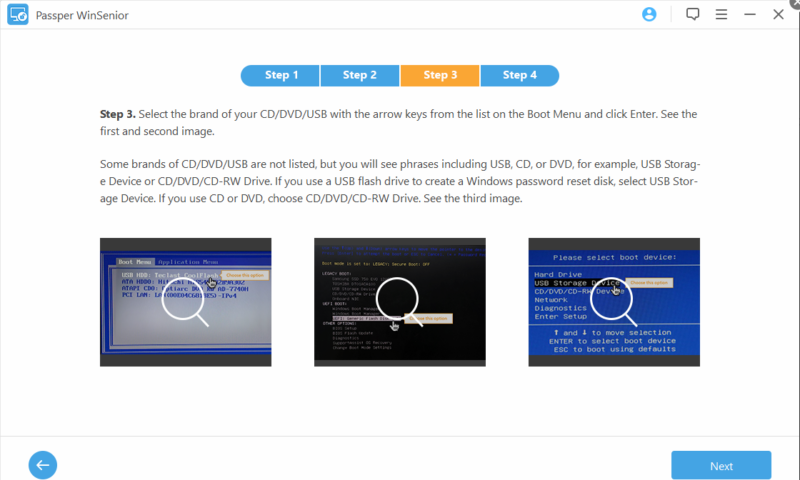
Easily recover your forgotten Windows password without reformatting or reinstalling the operating system with Passper WinSenior. No matter what reason caused your Windows computer to get locked, Passper WinSenior can easily recover the password for you to regain access to the locked computer.
- locked out of computer
- want to reset password
- lost access to user account
- forgot admin password
- don’t have permission to delete user account
- other reasons
A Comprehensive Password Recovery Solution
Passper WinSenior provides a comprehensive solution to changing, creating, or removing user accounts and passwords. You don’t have to know anything about the original password.
Reset Windows Passwords
Reset any admin and user passwords for local accounts to regain access to locked PC.
Remove Windows Passwords
Remove admin or user passwords from local accounts when you forgot the passwords.
Delete Windows Accounts
Delete local Windows user accounts if you have no authorization.
Create New Windows Accounts
Create new admin accounts without logging into Windows.
"FREE" Download DiskPulse for PC
Full Technical Details
- Category
- Tools
- This is
- Latest
- License
- Free Trial
- Runs On
- Windows 10, Windows 11 (64 Bit, 32 Bit, ARM64)
- Size
- 1+ Mb
- Updated & Verified
Download and Install Guide
How to download and install Passper WinSenior on Windows 11?
-
This step-by-step guide will assist you in downloading and installing Passper WinSenior on windows 11.
- First of all, download the latest version of Passper WinSenior from filehonor.com. You can find all available download options for your PC and laptop in this download page.
- Then, choose your suitable installer (64 bit, 32 bit, portable, offline, .. itc) and save it to your device.
- After that, start the installation process by a double click on the downloaded setup installer.
- Now, a screen will appear asking you to confirm the installation. Click, yes.
- Finally, follow the instructions given by the installer until you see a confirmation of a successful installation. Usually, a Finish Button and "installation completed successfully" message.
- (Optional) Verify the Download (for Advanced Users): This step is optional but recommended for advanced users. Some browsers offer the option to verify the downloaded file's integrity. This ensures you haven't downloaded a corrupted file. Check your browser's settings for download verification if interested.
Congratulations! You've successfully downloaded Passper WinSenior. Once the download is complete, you can proceed with installing it on your computer.
How to make Passper WinSenior the default Tools app for Windows 11?
- Open Windows 11 Start Menu.
- Then, open settings.
- Navigate to the Apps section.
- After that, navigate to the Default Apps section.
- Click on the category you want to set Passper WinSenior as the default app for - Tools - and choose Passper WinSenior from the list.
Why To Download Passper WinSenior from FileHonor?
- Totally Free: you don't have to pay anything to download from FileHonor.com.
- Clean: No viruses, No Malware, and No any harmful codes.
- Passper WinSenior Latest Version: All apps and games are updated to their most recent versions.
- Direct Downloads: FileHonor does its best to provide direct and fast downloads from the official software developers.
- No Third Party Installers: Only direct download to the setup files, no ad-based installers.
- Windows 11 Compatible.
- Passper WinSenior Most Setup Variants: online, offline, portable, 64 bit and 32 bit setups (whenever available*).
Uninstall Guide
How to uninstall (remove) Passper WinSenior from Windows 11?
-
Follow these instructions for a proper removal:
- Open Windows 11 Start Menu.
- Then, open settings.
- Navigate to the Apps section.
- Search for Passper WinSenior in the apps list, click on it, and then, click on the uninstall button.
- Finally, confirm and you are done.
Disclaimer
Passper WinSenior is developed and published by iMyFone, filehonor.com is not directly affiliated with iMyFone.
filehonor is against piracy and does not provide any cracks, keygens, serials or patches for any software listed here.
We are DMCA-compliant and you can request removal of your software from being listed on our website through our contact page.












