O&O CleverCache 64 bit Download for PC Windows 11
O&O CleverCache Download for Windows PC
O&O CleverCache free download for Windows 11 64 bit and 32 bit. Install O&O CleverCache latest official version 2025 for PC and laptop from FileHonor.
Maximum usage of your PC resources.
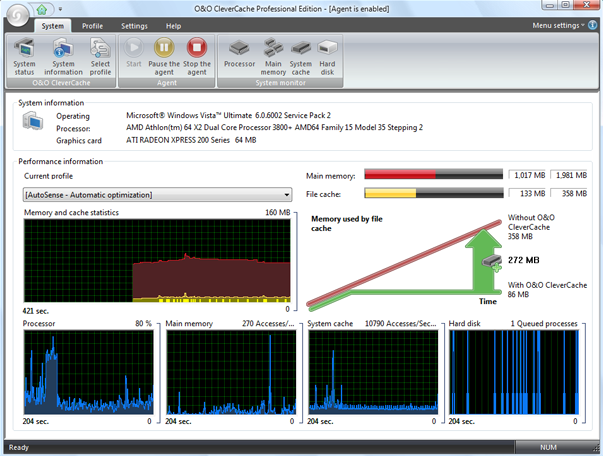
O&O CleverCache makes sure that the file cache is reset while the computer’s running: something that otherwise usually requires a restart of the computer. O&O CleverCache will let you continuously maintain maximum levels of performance on your computer – no new start required, and with just a few clicks of your mouse.
It prevents those infamous program and application “freezes” where usually only closing the program with the Windows Task Manager can help. Simply install it and let it take care of your computer or servers memory management.
Reduce file cache of minimized programs
Users will minimize an application window to the taskbar and leave it to run in the background while another application is in use. This is especially the case with users of Office applications, who often switch between different Office applications at a high frequency.
But even if the application is minimized, it still continues to use main memory resources, possibly consuming file cache resources as well. O&O CleverCache significantly reduces the cache resources and thereby increases available main memory resources. This results in much faster response times for active applications.
Enhanced Profile Management
Enhanced profile management provides O&O CleverCache with predefined profiles, which make it easier to work with the program. You can also set your own settings in the user profile. This will allow you to load your cache settings for, let’s say, video editing or games at just the right moment. Even if you reinstall Windows, your user profiles will not be lost, since it is able to export and import these profiles as files.
O&O Mem-O-Safe: Control the update interval of the file cache.
“Mem-O-Safe” allows you to control the update interval of the file cache. In order to improve system performance, data isn’t immediately written to the hard disk, but buffered in the internal file cache to wait for additional data that might also need to be written. Just how long this waiting period lasts is not usually something you can control: not until O&O Clever Cache enters the picture. O&O CleverCache 7 lets you control this update interval, enabling you to make sure that the least amount of data is lost in the event of a system crash or something similar.
"FREE" Download AweClone for PC
Full Technical Details
- Category
- Tools
- This is
- Latest
- License
- Free Trial
- Runs On
- Windows 10, Windows 11 (64 Bit, 32 Bit, ARM64)
- Size
- 9 Mb
- Updated & Verified
Download and Install Guide
How to download and install O&O CleverCache on Windows 11?
-
This step-by-step guide will assist you in downloading and installing O&O CleverCache on windows 11.
- First of all, download the latest version of O&O CleverCache from filehonor.com. You can find all available download options for your PC and laptop in this download page.
- Then, choose your suitable installer (64 bit, 32 bit, portable, offline, .. itc) and save it to your device.
- After that, start the installation process by a double click on the downloaded setup installer.
- Now, a screen will appear asking you to confirm the installation. Click, yes.
- Finally, follow the instructions given by the installer until you see a confirmation of a successful installation. Usually, a Finish Button and "installation completed successfully" message.
- (Optional) Verify the Download (for Advanced Users): This step is optional but recommended for advanced users. Some browsers offer the option to verify the downloaded file's integrity. This ensures you haven't downloaded a corrupted file. Check your browser's settings for download verification if interested.
Congratulations! You've successfully downloaded O&O CleverCache. Once the download is complete, you can proceed with installing it on your computer.
How to make O&O CleverCache the default Tools app for Windows 11?
- Open Windows 11 Start Menu.
- Then, open settings.
- Navigate to the Apps section.
- After that, navigate to the Default Apps section.
- Click on the category you want to set O&O CleverCache as the default app for - Tools - and choose O&O CleverCache from the list.
Why To Download O&O CleverCache from FileHonor?
- Totally Free: you don't have to pay anything to download from FileHonor.com.
- Clean: No viruses, No Malware, and No any harmful codes.
- O&O CleverCache Latest Version: All apps and games are updated to their most recent versions.
- Direct Downloads: FileHonor does its best to provide direct and fast downloads from the official software developers.
- No Third Party Installers: Only direct download to the setup files, no ad-based installers.
- Windows 11 Compatible.
- O&O CleverCache Most Setup Variants: online, offline, portable, 64 bit and 32 bit setups (whenever available*).
Uninstall Guide
How to uninstall (remove) O&O CleverCache from Windows 11?
-
Follow these instructions for a proper removal:
- Open Windows 11 Start Menu.
- Then, open settings.
- Navigate to the Apps section.
- Search for O&O CleverCache in the apps list, click on it, and then, click on the uninstall button.
- Finally, confirm and you are done.
Disclaimer
O&O CleverCache is developed and published by O&O Software, filehonor.com is not directly affiliated with O&O Software.
filehonor is against piracy and does not provide any cracks, keygens, serials or patches for any software listed here.
We are DMCA-compliant and you can request removal of your software from being listed on our website through our contact page.













