CyberLink Power2Go 64 bit Download for PC Windows 11
CyberLink Power2Go Download for Windows PC
CyberLink Power2Go free download for Windows 11 64 bit and 32 bit. Install CyberLink Power2Go latest official version 2025 for PC and laptop from FileHonor.
A leader in burning, backup and conversion software. Rip, burn and share your media collection with ease.
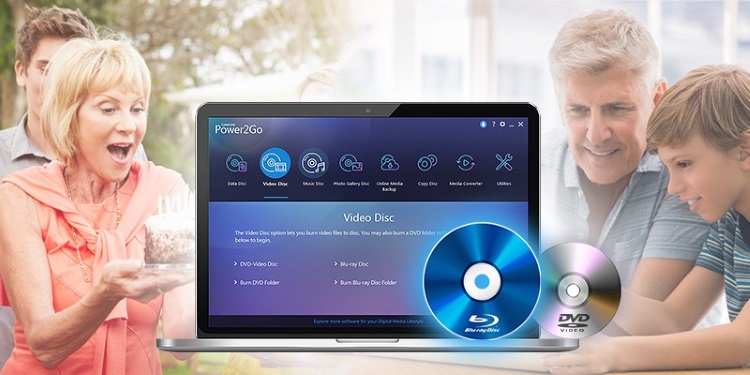
CyberLink Power2Go is a leader in burning, backup and conversion software with more patented technology and the widest range of disc and mobile formats. With its famously easy-to-use interface coupled with new enhancements that provide better-than-original quality when transferring movies.
Key Features
Rip, burn and share your media collection with ease.
Burn CDs, DVDs, and Blu-rays and now you can author Blu-ray or AVCHD movies. For even greater convenience, use the Desktop Burning Gadget to easily drag-n-drop your files into the disc of your choice.
Auto resize your video files: And automatically increase your video quality
Complete audio editing: Apply audio adjustments and effects with the easy-to-use Wave Editor. The perfect addition for quick and simple editing for your audio files.
Convert & Transfer: Taking your video & audio on-the-go.
Full Technical Details
- Category
- Tools
- This is
- Latest
- License
- Free Trial
- Runs On
- Windows 10, Windows 11 (64 Bit, 32 Bit, ARM64)
- Size
- 2+ Mb
- Updated & Verified
"Now" Get O&O DiskRecovery for PC
Download and Install Guide
How to download and install CyberLink Power2Go on Windows 11?
-
This step-by-step guide will assist you in downloading and installing CyberLink Power2Go on windows 11.
- First of all, download the latest version of CyberLink Power2Go from filehonor.com. You can find all available download options for your PC and laptop in this download page.
- Then, choose your suitable installer (64 bit, 32 bit, portable, offline, .. itc) and save it to your device.
- After that, start the installation process by a double click on the downloaded setup installer.
- Now, a screen will appear asking you to confirm the installation. Click, yes.
- Finally, follow the instructions given by the installer until you see a confirmation of a successful installation. Usually, a Finish Button and "installation completed successfully" message.
- (Optional) Verify the Download (for Advanced Users): This step is optional but recommended for advanced users. Some browsers offer the option to verify the downloaded file's integrity. This ensures you haven't downloaded a corrupted file. Check your browser's settings for download verification if interested.
Congratulations! You've successfully downloaded CyberLink Power2Go. Once the download is complete, you can proceed with installing it on your computer.
How to make CyberLink Power2Go the default Tools app for Windows 11?
- Open Windows 11 Start Menu.
- Then, open settings.
- Navigate to the Apps section.
- After that, navigate to the Default Apps section.
- Click on the category you want to set CyberLink Power2Go as the default app for - Tools - and choose CyberLink Power2Go from the list.
Why To Download CyberLink Power2Go from FileHonor?
- Totally Free: you don't have to pay anything to download from FileHonor.com.
- Clean: No viruses, No Malware, and No any harmful codes.
- CyberLink Power2Go Latest Version: All apps and games are updated to their most recent versions.
- Direct Downloads: FileHonor does its best to provide direct and fast downloads from the official software developers.
- No Third Party Installers: Only direct download to the setup files, no ad-based installers.
- Windows 11 Compatible.
- CyberLink Power2Go Most Setup Variants: online, offline, portable, 64 bit and 32 bit setups (whenever available*).
Uninstall Guide
How to uninstall (remove) CyberLink Power2Go from Windows 11?
-
Follow these instructions for a proper removal:
- Open Windows 11 Start Menu.
- Then, open settings.
- Navigate to the Apps section.
- Search for CyberLink Power2Go in the apps list, click on it, and then, click on the uninstall button.
- Finally, confirm and you are done.
Disclaimer
CyberLink Power2Go is developed and published by CyberLink, filehonor.com is not directly affiliated with CyberLink.
filehonor is against piracy and does not provide any cracks, keygens, serials or patches for any software listed here.
We are DMCA-compliant and you can request removal of your software from being listed on our website through our contact page.













