Octoparse 64 bit Download for PC Windows 11
Octoparse Download for Windows PC
Octoparse free download for Windows 11 64 bit and 32 bit. Install Octoparse latest official version 2025 for PC and laptop from FileHonor.
Quickly scrape web data without coding and turn web pages into structured spreadsheets within clicks.
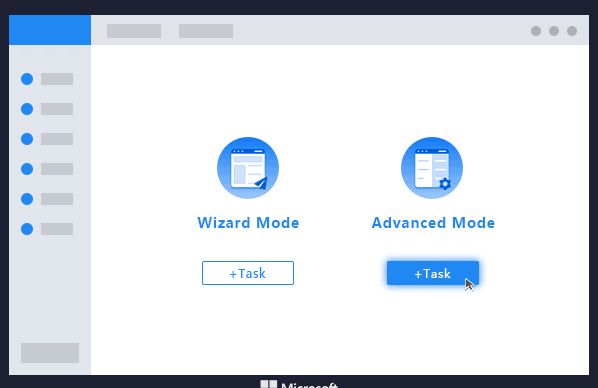
Quickly scrape web data without coding and turn web pages into structured spreadsheets within clicks with Octoparse. Cloud Platform – Execute multiple concurrent extractions 24/7 with faster scraping speed. Schedule Scraping – Schedule to extract data in the Cloud any time at any frequency.
Automatic IP Rotation – Anonymous scraping minimizes the chances of being traced and blocked. We provide professional data scraping services for you. Tell us what you need. Our data team will meet with you to discuss your web crawling and data processing requirements. Save money and time hiring the web scraping experts.
Pros
Easy to Use
Scrape all data with simple point and click.
Deal With All Websites
Scrape websites with infinite scrolling, login, drop-down, AJAX…
Download Results
Download scraped data as CSV, Excel, API or save to databases.
Cloud Services
Scrape and access data on Octoparse Cloud Platform 24/7.
Schedule Scraping
Schedule tasks to scrape at any specific time, hourly, daily, weekly…
IP Rotation
Automatic IP rotation to prevent IP from being blocked.
"FREE" Download Seafile for PC
Full Technical Details
- Category
- Internet Tools
- This is
- Latest
- License
- Freeware
- Runs On
- Windows 10, Windows 11 (64 Bit, 32 Bit, ARM64)
- Size
- 66 Mb
- Updated & Verified
Download and Install Guide
How to download and install Octoparse on Windows 11?
-
This step-by-step guide will assist you in downloading and installing Octoparse on windows 11.
- First of all, download the latest version of Octoparse from filehonor.com. You can find all available download options for your PC and laptop in this download page.
- Then, choose your suitable installer (64 bit, 32 bit, portable, offline, .. itc) and save it to your device.
- After that, start the installation process by a double click on the downloaded setup installer.
- Now, a screen will appear asking you to confirm the installation. Click, yes.
- Finally, follow the instructions given by the installer until you see a confirmation of a successful installation. Usually, a Finish Button and "installation completed successfully" message.
- (Optional) Verify the Download (for Advanced Users): This step is optional but recommended for advanced users. Some browsers offer the option to verify the downloaded file's integrity. This ensures you haven't downloaded a corrupted file. Check your browser's settings for download verification if interested.
Congratulations! You've successfully downloaded Octoparse. Once the download is complete, you can proceed with installing it on your computer.
How to make Octoparse the default Internet Tools app for Windows 11?
- Open Windows 11 Start Menu.
- Then, open settings.
- Navigate to the Apps section.
- After that, navigate to the Default Apps section.
- Click on the category you want to set Octoparse as the default app for - Internet Tools - and choose Octoparse from the list.
Why To Download Octoparse from FileHonor?
- Totally Free: you don't have to pay anything to download from FileHonor.com.
- Clean: No viruses, No Malware, and No any harmful codes.
- Octoparse Latest Version: All apps and games are updated to their most recent versions.
- Direct Downloads: FileHonor does its best to provide direct and fast downloads from the official software developers.
- No Third Party Installers: Only direct download to the setup files, no ad-based installers.
- Windows 11 Compatible.
- Octoparse Most Setup Variants: online, offline, portable, 64 bit and 32 bit setups (whenever available*).
Uninstall Guide
How to uninstall (remove) Octoparse from Windows 11?
-
Follow these instructions for a proper removal:
- Open Windows 11 Start Menu.
- Then, open settings.
- Navigate to the Apps section.
- Search for Octoparse in the apps list, click on it, and then, click on the uninstall button.
- Finally, confirm and you are done.
Disclaimer
Octoparse is developed and published by Octopus Data, filehonor.com is not directly affiliated with Octopus Data.
filehonor is against piracy and does not provide any cracks, keygens, serials or patches for any software listed here.
We are DMCA-compliant and you can request removal of your software from being listed on our website through our contact page.













