nomacs – Image Lounge 64 bit Download for PC Windows 11
nomacs – Image Lounge Download for Windows PC
nomacs – Image Lounge free download for Windows 11 64 bit and 32 bit. Install nomacs – Image Lounge latest official version 2025 for PC and laptop from FileHonor.
Free, open source image viewer, which supports multiple platforms.
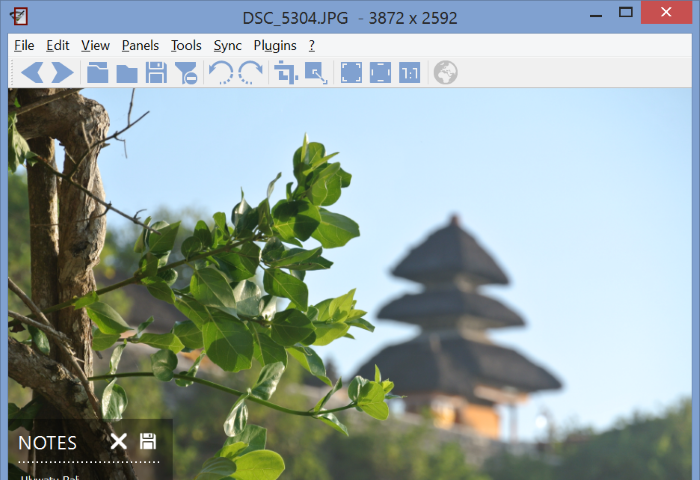
nomacs – Image Lounge is a free and open source image viewer, which supports multiple platforms from nomacs team. View all common image formats including RAW and psd images.
Key Features
It features semi-transparent widgets that display additional information such as thumbnails, metadata or histogram. Browse images in zip or MS Office files which can be extracted to a directory. Metadata stored with the image can be displayed and you can add notes to images.
A thumbnail preview of the current folder is included as well as a file explorer panel which allows switching between folders. Within a directory you can apply a file filter, so that only images are displayed whose filenames have a certain string or match a regular expression. Activating the cacher allows for instantly switching between images.
Whats New
- Full PhaseOne Support (Monochrome)
- RAW loader optimized (less RAM & speed-up)
- RAW loading improved (pink pixels reduced)
- Drag & Drop fixed (Linux)
- Batch resize and GPS link fixed
- Translation downloader fixed
"FREE" Download Adobe Bridge for PC
Full Technical Details
- Category
- Photo Viewers
- This is
- Latest
- License
- Freeware
- Runs On
- Windows 10, Windows 11 (64 Bit, 32 Bit, ARM64)
- Size
- 35+ Mb
- Updated & Verified
"Now" Get CyberLink PhotoDirector for PC
Download and Install Guide
How to download and install nomacs – Image Lounge on Windows 11?
-
This step-by-step guide will assist you in downloading and installing nomacs – Image Lounge on windows 11.
- First of all, download the latest version of nomacs – Image Lounge from filehonor.com. You can find all available download options for your PC and laptop in this download page.
- Then, choose your suitable installer (64 bit, 32 bit, portable, offline, .. itc) and save it to your device.
- After that, start the installation process by a double click on the downloaded setup installer.
- Now, a screen will appear asking you to confirm the installation. Click, yes.
- Finally, follow the instructions given by the installer until you see a confirmation of a successful installation. Usually, a Finish Button and "installation completed successfully" message.
- (Optional) Verify the Download (for Advanced Users): This step is optional but recommended for advanced users. Some browsers offer the option to verify the downloaded file's integrity. This ensures you haven't downloaded a corrupted file. Check your browser's settings for download verification if interested.
Congratulations! You've successfully downloaded nomacs – Image Lounge. Once the download is complete, you can proceed with installing it on your computer.
How to make nomacs – Image Lounge the default Photo Viewers app for Windows 11?
- Open Windows 11 Start Menu.
- Then, open settings.
- Navigate to the Apps section.
- After that, navigate to the Default Apps section.
- Click on the category you want to set nomacs – Image Lounge as the default app for - Photo Viewers - and choose nomacs – Image Lounge from the list.
Why To Download nomacs – Image Lounge from FileHonor?
- Totally Free: you don't have to pay anything to download from FileHonor.com.
- Clean: No viruses, No Malware, and No any harmful codes.
- nomacs – Image Lounge Latest Version: All apps and games are updated to their most recent versions.
- Direct Downloads: FileHonor does its best to provide direct and fast downloads from the official software developers.
- No Third Party Installers: Only direct download to the setup files, no ad-based installers.
- Windows 11 Compatible.
- nomacs – Image Lounge Most Setup Variants: online, offline, portable, 64 bit and 32 bit setups (whenever available*).
Uninstall Guide
How to uninstall (remove) nomacs – Image Lounge from Windows 11?
-
Follow these instructions for a proper removal:
- Open Windows 11 Start Menu.
- Then, open settings.
- Navigate to the Apps section.
- Search for nomacs – Image Lounge in the apps list, click on it, and then, click on the uninstall button.
- Finally, confirm and you are done.
Disclaimer
nomacs – Image Lounge is developed and published by nomacs team, filehonor.com is not directly affiliated with nomacs team.
filehonor is against piracy and does not provide any cracks, keygens, serials or patches for any software listed here.
We are DMCA-compliant and you can request removal of your software from being listed on our website through our contact page.












