Canvas X 64 bit Download for PC Windows 11
Canvas X Download for Windows PC
Canvas X free download for Windows 11 64 bit and 32 bit. Install Canvas X latest official version 2025 for PC and laptop from FileHonor.
Present your vision to the world with Canvas X.
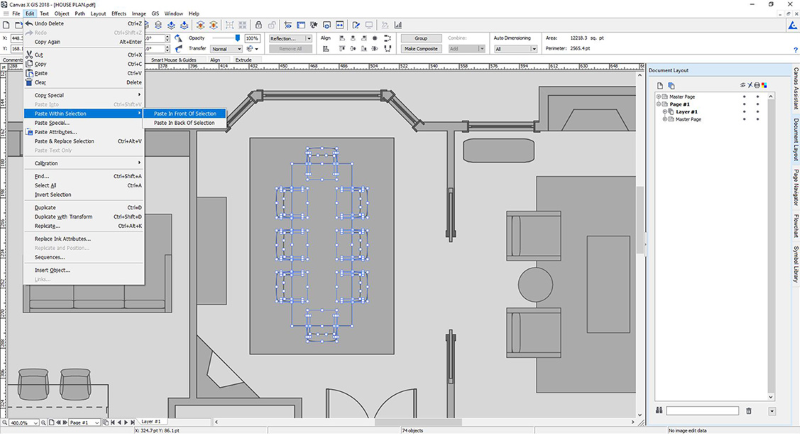
Canvas X comes outfitted with a myriad of tools catering to professionals looking to seamlessly communicate their ideas. Its diverse design environment allows you to work with vector objects, raster images, text, and effects, while maintaining editability. From graphic designers to seismologists, It is the ultimate resource for professionals in precision industries in need of stunning illustrations, tools that can maintain accuracy at 0.035 microns, and an application that can stand up to the stress of working with documents containing over 1 million objects.
New Features
Optimized speed for launching, loading, and saving, Canvas X 2018 features an enriched user experience, carefully crafted for the accessibility and comfort of longtime users. With its unique and integrated design environment, Canvas X 2018 makes working with and combining graphical elements and high-end effects even more straightforward thanks to a variety of efficiency-motivated enhancements. Easily access commonly used functions for a smoother workflow, make effortless calculations, edit dynamically, and much more. Developed for achievement, convenience, and overall ease of use, Canvas X 2018 presents numerous UI improvements to allow for fluid object editing.
Full Technical Details
- Category
- Photo Apps
- This is
- Latest
- License
- Free Trial
- Runs On
- Windows 10, Windows 11 (64 Bit, 32 Bit, ARM64)
- Size
- 240 Mb
- Updated & Verified
"Now" Get Icon Extractor for PC
Download and Install Guide
How to download and install Canvas X on Windows 11?
-
This step-by-step guide will assist you in downloading and installing Canvas X on windows 11.
- First of all, download the latest version of Canvas X from filehonor.com. You can find all available download options for your PC and laptop in this download page.
- Then, choose your suitable installer (64 bit, 32 bit, portable, offline, .. itc) and save it to your device.
- After that, start the installation process by a double click on the downloaded setup installer.
- Now, a screen will appear asking you to confirm the installation. Click, yes.
- Finally, follow the instructions given by the installer until you see a confirmation of a successful installation. Usually, a Finish Button and "installation completed successfully" message.
- (Optional) Verify the Download (for Advanced Users): This step is optional but recommended for advanced users. Some browsers offer the option to verify the downloaded file's integrity. This ensures you haven't downloaded a corrupted file. Check your browser's settings for download verification if interested.
Congratulations! You've successfully downloaded Canvas X. Once the download is complete, you can proceed with installing it on your computer.
How to make Canvas X the default Photo Apps app for Windows 11?
- Open Windows 11 Start Menu.
- Then, open settings.
- Navigate to the Apps section.
- After that, navigate to the Default Apps section.
- Click on the category you want to set Canvas X as the default app for - Photo Apps - and choose Canvas X from the list.
Why To Download Canvas X from FileHonor?
- Totally Free: you don't have to pay anything to download from FileHonor.com.
- Clean: No viruses, No Malware, and No any harmful codes.
- Canvas X Latest Version: All apps and games are updated to their most recent versions.
- Direct Downloads: FileHonor does its best to provide direct and fast downloads from the official software developers.
- No Third Party Installers: Only direct download to the setup files, no ad-based installers.
- Windows 11 Compatible.
- Canvas X Most Setup Variants: online, offline, portable, 64 bit and 32 bit setups (whenever available*).
Uninstall Guide
How to uninstall (remove) Canvas X from Windows 11?
-
Follow these instructions for a proper removal:
- Open Windows 11 Start Menu.
- Then, open settings.
- Navigate to the Apps section.
- Search for Canvas X in the apps list, click on it, and then, click on the uninstall button.
- Finally, confirm and you are done.
Disclaimer
Canvas X is developed and published by ACD Systems, filehonor.com is not directly affiliated with ACD Systems.
filehonor is against piracy and does not provide any cracks, keygens, serials or patches for any software listed here.
We are DMCA-compliant and you can request removal of your software from being listed on our website through our contact page.













