Nero BackItUp 64 bit Download for PC Windows 11
Nero BackItUp Download for Windows PC
Nero BackItUp free download for Windows 11 64 bit and 32 bit. Install Nero BackItUp latest official version 2025 for PC and laptop from FileHonor.
Local automatic backup (to hard disks, external storage, CD/DVD/Blu-ray) and your very own personal online hard disk for that extra bit of data security!
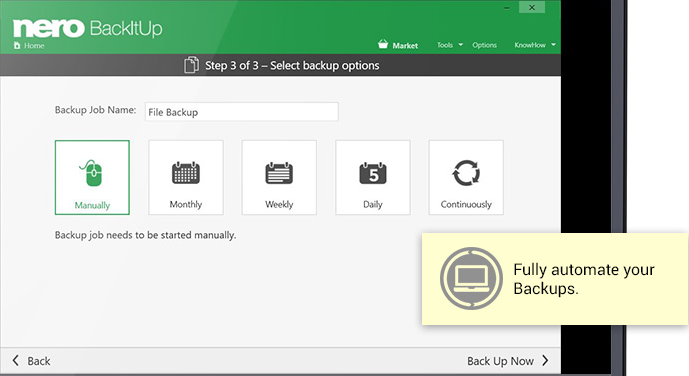
Our zero-hassle backup plans cover your PC, laptop, tablet and even Android smartphone and protect you from data loss in just three easy steps.
Main Features
Backs up all your PCs, iOS, Android and Windows Phone
Backup to USB drive, discs, NAS drive and online storage
Truly infinite online drive
Automatic & scheduled backup
Create scheduled and continuous backups
Compression and encryption for local backups
Restore files
Access, browse, stream and share your backed up files anytime anywhere with any web browser
Share your files privately via email or publicly by posting them on Facebook, Google+ and Twitter
Password protect your shared files or folders
What’s New? With the fully integrated Nero BackItUp users can do regular backups and easily restore their valuable data. Now they can even access and restore backups created with former versions of Nero BackItUp, and make use of the free mobile App of Nero BackItUp to simply backup their mobile data including phone data and messages even wirelessly.
"FREE" Download WinASO Disk Cleaner for PC
Full Technical Details
- Category
- Tools
- This is
- Latest
- License
- Free Trial
- Runs On
- Windows 10, Windows 11 (64 Bit, 32 Bit, ARM64)
- Size
- 120 Mb
- Updated & Verified
Download and Install Guide
How to download and install Nero BackItUp on Windows 11?
-
This step-by-step guide will assist you in downloading and installing Nero BackItUp on windows 11.
- First of all, download the latest version of Nero BackItUp from filehonor.com. You can find all available download options for your PC and laptop in this download page.
- Then, choose your suitable installer (64 bit, 32 bit, portable, offline, .. itc) and save it to your device.
- After that, start the installation process by a double click on the downloaded setup installer.
- Now, a screen will appear asking you to confirm the installation. Click, yes.
- Finally, follow the instructions given by the installer until you see a confirmation of a successful installation. Usually, a Finish Button and "installation completed successfully" message.
- (Optional) Verify the Download (for Advanced Users): This step is optional but recommended for advanced users. Some browsers offer the option to verify the downloaded file's integrity. This ensures you haven't downloaded a corrupted file. Check your browser's settings for download verification if interested.
Congratulations! You've successfully downloaded Nero BackItUp. Once the download is complete, you can proceed with installing it on your computer.
How to make Nero BackItUp the default Tools app for Windows 11?
- Open Windows 11 Start Menu.
- Then, open settings.
- Navigate to the Apps section.
- After that, navigate to the Default Apps section.
- Click on the category you want to set Nero BackItUp as the default app for - Tools - and choose Nero BackItUp from the list.
Why To Download Nero BackItUp from FileHonor?
- Totally Free: you don't have to pay anything to download from FileHonor.com.
- Clean: No viruses, No Malware, and No any harmful codes.
- Nero BackItUp Latest Version: All apps and games are updated to their most recent versions.
- Direct Downloads: FileHonor does its best to provide direct and fast downloads from the official software developers.
- No Third Party Installers: Only direct download to the setup files, no ad-based installers.
- Windows 11 Compatible.
- Nero BackItUp Most Setup Variants: online, offline, portable, 64 bit and 32 bit setups (whenever available*).
Uninstall Guide
How to uninstall (remove) Nero BackItUp from Windows 11?
-
Follow these instructions for a proper removal:
- Open Windows 11 Start Menu.
- Then, open settings.
- Navigate to the Apps section.
- Search for Nero BackItUp in the apps list, click on it, and then, click on the uninstall button.
- Finally, confirm and you are done.
Disclaimer
Nero BackItUp is developed and published by Nero AG, filehonor.com is not directly affiliated with Nero AG.
filehonor is against piracy and does not provide any cracks, keygens, serials or patches for any software listed here.
We are DMCA-compliant and you can request removal of your software from being listed on our website through our contact page.













