SQL Server Management Studio 64 bit Download for PC Windows 11
SQL Server Management Studio Download for Windows PC
SQL Server Management Studio free download for Windows 11 64 bit and 32 bit. Install SQL Server Management Studio latest official version 2025 for PC and laptop from FileHonor.
An integrated environment for managing any SQL infrastructure, from SQL Server to Azure SQL Database.
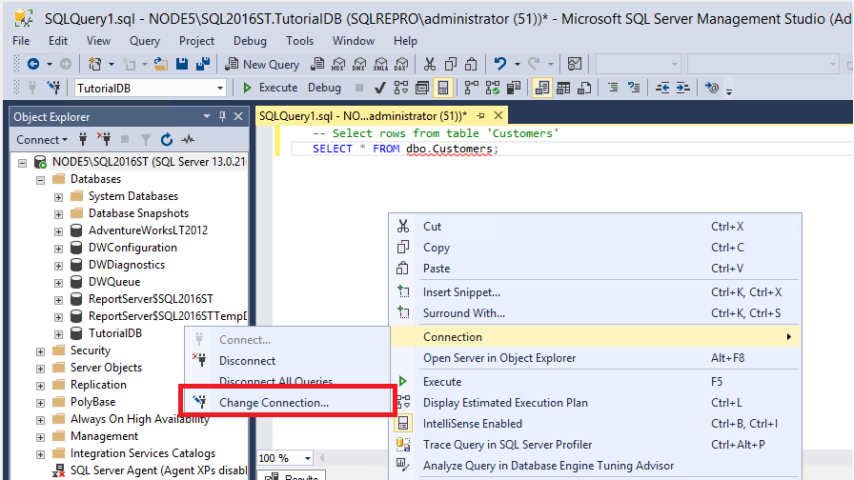
SQL Server Management Studio (SSMS) is an integrated environment for managing any SQL infrastructure, from SQL Server to Azure SQL Database. SSMS provides tools to configure, monitor, and administer instances of SQL Server and databases. Use SSMS to deploy, monitor, and upgrade the data-tier components used by your applications, as well as build queries and scripts.
Use SSMS to access, configure, manage, administer, and develop all components of SQL Server, Azure SQL Database, and SQL Data Warehouse. SSMS provides a single comprehensive utility that combines a broad group of graphical tools with a number of rich script editors to provide access to SQL Server for developers and database administrators of all skill levels.
Use SSMS to query, design, and manage your databases and data warehouses, wherever they are – on your local computer, or in the cloud.
SQL Server Management Studio (GA) Available Languages:
Chinese (Simplified) | Chinese (Traditional) | English (United States) | French | German | Italian | Japanese | Korean | Portuguese (Brazil) | Russian | Spanish
Main Components
Object Explorer
Use Object Explorer to view and manage all of the objects in one or more instances of SQL Server.
Template Explorer
How to use Template Explorer to build and manage files of boilerplate text that can be used to speed the development of queries and scripts.
Solution Explorer
How to use the deprecated Solution Explorer to build projects used to manage administration items such as scripts and queries.
Visual Database Tools
How to use the visual design tools included in Management Studio.
Query and Text Editors (SQL Server Management Studio)
How to use the Management Studio language editors to interactively build and debug queries and scripts.
"FREE" Download TurboFTP Server for PC
Full Technical Details
- Category
- Code Editors and Development
- This is
- Latest
- License
- Freeware
- Runs On
- Windows 10, Windows 11 (64 Bit, 32 Bit, ARM64)
- Size
- 523+ Mb
- Updated & Verified
Download and Install Guide
How to download and install SQL Server Management Studio on Windows 11?
-
This step-by-step guide will assist you in downloading and installing SQL Server Management Studio on windows 11.
- First of all, download the latest version of SQL Server Management Studio from filehonor.com. You can find all available download options for your PC and laptop in this download page.
- Then, choose your suitable installer (64 bit, 32 bit, portable, offline, .. itc) and save it to your device.
- After that, start the installation process by a double click on the downloaded setup installer.
- Now, a screen will appear asking you to confirm the installation. Click, yes.
- Finally, follow the instructions given by the installer until you see a confirmation of a successful installation. Usually, a Finish Button and "installation completed successfully" message.
- (Optional) Verify the Download (for Advanced Users): This step is optional but recommended for advanced users. Some browsers offer the option to verify the downloaded file's integrity. This ensures you haven't downloaded a corrupted file. Check your browser's settings for download verification if interested.
Congratulations! You've successfully downloaded SQL Server Management Studio. Once the download is complete, you can proceed with installing it on your computer.
How to make SQL Server Management Studio the default Code Editors and Development app for Windows 11?
- Open Windows 11 Start Menu.
- Then, open settings.
- Navigate to the Apps section.
- After that, navigate to the Default Apps section.
- Click on the category you want to set SQL Server Management Studio as the default app for - Code Editors and Development - and choose SQL Server Management Studio from the list.
Why To Download SQL Server Management Studio from FileHonor?
- Totally Free: you don't have to pay anything to download from FileHonor.com.
- Clean: No viruses, No Malware, and No any harmful codes.
- SQL Server Management Studio Latest Version: All apps and games are updated to their most recent versions.
- Direct Downloads: FileHonor does its best to provide direct and fast downloads from the official software developers.
- No Third Party Installers: Only direct download to the setup files, no ad-based installers.
- Windows 11 Compatible.
- SQL Server Management Studio Most Setup Variants: online, offline, portable, 64 bit and 32 bit setups (whenever available*).
Uninstall Guide
How to uninstall (remove) SQL Server Management Studio from Windows 11?
-
Follow these instructions for a proper removal:
- Open Windows 11 Start Menu.
- Then, open settings.
- Navigate to the Apps section.
- Search for SQL Server Management Studio in the apps list, click on it, and then, click on the uninstall button.
- Finally, confirm and you are done.
Disclaimer
SQL Server Management Studio is developed and published by Microsoft, filehonor.com is not directly affiliated with Microsoft.
filehonor is against piracy and does not provide any cracks, keygens, serials or patches for any software listed here.
We are DMCA-compliant and you can request removal of your software from being listed on our website through our contact page.













