My Audio Cutter 64 bit Download for PC Windows 11
My Audio Cutter Download for Windows PC
My Audio Cutter free download for Windows 11 64 bit and 32 bit. Install My Audio Cutter latest official version 2025 for PC and laptop from FileHonor.
Software that lets users cut audio files into pieces.
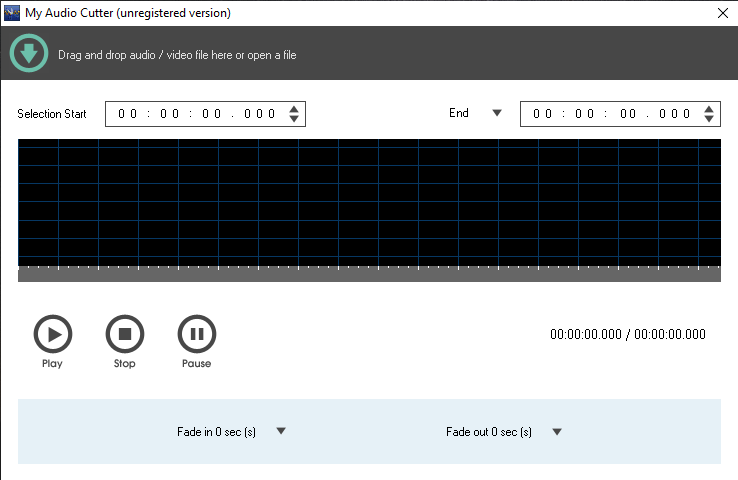
My Audio Cutter is software that lets users cut audio files into pieces. The software’s interface is friendly and intuitive. It allows you to define in visual or manual mode the start and end time or length to perform the cut. is designed for helping you extract a specific audio stream from audio files in order to create ringtones or simply cut large files into smaller parts.
It combines ease of use with several handy audio parameters in order to helping you cut tracks into segments, and is suitable for all users, regardless of their experience level.
Key Features
Cut Audio Files
My Audio Cutter cuts and split audio files into smaller segments.
User Friendly Interface
My Audio Cutter allows you to define in visual or manual mode the start and end time or length to perform the cut. You can play preview the selected segment for better cutting accuracy.
Extract Video to Audio
My Audio Cutter can also be used to extract audio from video files.
Apply Fading Effects
Add fade-in / fade-out effects to the output audio file. These effects will make the output audio file sound smooth.
Audio Tagging
My Audio Cutter supports audio tagging feature. It will preserve the audio tag information on the output audio file.
Supports Popular Formats
My Audio Cutter supports audio formats MP3, MP2, WAV, WMA, OGG, FLAC, AIFF, M4A, AAC, AC3, WV and also video formats MP4, WMV, ASF.
"FREE" Download MediaInfo for PC
Full Technical Details
- Category
- Audio Editors
- This is
- Latest
- License
- Free Trial
- Runs On
- Windows 10, Windows 11 (64 Bit, 32 Bit, ARM64)
- Size
- 11 Mb
- Updated & Verified
Download and Install Guide
How to download and install My Audio Cutter on Windows 11?
-
This step-by-step guide will assist you in downloading and installing My Audio Cutter on windows 11.
- First of all, download the latest version of My Audio Cutter from filehonor.com. You can find all available download options for your PC and laptop in this download page.
- Then, choose your suitable installer (64 bit, 32 bit, portable, offline, .. itc) and save it to your device.
- After that, start the installation process by a double click on the downloaded setup installer.
- Now, a screen will appear asking you to confirm the installation. Click, yes.
- Finally, follow the instructions given by the installer until you see a confirmation of a successful installation. Usually, a Finish Button and "installation completed successfully" message.
- (Optional) Verify the Download (for Advanced Users): This step is optional but recommended for advanced users. Some browsers offer the option to verify the downloaded file's integrity. This ensures you haven't downloaded a corrupted file. Check your browser's settings for download verification if interested.
Congratulations! You've successfully downloaded My Audio Cutter. Once the download is complete, you can proceed with installing it on your computer.
How to make My Audio Cutter the default Audio Editors app for Windows 11?
- Open Windows 11 Start Menu.
- Then, open settings.
- Navigate to the Apps section.
- After that, navigate to the Default Apps section.
- Click on the category you want to set My Audio Cutter as the default app for - Audio Editors - and choose My Audio Cutter from the list.
Why To Download My Audio Cutter from FileHonor?
- Totally Free: you don't have to pay anything to download from FileHonor.com.
- Clean: No viruses, No Malware, and No any harmful codes.
- My Audio Cutter Latest Version: All apps and games are updated to their most recent versions.
- Direct Downloads: FileHonor does its best to provide direct and fast downloads from the official software developers.
- No Third Party Installers: Only direct download to the setup files, no ad-based installers.
- Windows 11 Compatible.
- My Audio Cutter Most Setup Variants: online, offline, portable, 64 bit and 32 bit setups (whenever available*).
Uninstall Guide
How to uninstall (remove) My Audio Cutter from Windows 11?
-
Follow these instructions for a proper removal:
- Open Windows 11 Start Menu.
- Then, open settings.
- Navigate to the Apps section.
- Search for My Audio Cutter in the apps list, click on it, and then, click on the uninstall button.
- Finally, confirm and you are done.
Disclaimer
My Audio Cutter is developed and published by Softdiv, filehonor.com is not directly affiliated with Softdiv.
filehonor is against piracy and does not provide any cracks, keygens, serials or patches for any software listed here.
We are DMCA-compliant and you can request removal of your software from being listed on our website through our contact page.












