MediaInfo 64 bit Download for PC Windows 11
MediaInfo Download for Windows PC
MediaInfo free download for Windows 11 64 bit and 32 bit. Install MediaInfo latest official version 2025 for PC and laptop from FileHonor.
Convenient unified display of the most relevant technical and tag data for video and audio files.
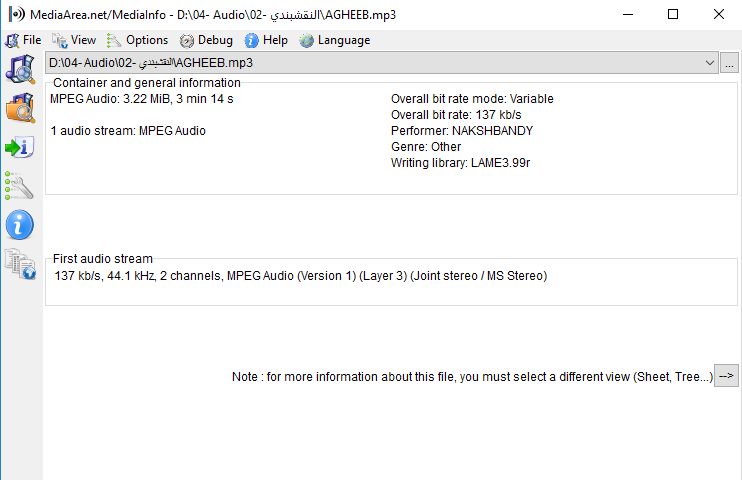
MediaInfo is a convenient unified display of the most relevant technical and tag data for video and audio files.
- Read many video and audio file formats.
- View information in different formats (text, sheet, tree, HTML…).
- Customise these viewing formats.
- Export information as text, CSV, HTML…
- Graphical user interface, command line interface, or library (.dll/.so/.dylib) versions available.
- Integrate with the shell (drag ‘n’ drop, and Context menu).
- Internationalisation: display any language on any operating system.
- Localisation capability
Displayed Info
Container
Format, profile, commercial name of the format, duration, overall bit rate, writing application and library, title, author, director, album, track number, date, duration…
Video: format, codec id, aspect, frame rate, bit rate, color space, chroma subsampling, bit depth, scan type, scan order…
Audio: format, codec id, sample rate, channels, bit depth, language, bit rate…
Text: format, codec id, language of subtitle…
Chapters: count of chapters, list of chapters…
"FREE" Download AVS Audio Editor for PC
Full Technical Details
- Category
- Audio Editors
- This is
- Latest
- License
- Freeware
- Runs On
- Windows 10, Windows 11 (64 Bit, 32 Bit, ARM64)
- Size
- 6+ Mb
- Updated & Verified
"Now" Get Abelssoft Tagman for PC
Download and Install Guide
How to download and install MediaInfo on Windows 11?
-
This step-by-step guide will assist you in downloading and installing MediaInfo on windows 11.
- First of all, download the latest version of MediaInfo from filehonor.com. You can find all available download options for your PC and laptop in this download page.
- Then, choose your suitable installer (64 bit, 32 bit, portable, offline, .. itc) and save it to your device.
- After that, start the installation process by a double click on the downloaded setup installer.
- Now, a screen will appear asking you to confirm the installation. Click, yes.
- Finally, follow the instructions given by the installer until you see a confirmation of a successful installation. Usually, a Finish Button and "installation completed successfully" message.
- (Optional) Verify the Download (for Advanced Users): This step is optional but recommended for advanced users. Some browsers offer the option to verify the downloaded file's integrity. This ensures you haven't downloaded a corrupted file. Check your browser's settings for download verification if interested.
Congratulations! You've successfully downloaded MediaInfo. Once the download is complete, you can proceed with installing it on your computer.
How to make MediaInfo the default Audio Editors app for Windows 11?
- Open Windows 11 Start Menu.
- Then, open settings.
- Navigate to the Apps section.
- After that, navigate to the Default Apps section.
- Click on the category you want to set MediaInfo as the default app for - Audio Editors - and choose MediaInfo from the list.
Why To Download MediaInfo from FileHonor?
- Totally Free: you don't have to pay anything to download from FileHonor.com.
- Clean: No viruses, No Malware, and No any harmful codes.
- MediaInfo Latest Version: All apps and games are updated to their most recent versions.
- Direct Downloads: FileHonor does its best to provide direct and fast downloads from the official software developers.
- No Third Party Installers: Only direct download to the setup files, no ad-based installers.
- Windows 11 Compatible.
- MediaInfo Most Setup Variants: online, offline, portable, 64 bit and 32 bit setups (whenever available*).
Uninstall Guide
How to uninstall (remove) MediaInfo from Windows 11?
-
Follow these instructions for a proper removal:
- Open Windows 11 Start Menu.
- Then, open settings.
- Navigate to the Apps section.
- Search for MediaInfo in the apps list, click on it, and then, click on the uninstall button.
- Finally, confirm and you are done.
Disclaimer
MediaInfo is developed and published by MediaInfo, filehonor.com is not directly affiliated with MediaInfo.
filehonor is against piracy and does not provide any cracks, keygens, serials or patches for any software listed here.
We are DMCA-compliant and you can request removal of your software from being listed on our website through our contact page.













