AudioGrail 64 bit Download for PC Windows 11
AudioGrail Download for Windows PC
AudioGrail free download for Windows 11 64 bit and 32 bit. Install AudioGrail latest official version 2025 for PC and laptop from FileHonor.
Easily rename and tag (tag: info such as artist name, album, track title) your files automatically.
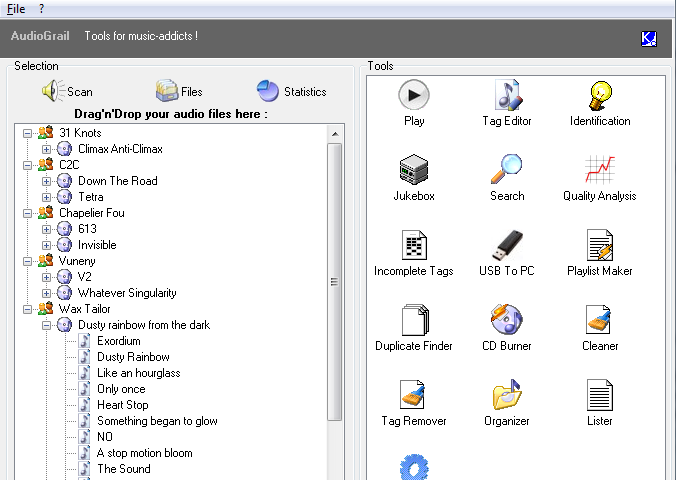
AudioGrail (Formerly K-MP3) is the swiss army knife for everything that is related to audio files (MP3, MPC, OGG…). It can very easily rename and tag (tag: info such as artist name, album, track title) your files automatically. It can also analyse quality, organize files on your system, find duplicated files and improve your everydays audio experience !
- Supports : MP3, OGG, MPC, APE, AAC, FLAC and WavPack files.
- Supports : ID3Tag V1 & V2 tags, Vorbis (Ogg) comments and APEv2 tags.
- Automatically Albums Renaming & Tagging.
- Automatically Song Identification and tagging
- Automatically finds albums covers
- One-by-one tag editor with queue (for multiple files edition).
- Audio files To Audio CD burning capabilities (requires CopyToDVD).
- Files Names Normalizer (Case Standardization…)
- Tags Normalizer (Case Standardization…)
- Mass Tags Remover
- Files Organizer (Mass Tag To Name / Move To Folder)
- Duplicate Files Finder
- Playlist Creator & Analyser (Supported Formats : m3u, pls, xpl)
- Files Lister (Supported Formats : Raw listing, Coma Separated Values, SQL, XML)
- Incomplete Tags Finder.
- Quality Analyser.
- Internationalization support.
"FREE" Download Audio Comparer for PC
Full Technical Details
- Category
- Audio Editors
- This is
- Latest
- License
- Freeware
- Runs On
- Windows 10, Windows 11 (64 Bit, 32 Bit, ARM64)
- Size
- 3 Mb
- Updated & Verified
Download and Install Guide
How to download and install AudioGrail on Windows 11?
-
This step-by-step guide will assist you in downloading and installing AudioGrail on windows 11.
- First of all, download the latest version of AudioGrail from filehonor.com. You can find all available download options for your PC and laptop in this download page.
- Then, choose your suitable installer (64 bit, 32 bit, portable, offline, .. itc) and save it to your device.
- After that, start the installation process by a double click on the downloaded setup installer.
- Now, a screen will appear asking you to confirm the installation. Click, yes.
- Finally, follow the instructions given by the installer until you see a confirmation of a successful installation. Usually, a Finish Button and "installation completed successfully" message.
- (Optional) Verify the Download (for Advanced Users): This step is optional but recommended for advanced users. Some browsers offer the option to verify the downloaded file's integrity. This ensures you haven't downloaded a corrupted file. Check your browser's settings for download verification if interested.
Congratulations! You've successfully downloaded AudioGrail. Once the download is complete, you can proceed with installing it on your computer.
How to make AudioGrail the default Audio Editors app for Windows 11?
- Open Windows 11 Start Menu.
- Then, open settings.
- Navigate to the Apps section.
- After that, navigate to the Default Apps section.
- Click on the category you want to set AudioGrail as the default app for - Audio Editors - and choose AudioGrail from the list.
Why To Download AudioGrail from FileHonor?
- Totally Free: you don't have to pay anything to download from FileHonor.com.
- Clean: No viruses, No Malware, and No any harmful codes.
- AudioGrail Latest Version: All apps and games are updated to their most recent versions.
- Direct Downloads: FileHonor does its best to provide direct and fast downloads from the official software developers.
- No Third Party Installers: Only direct download to the setup files, no ad-based installers.
- Windows 11 Compatible.
- AudioGrail Most Setup Variants: online, offline, portable, 64 bit and 32 bit setups (whenever available*).
Uninstall Guide
How to uninstall (remove) AudioGrail from Windows 11?
-
Follow these instructions for a proper removal:
- Open Windows 11 Start Menu.
- Then, open settings.
- Navigate to the Apps section.
- Search for AudioGrail in the apps list, click on it, and then, click on the uninstall button.
- Finally, confirm and you are done.
Disclaimer
AudioGrail is developed and published by KC Softwares, filehonor.com is not directly affiliated with KC Softwares.
filehonor is against piracy and does not provide any cracks, keygens, serials or patches for any software listed here.
We are DMCA-compliant and you can request removal of your software from being listed on our website through our contact page.













