Movavi Photo Editor 64 bit Download for PC Windows 11
Movavi Photo Editor Download for Windows PC
Movavi Photo Editor free download for Windows 11 64 bit and 32 bit. Install Movavi Photo Editor latest official version 2025 for PC and laptop from FileHonor.
Makes your photo-editing experience seamless.
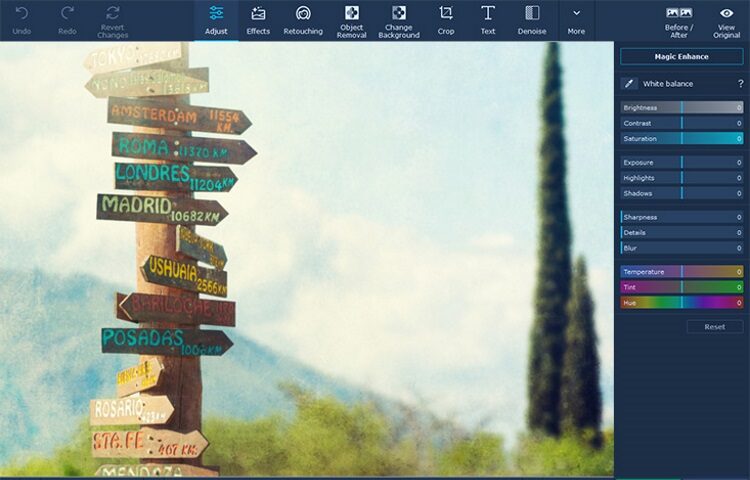
Movavi is happy to present the recent innovation – photo restoration software that will make black-and-white photo repair a breeze! Get rid of visual noise, erase cracks and stains, and flatten creases with the touch of a button. Rescue vintage prints and bring back precious memories!
Movavi Photo Editor Pros
White Balance
Restore natural lighting in photos.
Effects
Apply a range of creative and delicate filters to create different looks.
Text
Insert captions and titles, add decorations.
Sharpness & Details
Adjust clarity in blurred images and bring out textures.
Retouching
Remove blemishes, smooth out wrinkles, get rid of shine, and correct red-eye effect.
Crop, Rotate, Resize
Improve composition, straighten the horizon, shrink images for the web.
Color Correction
Make your colors more vivid while keeping skin tones healthy-looking.
Makeup
Airbrush digital eyeshadow, mascara, and lipstick onto your portraits.
Inserting
Combine images and image elements to make collages.
Noise Reduction
Use presets to reduce visual noise in low-light photos.
Reshaping
Slim down faces and silhouettes, sculpt noses, enlarge eyes.
Sharing
Publish photos on Facebook directly from the program.
"FREE" Download Inpaint for PC
Full Technical Details
- Category
- Photo Editing
- This is
- Latest
- License
- Free Trial
- Runs On
- Windows 10, Windows 11 (64 Bit, 32 Bit, ARM64)
- Size
- 61 Mb
- Updated & Verified
Download and Install Guide
How to download and install Movavi Photo Editor on Windows 11?
-
This step-by-step guide will assist you in downloading and installing Movavi Photo Editor on windows 11.
- First of all, download the latest version of Movavi Photo Editor from filehonor.com. You can find all available download options for your PC and laptop in this download page.
- Then, choose your suitable installer (64 bit, 32 bit, portable, offline, .. itc) and save it to your device.
- After that, start the installation process by a double click on the downloaded setup installer.
- Now, a screen will appear asking you to confirm the installation. Click, yes.
- Finally, follow the instructions given by the installer until you see a confirmation of a successful installation. Usually, a Finish Button and "installation completed successfully" message.
- (Optional) Verify the Download (for Advanced Users): This step is optional but recommended for advanced users. Some browsers offer the option to verify the downloaded file's integrity. This ensures you haven't downloaded a corrupted file. Check your browser's settings for download verification if interested.
Congratulations! You've successfully downloaded Movavi Photo Editor. Once the download is complete, you can proceed with installing it on your computer.
How to make Movavi Photo Editor the default Photo Editing app for Windows 11?
- Open Windows 11 Start Menu.
- Then, open settings.
- Navigate to the Apps section.
- After that, navigate to the Default Apps section.
- Click on the category you want to set Movavi Photo Editor as the default app for - Photo Editing - and choose Movavi Photo Editor from the list.
Why To Download Movavi Photo Editor from FileHonor?
- Totally Free: you don't have to pay anything to download from FileHonor.com.
- Clean: No viruses, No Malware, and No any harmful codes.
- Movavi Photo Editor Latest Version: All apps and games are updated to their most recent versions.
- Direct Downloads: FileHonor does its best to provide direct and fast downloads from the official software developers.
- No Third Party Installers: Only direct download to the setup files, no ad-based installers.
- Windows 11 Compatible.
- Movavi Photo Editor Most Setup Variants: online, offline, portable, 64 bit and 32 bit setups (whenever available*).
Uninstall Guide
How to uninstall (remove) Movavi Photo Editor from Windows 11?
-
Follow these instructions for a proper removal:
- Open Windows 11 Start Menu.
- Then, open settings.
- Navigate to the Apps section.
- Search for Movavi Photo Editor in the apps list, click on it, and then, click on the uninstall button.
- Finally, confirm and you are done.
Disclaimer
Movavi Photo Editor is developed and published by Movavi Software, filehonor.com is not directly affiliated with Movavi Software.
filehonor is against piracy and does not provide any cracks, keygens, serials or patches for any software listed here.
We are DMCA-compliant and you can request removal of your software from being listed on our website through our contact page.













