Movavi 360 Video Editor 64 bit Download for PC Windows 11
Movavi 360 Video Editor Download for Windows PC
Movavi 360 Video Editor free download for Windows 11 64 bit and 32 bit. Install Movavi 360 Video Editor latest official version 2025 for PC and laptop from FileHonor.
Create and edit 360° videos in no time, Add filters, titles, transitions, and soundtracks & Quickly export your video and share it on YouTube.
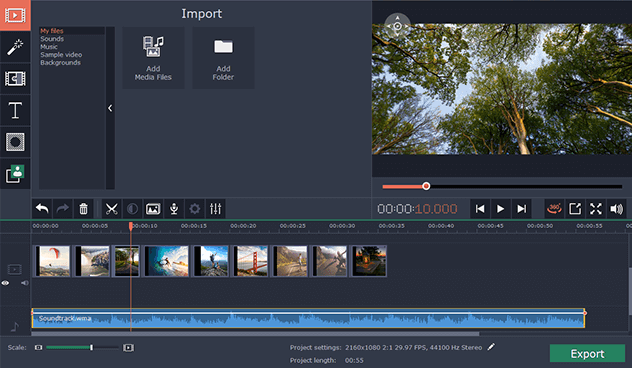
Upload video from a 360° camera to the program. Trim and cut the footage on the timeline, remove unwanted segments, improve image quality. Overlay text on your video, choose from 60+ filters and 30+ transitions. Add your own music or pick from the built-in library. Export your final video to your computer or smartphone, or upload it to YouTube right from the program.
https://youtu.be/KT2NCSIzWSs
Key Features
3D preview
Navigate freely around the preview window in 360° mode.
Color adjustment
Tweak brightness, saturation, and other parameters manually or automatically.
Ultra HD video support
Upload and export videos in resolutions of up to 4K.
Picture in picture
Insert multiple videos into your original 360° footage.
Chroma Key
Change the background of your video and transport your subjects anywhere you want.
Speed adjustment
Control the speed of your footage to create slow-motion or speeded-up effects.
Audio editing
Equalize, remove background noise, normalize volume, add sound effects.
Highlight and conceal
Control the focus to concentrate your viewer’s attention on a specific subject; blur out parts of your video.
"FREE" Download PawEditor for PC
Full Technical Details
- Category
- Video Editors
- This is
- Latest
- License
- Free Trial
- Runs On
- Windows 10, Windows 11 (64 Bit, 32 Bit, ARM64)
- Size
- 51 Mb
- Updated & Verified
"Now" Get GiliSoft Video Editor for PC
Download and Install Guide
How to download and install Movavi 360 Video Editor on Windows 11?
-
This step-by-step guide will assist you in downloading and installing Movavi 360 Video Editor on windows 11.
- First of all, download the latest version of Movavi 360 Video Editor from filehonor.com. You can find all available download options for your PC and laptop in this download page.
- Then, choose your suitable installer (64 bit, 32 bit, portable, offline, .. itc) and save it to your device.
- After that, start the installation process by a double click on the downloaded setup installer.
- Now, a screen will appear asking you to confirm the installation. Click, yes.
- Finally, follow the instructions given by the installer until you see a confirmation of a successful installation. Usually, a Finish Button and "installation completed successfully" message.
- (Optional) Verify the Download (for Advanced Users): This step is optional but recommended for advanced users. Some browsers offer the option to verify the downloaded file's integrity. This ensures you haven't downloaded a corrupted file. Check your browser's settings for download verification if interested.
Congratulations! You've successfully downloaded Movavi 360 Video Editor. Once the download is complete, you can proceed with installing it on your computer.
How to make Movavi 360 Video Editor the default Video Editors app for Windows 11?
- Open Windows 11 Start Menu.
- Then, open settings.
- Navigate to the Apps section.
- After that, navigate to the Default Apps section.
- Click on the category you want to set Movavi 360 Video Editor as the default app for - Video Editors - and choose Movavi 360 Video Editor from the list.
Why To Download Movavi 360 Video Editor from FileHonor?
- Totally Free: you don't have to pay anything to download from FileHonor.com.
- Clean: No viruses, No Malware, and No any harmful codes.
- Movavi 360 Video Editor Latest Version: All apps and games are updated to their most recent versions.
- Direct Downloads: FileHonor does its best to provide direct and fast downloads from the official software developers.
- No Third Party Installers: Only direct download to the setup files, no ad-based installers.
- Windows 11 Compatible.
- Movavi 360 Video Editor Most Setup Variants: online, offline, portable, 64 bit and 32 bit setups (whenever available*).
Uninstall Guide
How to uninstall (remove) Movavi 360 Video Editor from Windows 11?
-
Follow these instructions for a proper removal:
- Open Windows 11 Start Menu.
- Then, open settings.
- Navigate to the Apps section.
- Search for Movavi 360 Video Editor in the apps list, click on it, and then, click on the uninstall button.
- Finally, confirm and you are done.
Disclaimer
Movavi 360 Video Editor is developed and published by Movavi, filehonor.com is not directly affiliated with Movavi.
filehonor is against piracy and does not provide any cracks, keygens, serials or patches for any software listed here.
We are DMCA-compliant and you can request removal of your software from being listed on our website through our contact page.












