GiliSoft Video Editor 64 bit Download for PC Windows 11
GiliSoft Video Editor Download for Windows PC
GiliSoft Video Editor free download for Windows 11 64 bit and 32 bit. Install GiliSoft Video Editor latest official version 2025 for PC and laptop from FileHonor.
Easiest, Powerful, All-in-One Video Editing Software Anyone Can Use!
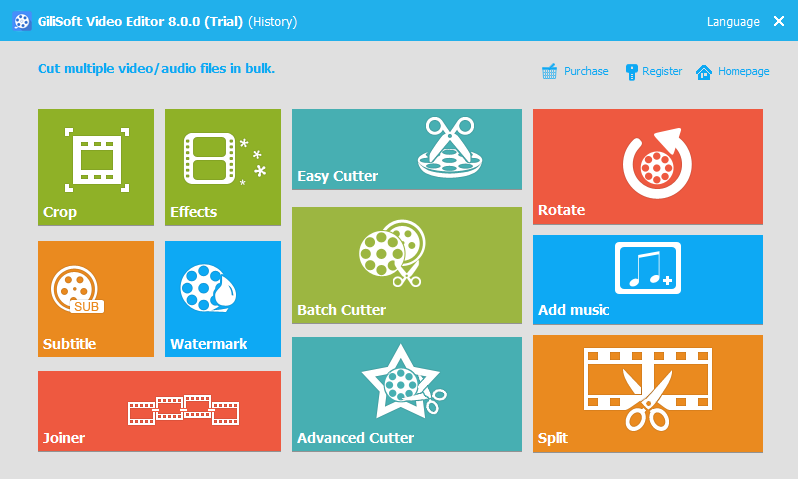
GiliSoft Video Editor helps you make awesome edited movies, it cut and join video clips with zero quality loss, apply stylish video effects and filters, add music, titles, and much more! Most videos serve a purpose such as telling a story or providing information. With GiliSoft Video Editor you can choose the best footages; Remove unwanted footage; Join the best material into movie; Add effects, graphics, music, texts; Alter the style, pace or mood of the video.
Pros
- Cut multiple video files at the same time in batch mode.
- Cut video into several parts and provides lots of video editing functions to make a great home movie: adding watermarks, adding subtitles, video rotation, video cropping, brightness adjustment, filter effects and so on while video cutting.
- SUPER-FAST merge and supports joining different formats of video files and select any format one of the file as the output format, or set a custom output format.
- Crop your videos to remove any unwanted areas.
"FREE" Download Adobe After Effects CC for PC
Full Technical Details
- Category
- Video Editors
- This is
- Latest
- License
- Free Trial
- Runs On
- Windows 10, Windows 11 (64 Bit, 32 Bit, ARM64)
- Size
- 35 Mb
- Updated & Verified
Download and Install Guide
How to download and install GiliSoft Video Editor on Windows 11?
-
This step-by-step guide will assist you in downloading and installing GiliSoft Video Editor on windows 11.
- First of all, download the latest version of GiliSoft Video Editor from filehonor.com. You can find all available download options for your PC and laptop in this download page.
- Then, choose your suitable installer (64 bit, 32 bit, portable, offline, .. itc) and save it to your device.
- After that, start the installation process by a double click on the downloaded setup installer.
- Now, a screen will appear asking you to confirm the installation. Click, yes.
- Finally, follow the instructions given by the installer until you see a confirmation of a successful installation. Usually, a Finish Button and "installation completed successfully" message.
- (Optional) Verify the Download (for Advanced Users): This step is optional but recommended for advanced users. Some browsers offer the option to verify the downloaded file's integrity. This ensures you haven't downloaded a corrupted file. Check your browser's settings for download verification if interested.
Congratulations! You've successfully downloaded GiliSoft Video Editor. Once the download is complete, you can proceed with installing it on your computer.
How to make GiliSoft Video Editor the default Video Editors app for Windows 11?
- Open Windows 11 Start Menu.
- Then, open settings.
- Navigate to the Apps section.
- After that, navigate to the Default Apps section.
- Click on the category you want to set GiliSoft Video Editor as the default app for - Video Editors - and choose GiliSoft Video Editor from the list.
Why To Download GiliSoft Video Editor from FileHonor?
- Totally Free: you don't have to pay anything to download from FileHonor.com.
- Clean: No viruses, No Malware, and No any harmful codes.
- GiliSoft Video Editor Latest Version: All apps and games are updated to their most recent versions.
- Direct Downloads: FileHonor does its best to provide direct and fast downloads from the official software developers.
- No Third Party Installers: Only direct download to the setup files, no ad-based installers.
- Windows 11 Compatible.
- GiliSoft Video Editor Most Setup Variants: online, offline, portable, 64 bit and 32 bit setups (whenever available*).
Uninstall Guide
How to uninstall (remove) GiliSoft Video Editor from Windows 11?
-
Follow these instructions for a proper removal:
- Open Windows 11 Start Menu.
- Then, open settings.
- Navigate to the Apps section.
- Search for GiliSoft Video Editor in the apps list, click on it, and then, click on the uninstall button.
- Finally, confirm and you are done.
Disclaimer
GiliSoft Video Editor is developed and published by GiliSoft, filehonor.com is not directly affiliated with GiliSoft.
filehonor is against piracy and does not provide any cracks, keygens, serials or patches for any software listed here.
We are DMCA-compliant and you can request removal of your software from being listed on our website through our contact page.













