Media Feature Pack 64 bit Download for PC Windows 11
Media Feature Pack Download for Windows PC
Media Feature Pack free download for Windows 11 64 bit and 32 bit. Install Media Feature Pack latest official version 2025 for PC and laptop from FileHonor.
Install Media Player and related technologies on a computer running Windows 10 N editions.
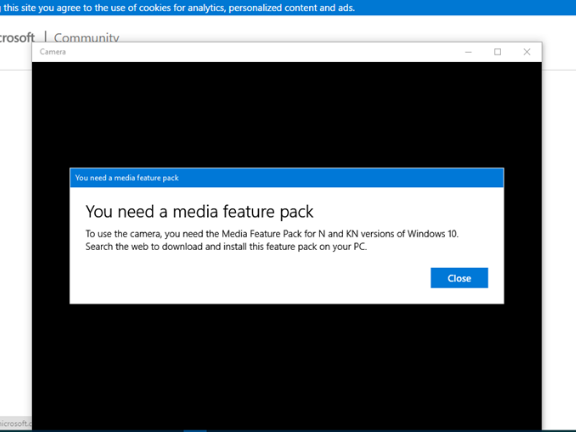
Media Feature Pack installs Media Player and related technologies on a computer running Windows 10 N editions. Windows 10 N includes the same functionality as other editions of Windows 10, except for media-related technologies (Windows Media Player) and certain preinstalled media apps (Music, Video, Voice Recorder, and Skype).
You must install additional software from Microsoft or another company to have this communication functionality and to play or to create audio CDs, media files, and video DVDs; to stream music; and to take and store pictures. New features such as Windows Mixed Reality, Cortana, Windows Hello, and PDF viewing in the new Edge browser rely on Windows Media files that are not included in Windows 10 N.
Why You May Need Media Feature Pack ?
Some websites and software, such as Windows Store apps and Microsoft Office, use Windows Media-related files that are not included in Windows 10 N edition. With the exception of Windows Mixed Reality, users can make these websites and software work correctly by installing the Media Feature Pack for N versions of Windows 10.
Media Feature Pack will Add:
Windows Media Player user experience: Enables Windows Media Player features, such as the ability to play media files and audio CDs, manage media in a library, create a playlist, provide metadata (including album art) for media, create an audio CD, transfer music to a portable music player, and play streaming content from a website.
Windows Media Player ActiveX control: Exposes methods and properties to manipulate multimedia playback from a webpage or an app.
Windows Media Format: Provides support for the Advanced Systems Format (ASF) file container, the Windows Media audio and video codecs, basic network streaming capability, and digital rights management (DRM).
Windows Media DRM: Enables the secure delivery of protected content for playback on a computer, portable device, or network device.
Media sharing and Play To: Enables music, pictures, and videos on a networked computer to be shared with other computers and devices on the same network. Also enables computers to find those kinds of files on the network.
Media Foundation: Provides support for content protection, audio and video quality, and interoperability for DRM.
Windows 8.1 Portable Devices (WPD) infrastructure: Communicates with attached media and storage devices that include devices that support the Media Transfer Protocol.
MPEG, WMA, AAC, FLAC, ALAC, AMR, and Dolby Digital audio codecs: Enable the playback of digital audio content, such as MP3, WMA, MPEG-2 audio, AAC audio, FLAC and ALAC audio, and AC-3 audio.
VC-1, MPEG-4, H.264, H.265, and H.263 codecs: “Standards-based codec components” (as they are collectively called) enable Windows 10 program such as Windows Media Player to support activities that include the playback and recording of multimedia files that are encoded with standards-based codecs.
Groove Music: A preinstalled app that is used to play digital music.
Video: A preinstalled app that is used to play digital video.
Voice Recorder: A preinstalled app that is used to record sounds.
Skype: A preinstalled app that is used for messaging and communications.
Effect on other features
Some features are not excluded directly from Windows 10 N edition, but they are affected by the media technology exclusions. These features include the following:
App Sync: This feature does not work.
OneDrive and Photos: These apps cannot play videos.
Xbox: Some functionality, such as Game DVR, that is associated with this app does not work.
HomeGroup: Integrated media sharing through streaming features does not work.
Webcam: This feature does not work.
Windows Portable Devices: There is no support for media synchronization, image acquisition, or file browsing.
Windows 10 camera devices: Cameras that use the picture transfer protocol (PTP) do not work.
Sound Recorder: Recordings are limited to the WAV format.
Alarms and clock: Alarm and timer sounds do not play.
Group Policy for removable disks: This feature does not work in the N edition of Windows 10 Pro.
Cortana Personal Assistant: Speech interaction with Cortana does not work.
Windows Store Media Content: Audio and video content that was obtained through the Store cannot be played. Also, preview of audio or video content in the Store does not work.
Wireless Display: This feature does not work.
PDF Viewing in Edge: This feature does not work.
Windows Hello: This feature does not work.
"FREE" Download Nero MediaHome for PC
Full Technical Details
- Category
- Video Software
- This is
- Latest
- License
- Freeware
- Runs On
- Windows 10, Windows 11 (64 Bit, 32 Bit, ARM64)
- Size
- 120 Mb
- Updated & Verified
Download and Install Guide
How to download and install Media Feature Pack on Windows 11?
-
This step-by-step guide will assist you in downloading and installing Media Feature Pack on windows 11.
- First of all, download the latest version of Media Feature Pack from filehonor.com. You can find all available download options for your PC and laptop in this download page.
- Then, choose your suitable installer (64 bit, 32 bit, portable, offline, .. itc) and save it to your device.
- After that, start the installation process by a double click on the downloaded setup installer.
- Now, a screen will appear asking you to confirm the installation. Click, yes.
- Finally, follow the instructions given by the installer until you see a confirmation of a successful installation. Usually, a Finish Button and "installation completed successfully" message.
- (Optional) Verify the Download (for Advanced Users): This step is optional but recommended for advanced users. Some browsers offer the option to verify the downloaded file's integrity. This ensures you haven't downloaded a corrupted file. Check your browser's settings for download verification if interested.
Congratulations! You've successfully downloaded Media Feature Pack. Once the download is complete, you can proceed with installing it on your computer.
How to make Media Feature Pack the default Video Software app for Windows 11?
- Open Windows 11 Start Menu.
- Then, open settings.
- Navigate to the Apps section.
- After that, navigate to the Default Apps section.
- Click on the category you want to set Media Feature Pack as the default app for - Video Software - and choose Media Feature Pack from the list.
Why To Download Media Feature Pack from FileHonor?
- Totally Free: you don't have to pay anything to download from FileHonor.com.
- Clean: No viruses, No Malware, and No any harmful codes.
- Media Feature Pack Latest Version: All apps and games are updated to their most recent versions.
- Direct Downloads: FileHonor does its best to provide direct and fast downloads from the official software developers.
- No Third Party Installers: Only direct download to the setup files, no ad-based installers.
- Windows 11 Compatible.
- Media Feature Pack Most Setup Variants: online, offline, portable, 64 bit and 32 bit setups (whenever available*).
Uninstall Guide
How to uninstall (remove) Media Feature Pack from Windows 11?
-
Follow these instructions for a proper removal:
- Open Windows 11 Start Menu.
- Then, open settings.
- Navigate to the Apps section.
- Search for Media Feature Pack in the apps list, click on it, and then, click on the uninstall button.
- Finally, confirm and you are done.
Disclaimer
Media Feature Pack is developed and published by Microsoft, filehonor.com is not directly affiliated with Microsoft.
filehonor is against piracy and does not provide any cracks, keygens, serials or patches for any software listed here.
We are DMCA-compliant and you can request removal of your software from being listed on our website through our contact page.













