Sandboxie 64 bit Download for PC Windows 11
Sandboxie Download for Windows PC
Sandboxie free download for Windows 11 64 bit and 32 bit. Install Sandboxie latest official version 2025 for PC and laptop from FileHonor.
Separate programs from your underlying operating system preventing unwanted changes.
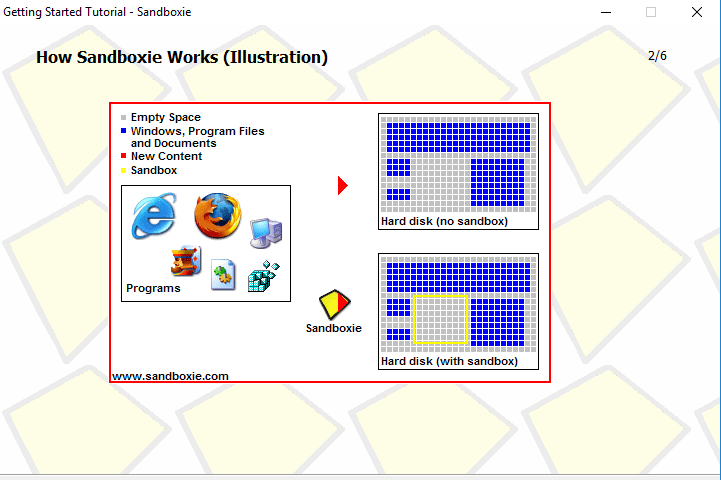
Sandboxie uses isolation technology to separate programs from your underlying operating system. Preventing unwanted changes from happening to your personal data, programs and applications that rest safely on your hard drive.
Sandboxie Key Features & Advantages
Web Browsing
Secure your favorite web browser and block malicious software, viruses, ransom-ware and zero day threats by isolating such attacks in the Sandbox; leaving your system protected.
Run your favorite email program in Sandboxie so you never have to worry about suspicious attachments or spear phishing attacks.
Data Protection
Prevents internet websites and programs from modifying your personal data (i.e. My Documents), files & folders on your system
Application Testing
Safely test and try new programs and applications and prevent unauthorized changes to your underlying system that may occur.
"FREE" Download Free App Lock for PC
Full Technical Details
- Category
- Antivirus and Security
- This is
- Latest
- License
- Free Trial
- Runs On
- Windows 10, Windows 11 (64 Bit, 32 Bit, ARM64)
- Size
- 10+ Mb
- Updated & Verified
"Now" Get 360 Total Security for PC
Download and Install Guide
How to download and install Sandboxie on Windows 11?
-
This step-by-step guide will assist you in downloading and installing Sandboxie on windows 11.
- First of all, download the latest version of Sandboxie from filehonor.com. You can find all available download options for your PC and laptop in this download page.
- Then, choose your suitable installer (64 bit, 32 bit, portable, offline, .. itc) and save it to your device.
- After that, start the installation process by a double click on the downloaded setup installer.
- Now, a screen will appear asking you to confirm the installation. Click, yes.
- Finally, follow the instructions given by the installer until you see a confirmation of a successful installation. Usually, a Finish Button and "installation completed successfully" message.
- (Optional) Verify the Download (for Advanced Users): This step is optional but recommended for advanced users. Some browsers offer the option to verify the downloaded file's integrity. This ensures you haven't downloaded a corrupted file. Check your browser's settings for download verification if interested.
Congratulations! You've successfully downloaded Sandboxie. Once the download is complete, you can proceed with installing it on your computer.
How to make Sandboxie the default Antivirus and Security app for Windows 11?
- Open Windows 11 Start Menu.
- Then, open settings.
- Navigate to the Apps section.
- After that, navigate to the Default Apps section.
- Click on the category you want to set Sandboxie as the default app for - Antivirus and Security - and choose Sandboxie from the list.
Why To Download Sandboxie from FileHonor?
- Totally Free: you don't have to pay anything to download from FileHonor.com.
- Clean: No viruses, No Malware, and No any harmful codes.
- Sandboxie Latest Version: All apps and games are updated to their most recent versions.
- Direct Downloads: FileHonor does its best to provide direct and fast downloads from the official software developers.
- No Third Party Installers: Only direct download to the setup files, no ad-based installers.
- Windows 11 Compatible.
- Sandboxie Most Setup Variants: online, offline, portable, 64 bit and 32 bit setups (whenever available*).
Uninstall Guide
How to uninstall (remove) Sandboxie from Windows 11?
-
Follow these instructions for a proper removal:
- Open Windows 11 Start Menu.
- Then, open settings.
- Navigate to the Apps section.
- Search for Sandboxie in the apps list, click on it, and then, click on the uninstall button.
- Finally, confirm and you are done.
Disclaimer
Sandboxie is developed and published by Sandboxie Holdings, LLC, filehonor.com is not directly affiliated with Sandboxie Holdings, LLC.
filehonor is against piracy and does not provide any cracks, keygens, serials or patches for any software listed here.
We are DMCA-compliant and you can request removal of your software from being listed on our website through our contact page.













