LRTimelapse 64 bit Download for PC Windows 11
LRTimelapse Download for Windows PC
LRTimelapse free download for Windows 11 64 bit and 32 bit. Install LRTimelapse latest official version 2025 for PC and laptop from FileHonor.
Time lapse editing, keyframing, grading and rendering.
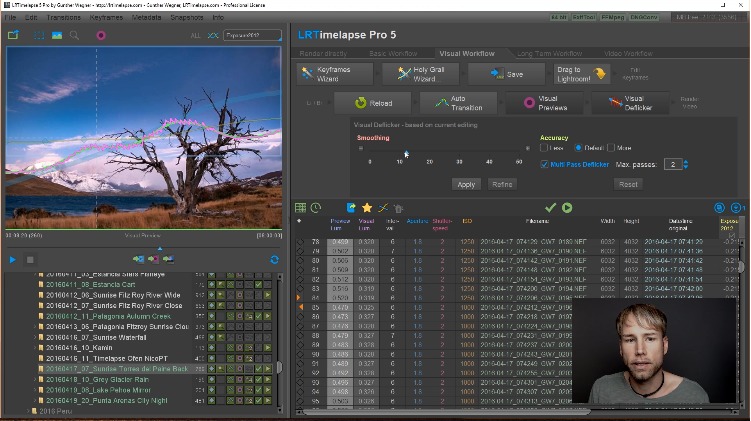
LRTimelapse provides the most comprehensive solution for time lapse editing, keyframing, grading and rendering. No matter if on Windows or Mac, or which camera you use: LRTimelapse will take your time lapse results to the next level. It is being used by most known time lapse producers and many amateurs. It allows keyframing and grading of time lapse sequences in an all-raw-file-based workflow, utilizing the Adobe Camera RAW develop engine implemented in Lightroom (CC Classic (7), 6, 5 and 4) and Adobe Camera Raw.
Creating Day-to-Night and Night-to-Day time lapse transitions is easily and perfectly done with the “Holy-Grail-Wizard”. Rendering of the final sequences can be done in professional video formats like Prores 4:4:4 and 4:2:2 and resolutions up to 8K and beyond – of course consumer formats like MP4/H.264/H.265/HEVC, MJpeg are supported as well.
Time lapse movies are getting more and more popular these days. Still-photographers, filmmakers and multimedia artists are discovering this new and exciting facet of photography.
Key Features
- Animate and Keyframe Exposure, White Balance, and any other Lightroom editing tool over the time. You can use the full potential of Lightroom / ACR for color grading and even animate Graduated-, Radial- and Paint-Brush-Filters
- Make the “Holy Grail” of time lapse photography – (day to night transition) really easy – either by just manually adjusting your camera when shooting or by using a ramper like qDslrDashboard or others.
- Deflicker with one click – do this based on the look of the developed images without having to leave the RAW-workflow. This gives you the best quality possible.
- Seamless integration with Lightroom CC Classic, 6, 5, and 4 with the powerful LRTExport plugin.
- High performance video rendering engine for high quality videos in up to 8K resolution and in MP4/H.264, ProRes (even on Windows), H.265 and MJpeg.
- and many, many more…
"FREE" Download Pastello for PC
Full Technical Details
- Category
- Photo Editing
- This is
- Latest
- License
- Free Trial
- Runs On
- Windows 10, Windows 11 (64 Bit, 32 Bit, ARM64)
- Size
- 99 Mb
- Updated & Verified
"Now" Get Zoner Photo Studio X for PC
Download and Install Guide
How to download and install LRTimelapse on Windows 11?
-
This step-by-step guide will assist you in downloading and installing LRTimelapse on windows 11.
- First of all, download the latest version of LRTimelapse from filehonor.com. You can find all available download options for your PC and laptop in this download page.
- Then, choose your suitable installer (64 bit, 32 bit, portable, offline, .. itc) and save it to your device.
- After that, start the installation process by a double click on the downloaded setup installer.
- Now, a screen will appear asking you to confirm the installation. Click, yes.
- Finally, follow the instructions given by the installer until you see a confirmation of a successful installation. Usually, a Finish Button and "installation completed successfully" message.
- (Optional) Verify the Download (for Advanced Users): This step is optional but recommended for advanced users. Some browsers offer the option to verify the downloaded file's integrity. This ensures you haven't downloaded a corrupted file. Check your browser's settings for download verification if interested.
Congratulations! You've successfully downloaded LRTimelapse. Once the download is complete, you can proceed with installing it on your computer.
How to make LRTimelapse the default Photo Editing app for Windows 11?
- Open Windows 11 Start Menu.
- Then, open settings.
- Navigate to the Apps section.
- After that, navigate to the Default Apps section.
- Click on the category you want to set LRTimelapse as the default app for - Photo Editing - and choose LRTimelapse from the list.
Why To Download LRTimelapse from FileHonor?
- Totally Free: you don't have to pay anything to download from FileHonor.com.
- Clean: No viruses, No Malware, and No any harmful codes.
- LRTimelapse Latest Version: All apps and games are updated to their most recent versions.
- Direct Downloads: FileHonor does its best to provide direct and fast downloads from the official software developers.
- No Third Party Installers: Only direct download to the setup files, no ad-based installers.
- Windows 11 Compatible.
- LRTimelapse Most Setup Variants: online, offline, portable, 64 bit and 32 bit setups (whenever available*).
Uninstall Guide
How to uninstall (remove) LRTimelapse from Windows 11?
-
Follow these instructions for a proper removal:
- Open Windows 11 Start Menu.
- Then, open settings.
- Navigate to the Apps section.
- Search for LRTimelapse in the apps list, click on it, and then, click on the uninstall button.
- Finally, confirm and you are done.
Disclaimer
LRTimelapse is developed and published by Gunther Wegner, filehonor.com is not directly affiliated with Gunther Wegner.
filehonor is against piracy and does not provide any cracks, keygens, serials or patches for any software listed here.
We are DMCA-compliant and you can request removal of your software from being listed on our website through our contact page.













