Watercolor Studio 64 bit Download for PC Windows 11
Watercolor Studio Download for Windows PC
Watercolor Studio free download for Windows 11 64 bit and 32 bit. Install Watercolor Studio latest official version 2025 for PC and laptop from FileHonor.
Automated Photo to Watercolor Software with Realistic and Natural Style
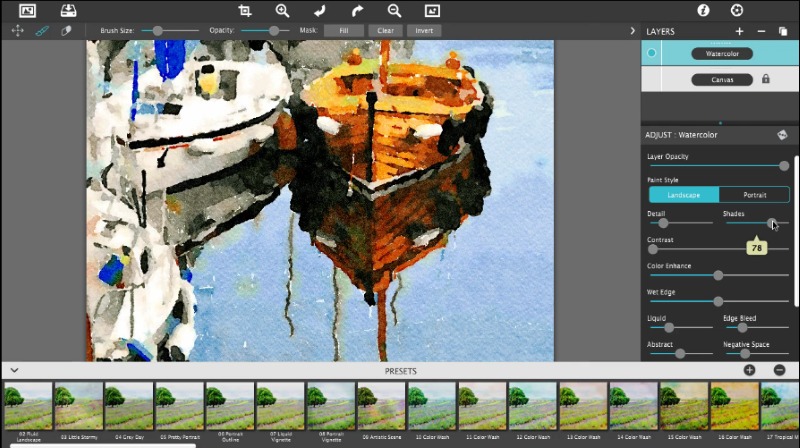
Watercolor Studio is an automated Photo to Watercolor Software with Realistic and Natural Style. It creates fluid, liquidy, translucent watercolors with paint that flows naturally. Built on-top of an incredible rendering system that uses real-world techniques. It uses artificial intelligence and image recognition to render the initial watercolor then gives you the ability to create infinite variations quickly and easily.
This application does the initial work, producing a watercolor instantly, then allows you to customize your paintings using an array of Sliders, Layers, Brushes, Color Washes and Artistic finishes. The end result—print quality watercolors filled with transparent luminosity and sheer beauty.
Key Features
Artificial Intelligence and Image Recognition
A powerful wetness algorithm with full control. Decide how wet the edges become or how much the color spreads.
Smart layers with options to reorder, duplicate and delete. This powerful feature allows you to stack and blend watercolor layers, washes and spatter for one-of-a-kind artwork.
Landscape settings for an ultra wet watercolor
Portrait settings for controlled color and detail
Smart Brushes to remove areas or add them back in
Mask option to invert, clear or fill brushed areas
Detail and Shade controls
70 Artistic Finishes adjusts the color scheme to warm or cool bias, and modifies the intensity of color creating unity and altered moods that blends seamlessly.
Smart links to globally unify artstic finishes across all layers
Ink and Color washes that stack and blend
Adjustable water Splatter for texture
Granulating Texture slider to pool pigment naturally throughout the watercolor
Canvas Layer with Cold Press, Hot Press and Rough paper texture
Presets for saving custom paint palettes and to keep layers and settings intact for future projects
Save Layer Preset allows one or more layers to be saved for future use. You know it’s a layer present when an icon appears on the corner of the preset thumbnail.
"FREE" Download Aoao Photo Watermark for PC
Full Technical Details
- Category
- Photo Editing
- This is
- Latest
- License
- Free Trial
- Runs On
- Windows 10, Windows 11 (64 Bit, 32 Bit, ARM64)
- Size
- 600 Mb
- Updated & Verified
Download and Install Guide
How to download and install Watercolor Studio on Windows 11?
-
This step-by-step guide will assist you in downloading and installing Watercolor Studio on windows 11.
- First of all, download the latest version of Watercolor Studio from filehonor.com. You can find all available download options for your PC and laptop in this download page.
- Then, choose your suitable installer (64 bit, 32 bit, portable, offline, .. itc) and save it to your device.
- After that, start the installation process by a double click on the downloaded setup installer.
- Now, a screen will appear asking you to confirm the installation. Click, yes.
- Finally, follow the instructions given by the installer until you see a confirmation of a successful installation. Usually, a Finish Button and "installation completed successfully" message.
- (Optional) Verify the Download (for Advanced Users): This step is optional but recommended for advanced users. Some browsers offer the option to verify the downloaded file's integrity. This ensures you haven't downloaded a corrupted file. Check your browser's settings for download verification if interested.
Congratulations! You've successfully downloaded Watercolor Studio. Once the download is complete, you can proceed with installing it on your computer.
How to make Watercolor Studio the default Photo Editing app for Windows 11?
- Open Windows 11 Start Menu.
- Then, open settings.
- Navigate to the Apps section.
- After that, navigate to the Default Apps section.
- Click on the category you want to set Watercolor Studio as the default app for - Photo Editing - and choose Watercolor Studio from the list.
Why To Download Watercolor Studio from FileHonor?
- Totally Free: you don't have to pay anything to download from FileHonor.com.
- Clean: No viruses, No Malware, and No any harmful codes.
- Watercolor Studio Latest Version: All apps and games are updated to their most recent versions.
- Direct Downloads: FileHonor does its best to provide direct and fast downloads from the official software developers.
- No Third Party Installers: Only direct download to the setup files, no ad-based installers.
- Windows 11 Compatible.
- Watercolor Studio Most Setup Variants: online, offline, portable, 64 bit and 32 bit setups (whenever available*).
Uninstall Guide
How to uninstall (remove) Watercolor Studio from Windows 11?
-
Follow these instructions for a proper removal:
- Open Windows 11 Start Menu.
- Then, open settings.
- Navigate to the Apps section.
- Search for Watercolor Studio in the apps list, click on it, and then, click on the uninstall button.
- Finally, confirm and you are done.
Disclaimer
Watercolor Studio is developed and published by JixiPix, filehonor.com is not directly affiliated with JixiPix.
filehonor is against piracy and does not provide any cracks, keygens, serials or patches for any software listed here.
We are DMCA-compliant and you can request removal of your software from being listed on our website through our contact page.













