liteCam HD 64 bit Download for PC Windows 11
liteCam HD Download for Windows PC
liteCam HD free download for Windows 11 64 bit and 32 bit. Install liteCam HD latest official version 2025 for PC and laptop from FileHonor.
Easy-to-use computer screen recorder for Windows users that helps create professional-looking HD videos.
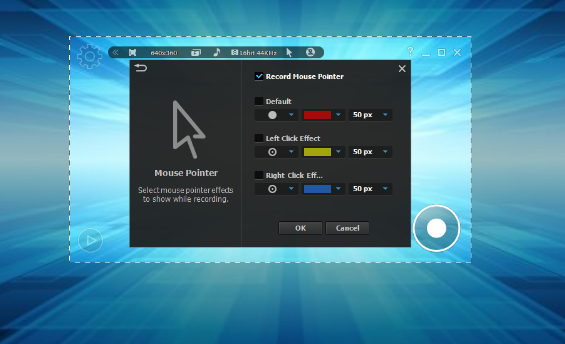
liteCam HD is the most easy-to-use computer screen recorder for Windows users that helps create professional-looking HD videos in no time! Simply record anything on your PC screen with video, audio to teach, demonstrate, present, create video tutorials and much more. Its easy and powerful interface makes quick recording and reduces complex settings.
Record videos at 1080p HD quality
Illustration of a full HD screen
Get Full HD 1080p screen recorder software to achieve the high end results to record any streaming videos.
Screenshot of litecam
The simplified user interface reduces complex settings. Discover easy, fast, and reliable screen recorder.
Speed up with hardware Acceleration
NVIDIA CUDA, AMD APP, Intel Quick Sync Video improves the computer performance and H.264 video quality.
Mouse cursor effects and draw on screen
Highlight your video tutorials with mouse effects to draw viewers’ attention by drawing or typing text over the screen in any color or sizeRead more
Add titles, ending credits, and logo
With liteCam HD, you can add video titles, ending credits and your pictures!Read more
Schedule time to record
Start or end in a certain length of time. After finishing the recording, you can make your computer turn itself off automatically.
Extract audios from recordings
Extract sound/audio or background music from your recorded video. It is good for studying foreign language by extracting sounds from dramas and speech videos.
"FREE" Download Streamlabs OBS for PC
Full Technical Details
- Category
- Video Recording
- This is
- Latest
- License
- Free Trial
- Runs On
- Windows 10, Windows 11 (64 Bit, 32 Bit, ARM64)
- Size
- 42 Mb
- Updated & Verified
Download and Install Guide
How to download and install liteCam HD on Windows 11?
-
This step-by-step guide will assist you in downloading and installing liteCam HD on windows 11.
- First of all, download the latest version of liteCam HD from filehonor.com. You can find all available download options for your PC and laptop in this download page.
- Then, choose your suitable installer (64 bit, 32 bit, portable, offline, .. itc) and save it to your device.
- After that, start the installation process by a double click on the downloaded setup installer.
- Now, a screen will appear asking you to confirm the installation. Click, yes.
- Finally, follow the instructions given by the installer until you see a confirmation of a successful installation. Usually, a Finish Button and "installation completed successfully" message.
- (Optional) Verify the Download (for Advanced Users): This step is optional but recommended for advanced users. Some browsers offer the option to verify the downloaded file's integrity. This ensures you haven't downloaded a corrupted file. Check your browser's settings for download verification if interested.
Congratulations! You've successfully downloaded liteCam HD. Once the download is complete, you can proceed with installing it on your computer.
How to make liteCam HD the default Video Recording app for Windows 11?
- Open Windows 11 Start Menu.
- Then, open settings.
- Navigate to the Apps section.
- After that, navigate to the Default Apps section.
- Click on the category you want to set liteCam HD as the default app for - Video Recording - and choose liteCam HD from the list.
Why To Download liteCam HD from FileHonor?
- Totally Free: you don't have to pay anything to download from FileHonor.com.
- Clean: No viruses, No Malware, and No any harmful codes.
- liteCam HD Latest Version: All apps and games are updated to their most recent versions.
- Direct Downloads: FileHonor does its best to provide direct and fast downloads from the official software developers.
- No Third Party Installers: Only direct download to the setup files, no ad-based installers.
- Windows 11 Compatible.
- liteCam HD Most Setup Variants: online, offline, portable, 64 bit and 32 bit setups (whenever available*).
Uninstall Guide
How to uninstall (remove) liteCam HD from Windows 11?
-
Follow these instructions for a proper removal:
- Open Windows 11 Start Menu.
- Then, open settings.
- Navigate to the Apps section.
- Search for liteCam HD in the apps list, click on it, and then, click on the uninstall button.
- Finally, confirm and you are done.
Disclaimer
liteCam HD is developed and published by RSUPPORT, filehonor.com is not directly affiliated with RSUPPORT.
filehonor is against piracy and does not provide any cracks, keygens, serials or patches for any software listed here.
We are DMCA-compliant and you can request removal of your software from being listed on our website through our contact page.













