Streamlabs OBS 64 bit Download for PC Windows 11
Streamlabs OBS Download for Windows PC
Streamlabs OBS free download for Windows 11 64 bit and 32 bit. Install Streamlabs OBS latest official version 2025 for PC and laptop from FileHonor.
Fast, reliable & feature packed streaming app.
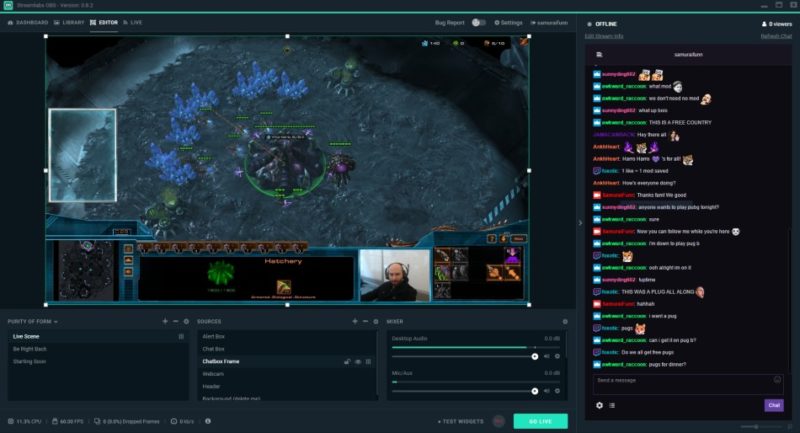
Streamlabs OBS is a fast, reliable & feature packed streaming app. It is simple, powerful, and efficient live streaming software built on Electron and OBS. Level up your stream with our reliable, easy-to-setup desktop streaming application built for professional streamers. Go live with just a few taps to the largest social live video streaming platforms like Twitch, YouTube, and more!
Main Advantages of Streamlabs OBS
Face Masks – Next Level Alerts
Boost channel revenue by enabling viewers to trigger 3D animations on your face by donating.
Super Easy Setup & Go Live in 60s
Import everything from OBS with just one click and go live within a matter of seconds.
Four Screens into One
Save 25% CPU and RAM by combining multiple windows like Streamlabels, Twitch Chat, Twitch Dashboard/Video, Streamlabs Dashboard, OBS etc into a live view.
Up to 2x Better Video Encoding
Reduce CPU usage by more than 20% while giving you the same video quality OR make your video look 2x better with the same CPU usage. We have optimized game specific x264 & Nvenc encoder settings.
"FREE" Download VidBlasterX for PC
Full Technical Details
- Category
- Video Recording
- This is
- Latest
- License
- Freeware
- Runs On
- Windows 10, Windows 11 (64 Bit, 32 Bit, ARM64)
- Size
- 200 Mb
- Updated & Verified
Download and Install Guide
How to download and install Streamlabs OBS on Windows 11?
-
This step-by-step guide will assist you in downloading and installing Streamlabs OBS on windows 11.
- First of all, download the latest version of Streamlabs OBS from filehonor.com. You can find all available download options for your PC and laptop in this download page.
- Then, choose your suitable installer (64 bit, 32 bit, portable, offline, .. itc) and save it to your device.
- After that, start the installation process by a double click on the downloaded setup installer.
- Now, a screen will appear asking you to confirm the installation. Click, yes.
- Finally, follow the instructions given by the installer until you see a confirmation of a successful installation. Usually, a Finish Button and "installation completed successfully" message.
- (Optional) Verify the Download (for Advanced Users): This step is optional but recommended for advanced users. Some browsers offer the option to verify the downloaded file's integrity. This ensures you haven't downloaded a corrupted file. Check your browser's settings for download verification if interested.
Congratulations! You've successfully downloaded Streamlabs OBS. Once the download is complete, you can proceed with installing it on your computer.
How to make Streamlabs OBS the default Video Recording app for Windows 11?
- Open Windows 11 Start Menu.
- Then, open settings.
- Navigate to the Apps section.
- After that, navigate to the Default Apps section.
- Click on the category you want to set Streamlabs OBS as the default app for - Video Recording - and choose Streamlabs OBS from the list.
Why To Download Streamlabs OBS from FileHonor?
- Totally Free: you don't have to pay anything to download from FileHonor.com.
- Clean: No viruses, No Malware, and No any harmful codes.
- Streamlabs OBS Latest Version: All apps and games are updated to their most recent versions.
- Direct Downloads: FileHonor does its best to provide direct and fast downloads from the official software developers.
- No Third Party Installers: Only direct download to the setup files, no ad-based installers.
- Windows 11 Compatible.
- Streamlabs OBS Most Setup Variants: online, offline, portable, 64 bit and 32 bit setups (whenever available*).
Uninstall Guide
How to uninstall (remove) Streamlabs OBS from Windows 11?
-
Follow these instructions for a proper removal:
- Open Windows 11 Start Menu.
- Then, open settings.
- Navigate to the Apps section.
- Search for Streamlabs OBS in the apps list, click on it, and then, click on the uninstall button.
- Finally, confirm and you are done.
Disclaimer
Streamlabs OBS is developed and published by Streamlabs, filehonor.com is not directly affiliated with Streamlabs.
filehonor is against piracy and does not provide any cracks, keygens, serials or patches for any software listed here.
We are DMCA-compliant and you can request removal of your software from being listed on our website through our contact page.













