My Screen Recorder 64 bit Download for PC Windows 11
My Screen Recorder Download for Windows PC
My Screen Recorder free download for Windows 11 64 bit and 32 bit. Install My Screen Recorder latest official version 2025 for PC and laptop from FileHonor.
Record Your PC Desktop Activity to a Video file.
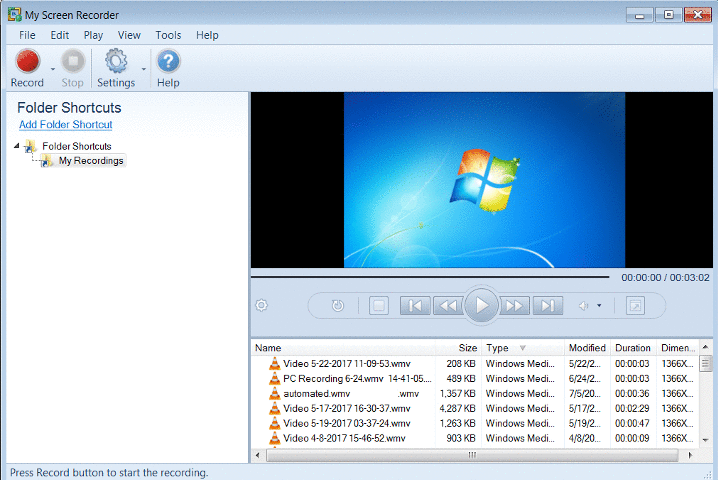
My Screen Recorder is intuitive and efficient software which offers a complete suite of tools and options for screen capture with audio. With our screen recording software you can record videos, webinars, games and much more in a quick and hassle-free way. Create high-quality, small-size video files. It records everything you see on the computer screen, including the entire desktop, windows, mobile screen, menus, cursors even video with sound.
Main Features
- Record everything you see and hear from your computer screen
- Capture your PC screen activities to WMV or AVI files
- Record your mobile screen along with PC screen
- Choose to record the full screen, custom region, or an application window
- Draw attention to user actions by capturing mouse cursor movements
- Choose a screen to record from a multi-monitor system
- Add your own audio narrations using a microphone to create demos
- Capture the sounds from your PC speakers
- Produce high-quality and small-size video recordings
- Built-in media player to quickly review your recordings
"FREE" Download Streamlabs OBS for PC
Full Technical Details
- Category
- Video Recording
- This is
- Latest
- License
- Free Trial
- Runs On
- Windows 10, Windows 11 (64 Bit, 32 Bit, ARM64)
- Size
- 28 Mb
- Updated & Verified
"Now" Get Recordzilla Screen Recorder for PC
Download and Install Guide
How to download and install My Screen Recorder on Windows 11?
-
This step-by-step guide will assist you in downloading and installing My Screen Recorder on windows 11.
- First of all, download the latest version of My Screen Recorder from filehonor.com. You can find all available download options for your PC and laptop in this download page.
- Then, choose your suitable installer (64 bit, 32 bit, portable, offline, .. itc) and save it to your device.
- After that, start the installation process by a double click on the downloaded setup installer.
- Now, a screen will appear asking you to confirm the installation. Click, yes.
- Finally, follow the instructions given by the installer until you see a confirmation of a successful installation. Usually, a Finish Button and "installation completed successfully" message.
- (Optional) Verify the Download (for Advanced Users): This step is optional but recommended for advanced users. Some browsers offer the option to verify the downloaded file's integrity. This ensures you haven't downloaded a corrupted file. Check your browser's settings for download verification if interested.
Congratulations! You've successfully downloaded My Screen Recorder. Once the download is complete, you can proceed with installing it on your computer.
How to make My Screen Recorder the default Video Recording app for Windows 11?
- Open Windows 11 Start Menu.
- Then, open settings.
- Navigate to the Apps section.
- After that, navigate to the Default Apps section.
- Click on the category you want to set My Screen Recorder as the default app for - Video Recording - and choose My Screen Recorder from the list.
Why To Download My Screen Recorder from FileHonor?
- Totally Free: you don't have to pay anything to download from FileHonor.com.
- Clean: No viruses, No Malware, and No any harmful codes.
- My Screen Recorder Latest Version: All apps and games are updated to their most recent versions.
- Direct Downloads: FileHonor does its best to provide direct and fast downloads from the official software developers.
- No Third Party Installers: Only direct download to the setup files, no ad-based installers.
- Windows 11 Compatible.
- My Screen Recorder Most Setup Variants: online, offline, portable, 64 bit and 32 bit setups (whenever available*).
Uninstall Guide
How to uninstall (remove) My Screen Recorder from Windows 11?
-
Follow these instructions for a proper removal:
- Open Windows 11 Start Menu.
- Then, open settings.
- Navigate to the Apps section.
- Search for My Screen Recorder in the apps list, click on it, and then, click on the uninstall button.
- Finally, confirm and you are done.
Disclaimer
My Screen Recorder is developed and published by DeskShare, filehonor.com is not directly affiliated with DeskShare.
filehonor is against piracy and does not provide any cracks, keygens, serials or patches for any software listed here.
We are DMCA-compliant and you can request removal of your software from being listed on our website through our contact page.













