Camtasia Studio 64 bit Download for PC Windows 11
Camtasia Studio Download for Windows PC
Camtasia Studio free download for Windows 11 64 bit and 32 bit. Install Camtasia Studio latest official version 2025 for PC and laptop from FileHonor.
Create informative, engaging videos with simple and intuitive video editing.
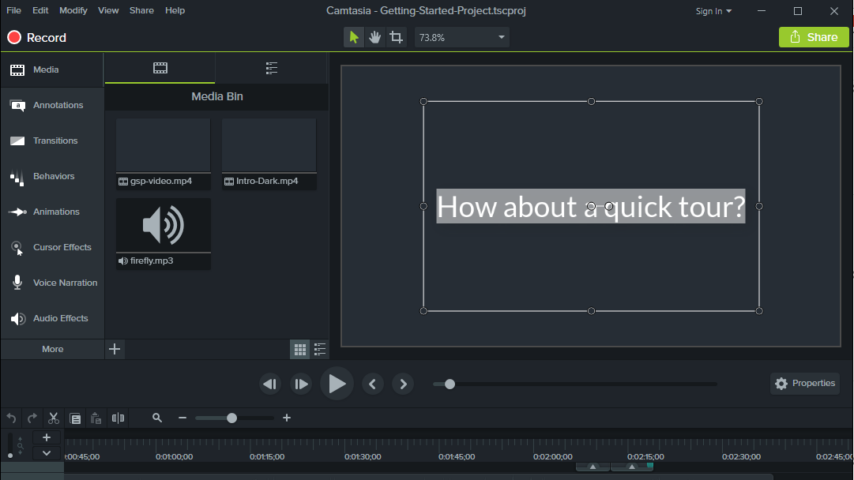
Create informative, engaging videos with simple and intuitive video editing through Camtasia Studio from TechSmith Corporation. Make Amazing Videos with the Camtasia Video Editor.
Powerful video editing software for everything you do; Promotional Videos, Tutorial Videos and Educational Videos
- Choose your footage: Create a great looking video, even if you’ve never made one before. Camtasia makes it easy to record your screen or import your own video and audio files (MP4, WMV, MOV, AVI, etc.).
- Make your edits: The multi-track timeline expands to fit all your projects. Split clips into two, remove portions of a clip, or delete one entirely. You can also add music, photos, narration, and more.
- Create your video: Anyone can make and share engaging videos with Camtasia. Upload your videos to Youtube, Vimeo, Facebook, or Screencast.com. Make videos from start to finish in hours, not days.
Create professional, eye-catching videos
Add special video effects
Apply Behaviors that are perfectly designed to animate your text, images, or icons. Get a crisp, polished look without being a professional video editor.
Drag-and-drop your edits
What you see is what you get. Every effect and element in your video can be dropped and edited directly in the preview window. And you can edit at resolutions up to beautiful 4K, for clear video at any size.
Get exceptional performance
Camtasia takes full advantage of your computer’s processor with 64-bit performance.
Stand out with stunning video effects
Animated backgrounds
You’ll have access to a variety of backgrounds that grab attention right from the start.
Music tracks
Use music to set the mood of your video. All tracks are royalty free and safe to use on YouTube and Vimeo.
Icons
Choose from hundreds of icons, or bring in your own straight from your computer.
Motion graphics
Get lower thirds, intro slides, and more so you can start quickly and look great.
"FREE" Download Movavi Screen Recorder for PC
Full Technical Details
- Category
- Video Recording
- This is
- Latest
- License
- Free Trial
- Runs On
- Windows 10, Windows 11 (64 Bit, 32 Bit, ARM64)
- Size
- 500 Mb
- Updated & Verified
"Now" Get FBX Game Recorder for PC
Download and Install Guide
How to download and install Camtasia Studio on Windows 11?
-
This step-by-step guide will assist you in downloading and installing Camtasia Studio on windows 11.
- First of all, download the latest version of Camtasia Studio from filehonor.com. You can find all available download options for your PC and laptop in this download page.
- Then, choose your suitable installer (64 bit, 32 bit, portable, offline, .. itc) and save it to your device.
- After that, start the installation process by a double click on the downloaded setup installer.
- Now, a screen will appear asking you to confirm the installation. Click, yes.
- Finally, follow the instructions given by the installer until you see a confirmation of a successful installation. Usually, a Finish Button and "installation completed successfully" message.
- (Optional) Verify the Download (for Advanced Users): This step is optional but recommended for advanced users. Some browsers offer the option to verify the downloaded file's integrity. This ensures you haven't downloaded a corrupted file. Check your browser's settings for download verification if interested.
Congratulations! You've successfully downloaded Camtasia Studio. Once the download is complete, you can proceed with installing it on your computer.
How to make Camtasia Studio the default Video Recording app for Windows 11?
- Open Windows 11 Start Menu.
- Then, open settings.
- Navigate to the Apps section.
- After that, navigate to the Default Apps section.
- Click on the category you want to set Camtasia Studio as the default app for - Video Recording - and choose Camtasia Studio from the list.
Why To Download Camtasia Studio from FileHonor?
- Totally Free: you don't have to pay anything to download from FileHonor.com.
- Clean: No viruses, No Malware, and No any harmful codes.
- Camtasia Studio Latest Version: All apps and games are updated to their most recent versions.
- Direct Downloads: FileHonor does its best to provide direct and fast downloads from the official software developers.
- No Third Party Installers: Only direct download to the setup files, no ad-based installers.
- Windows 11 Compatible.
- Camtasia Studio Most Setup Variants: online, offline, portable, 64 bit and 32 bit setups (whenever available*).
Uninstall Guide
How to uninstall (remove) Camtasia Studio from Windows 11?
-
Follow these instructions for a proper removal:
- Open Windows 11 Start Menu.
- Then, open settings.
- Navigate to the Apps section.
- Search for Camtasia Studio in the apps list, click on it, and then, click on the uninstall button.
- Finally, confirm and you are done.
Disclaimer
Camtasia Studio is developed and published by TechSmith, filehonor.com is not directly affiliated with TechSmith.
filehonor is against piracy and does not provide any cracks, keygens, serials or patches for any software listed here.
We are DMCA-compliant and you can request removal of your software from being listed on our website through our contact page.













