LaunchBox 64 bit Download for PC Windows 11
LaunchBox Download for Windows PC
LaunchBox free download for Windows 11 64 bit and 32 bit. Install LaunchBox latest official version 2025 for PC and laptop from FileHonor.
Portable, box-art-based games database and launcher for DOSBox, emulators, arcade cabinets, and PC Games.
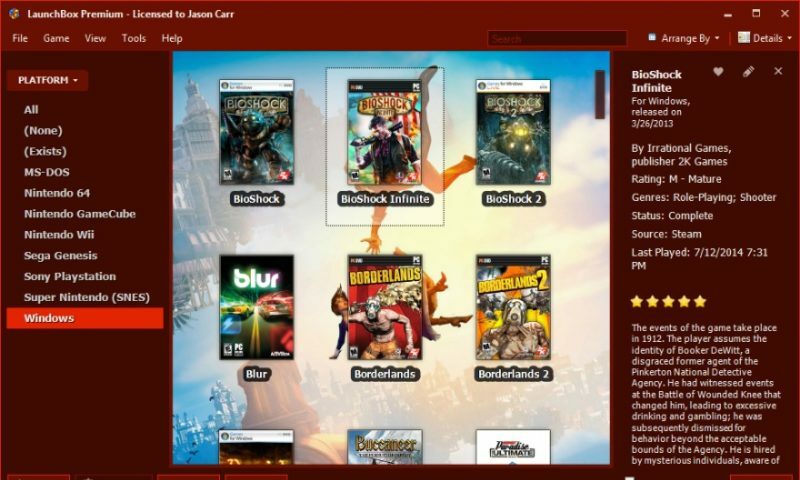
Emulate, Organize, and Beautify Your Game Collection! LaunchBox is a portable, box-art-based games database and launcher for DOSBox, emulators, arcade cabinets, and PC Games.
Key Features of LaunchBox
A Game Launcher with Style
We originally built Launchbox as an attractive frontend for DOSBox, but it now boasts support for modern games and retro game emulation. We make all your games look pretty.
Organize Your Game Collection
We’re not just pretty; we let you add as much or as little information to your games as you’d like. LaunchBox maintains its own crowd-sourced database for a massive number of games.
We Emulation
LaunchBox includes support for countless emulators. We’re the best launcher for all your retro and console games. Go ahead, play your favorite game from 1985.
Steam Library Imports
We automatically import all your games, including your Steam library. It doesn’t have to be complicated, so we made it easy to get started. If you’re OCD like us, you’re free to customize everything.
Excellent How-To Video Tutorials
The LaunchBox team produces regular how-to videos to address frequently asked questions which help you get your games up and running. Check out our YouTube channel.
We have a GREAT Community
Our forums are home to some of the gaming world’s coolest people. If you need help figuring something out, we suggest that you start there. You’ll find a friend or three.
Installation
To install LaunchBox, download the installer (above) and run the EXE. The installer will extract the files to a location of your choosing and optionally create desktop and Start menu icons. DirectX and the .NET Framework will also be updated/installed if necessary. No other changes are made to your system. An uninstaller is provided in the installation folder. The uninstaller merely removes the files in the installation folder and the desktop and Start menu icons.
LaunchBox Portable Download
LaunchBox is built to be portable, primarily so that it can be installed inside of a Dropbox or portable applications folder and sync seamlessly between all of your PCs. Due to this, LaunchBox must be installed inside of a folder that your user account has full permissions to, such as your user folder (default), or your My Documents folder. Dropbox, Google Drive, OneDrive, and other syncing services folders should work perfectly fine as well.
"FREE" Download Bulk Crap Uninstaller for PC
Full Technical Details
- Category
- Tools
- This is
- Latest
- License
- Freeware
- Runs On
- Windows 10, Windows 11 (64 Bit, 32 Bit, ARM64)
- Size
- 224 Mb
- Updated & Verified
Download and Install Guide
How to download and install LaunchBox on Windows 11?
-
This step-by-step guide will assist you in downloading and installing LaunchBox on windows 11.
- First of all, download the latest version of LaunchBox from filehonor.com. You can find all available download options for your PC and laptop in this download page.
- Then, choose your suitable installer (64 bit, 32 bit, portable, offline, .. itc) and save it to your device.
- After that, start the installation process by a double click on the downloaded setup installer.
- Now, a screen will appear asking you to confirm the installation. Click, yes.
- Finally, follow the instructions given by the installer until you see a confirmation of a successful installation. Usually, a Finish Button and "installation completed successfully" message.
- (Optional) Verify the Download (for Advanced Users): This step is optional but recommended for advanced users. Some browsers offer the option to verify the downloaded file's integrity. This ensures you haven't downloaded a corrupted file. Check your browser's settings for download verification if interested.
Congratulations! You've successfully downloaded LaunchBox. Once the download is complete, you can proceed with installing it on your computer.
How to make LaunchBox the default Tools app for Windows 11?
- Open Windows 11 Start Menu.
- Then, open settings.
- Navigate to the Apps section.
- After that, navigate to the Default Apps section.
- Click on the category you want to set LaunchBox as the default app for - Tools - and choose LaunchBox from the list.
Why To Download LaunchBox from FileHonor?
- Totally Free: you don't have to pay anything to download from FileHonor.com.
- Clean: No viruses, No Malware, and No any harmful codes.
- LaunchBox Latest Version: All apps and games are updated to their most recent versions.
- Direct Downloads: FileHonor does its best to provide direct and fast downloads from the official software developers.
- No Third Party Installers: Only direct download to the setup files, no ad-based installers.
- Windows 11 Compatible.
- LaunchBox Most Setup Variants: online, offline, portable, 64 bit and 32 bit setups (whenever available*).
Uninstall Guide
How to uninstall (remove) LaunchBox from Windows 11?
-
Follow these instructions for a proper removal:
- Open Windows 11 Start Menu.
- Then, open settings.
- Navigate to the Apps section.
- Search for LaunchBox in the apps list, click on it, and then, click on the uninstall button.
- Finally, confirm and you are done.
Disclaimer
LaunchBox is developed and published by Unbroken Software, filehonor.com is not directly affiliated with Unbroken Software.
filehonor is against piracy and does not provide any cracks, keygens, serials or patches for any software listed here.
We are DMCA-compliant and you can request removal of your software from being listed on our website through our contact page.












