JRiver Media Center 64 bit Download for PC Windows 11
JRiver Media Center Download for Windows PC
JRiver Media Center free download for Windows 11 64 bit and 32 bit. Install JRiver Media Center latest official version 2025 for PC and laptop from FileHonor.
The Most Comprehensive Media Software. The best choice for seamless audio, image, television and video.
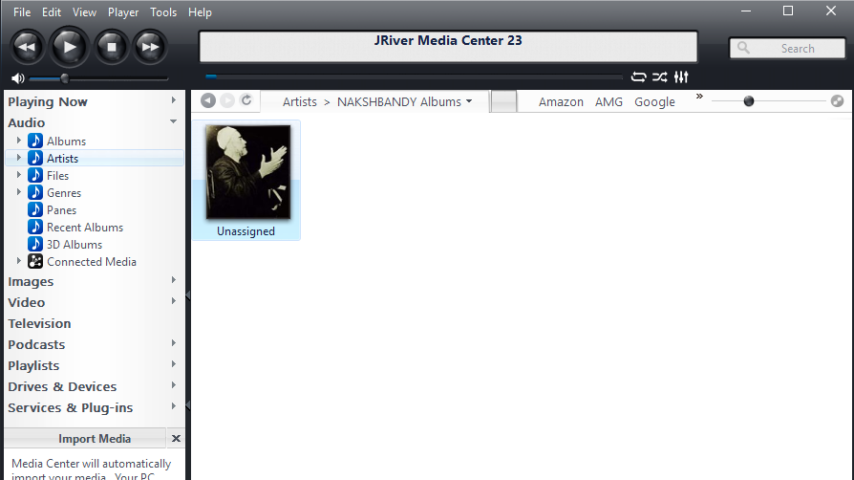
JRiver Media Center is The Most Comprehensive Media Software and the best choice for seamless audio, image, television, & video.
Key Features
Audio: Premier audio solution. Whether you demand audiophile quality, or you want fast access to a half million files, no other software will perform like JRiver does.
Video: Provides a high quality video available and it plays everything, without any setup required. MC’s Red October DirectShow support is the benchmark of the industry.
Images: Store and view your photos. Plug a camera in, wait a few seconds for Windows to find it, and click Acquire in the Action Window. Files are copied to a temp folder, where you can delete, rotate, and tag them. Then use MC’s Rename, Move, and Copy tool to move the files to directories according to date or other tag information.
"FREE" Download Disney Plus for PC
Full Technical Details
- Category
- Video Players
- This is
- Latest
- License
- Free Trial
- Runs On
- Windows 10, Windows 11 (64 Bit, 32 Bit, ARM64)
- Size
- 35 Mb
- Updated & Verified
"Now" Get CyberLink PowerDVD for PC
Download and Install Guide
How to download and install JRiver Media Center on Windows 11?
-
This step-by-step guide will assist you in downloading and installing JRiver Media Center on windows 11.
- First of all, download the latest version of JRiver Media Center from filehonor.com. You can find all available download options for your PC and laptop in this download page.
- Then, choose your suitable installer (64 bit, 32 bit, portable, offline, .. itc) and save it to your device.
- After that, start the installation process by a double click on the downloaded setup installer.
- Now, a screen will appear asking you to confirm the installation. Click, yes.
- Finally, follow the instructions given by the installer until you see a confirmation of a successful installation. Usually, a Finish Button and "installation completed successfully" message.
- (Optional) Verify the Download (for Advanced Users): This step is optional but recommended for advanced users. Some browsers offer the option to verify the downloaded file's integrity. This ensures you haven't downloaded a corrupted file. Check your browser's settings for download verification if interested.
Congratulations! You've successfully downloaded JRiver Media Center. Once the download is complete, you can proceed with installing it on your computer.
How to make JRiver Media Center the default Video Players app for Windows 11?
- Open Windows 11 Start Menu.
- Then, open settings.
- Navigate to the Apps section.
- After that, navigate to the Default Apps section.
- Click on the category you want to set JRiver Media Center as the default app for - Video Players - and choose JRiver Media Center from the list.
Why To Download JRiver Media Center from FileHonor?
- Totally Free: you don't have to pay anything to download from FileHonor.com.
- Clean: No viruses, No Malware, and No any harmful codes.
- JRiver Media Center Latest Version: All apps and games are updated to their most recent versions.
- Direct Downloads: FileHonor does its best to provide direct and fast downloads from the official software developers.
- No Third Party Installers: Only direct download to the setup files, no ad-based installers.
- Windows 11 Compatible.
- JRiver Media Center Most Setup Variants: online, offline, portable, 64 bit and 32 bit setups (whenever available*).
Uninstall Guide
How to uninstall (remove) JRiver Media Center from Windows 11?
-
Follow these instructions for a proper removal:
- Open Windows 11 Start Menu.
- Then, open settings.
- Navigate to the Apps section.
- Search for JRiver Media Center in the apps list, click on it, and then, click on the uninstall button.
- Finally, confirm and you are done.
Disclaimer
JRiver Media Center is developed and published by JRiver, filehonor.com is not directly affiliated with JRiver.
filehonor is against piracy and does not provide any cracks, keygens, serials or patches for any software listed here.
We are DMCA-compliant and you can request removal of your software from being listed on our website through our contact page.













