iSeePassword Folder Locker 64 bit Download for PC Windows 11
iSeePassword Folder Locker Download for Windows PC
iSeePassword Folder Locker free download for Windows 11 64 bit and 32 bit. Install iSeePassword Folder Locker latest official version 2025 for PC and laptop from FileHonor.
Password protect and restricts the unwanted eyes from viewing files, folders and drives.
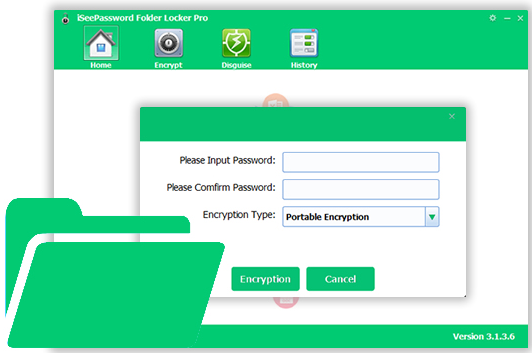
Password protect and restricts the unwanted eyes from viewing files, folders and drives with iSeePassword Folder Locker. Encrypt all of your important information contained in removal drives and after you are done, you can clean the history to erase all the traces. It is one of the most favorite file security program with over 24 millions downloads.
It can Lock:
Lock Your Folder/Files
Lock your folder with a complex password, the all files in the folder can’t be accessed or hacked by re-installing Windows, booting in Safe Mode or or booting from another computer.
Hide Your Folder/Files
Folder Locker Pro will make sure that no one can even see your files by keeping it completely hidden, it’s assured that data will be kept safe to highest level.
Disguise Your Folder/Files
Completely keep them in disguise mode by changing their icons and their appearance. This way, strangers will be misdirected and they won’t be able to find the files they are looking.
Password-Protect USB Drivers
It can even encrypt an entire USB flash drive or external drivers. It will simply convert your removal drives into executable files so that even if you don’t install folder lock, you could access these secured files without any issue. You can even burn these information into CD or DVD and make your own password protected zip files and send them via email as an attachment.
Pros
- Password protect your files , folders hard drive and USB flash drive with desirable password.
- Prevent your files or folder from being accessed, moved, misused modified or deleted without your permission.
- Directly hide files, folders and drives and make them invisible completely.
- Keep them in disguise mode by changing their icons and their appearance, strangers will be misdirected. New
- Uses the latest 256-bit AES technology to encrypt your files.
"FREE" Download Enigma Virtual Box for PC
Full Technical Details
- Category
- Antivirus and Security
- This is
- Latest
- License
- Free Trial
- Runs On
- Windows 10, Windows 11 (64 Bit, 32 Bit, ARM64)
- Size
- 2 Mb
- Updated & Verified
"Now" Get SpyShelter Firewall for PC
Download and Install Guide
How to download and install iSeePassword Folder Locker on Windows 11?
-
This step-by-step guide will assist you in downloading and installing iSeePassword Folder Locker on windows 11.
- First of all, download the latest version of iSeePassword Folder Locker from filehonor.com. You can find all available download options for your PC and laptop in this download page.
- Then, choose your suitable installer (64 bit, 32 bit, portable, offline, .. itc) and save it to your device.
- After that, start the installation process by a double click on the downloaded setup installer.
- Now, a screen will appear asking you to confirm the installation. Click, yes.
- Finally, follow the instructions given by the installer until you see a confirmation of a successful installation. Usually, a Finish Button and "installation completed successfully" message.
- (Optional) Verify the Download (for Advanced Users): This step is optional but recommended for advanced users. Some browsers offer the option to verify the downloaded file's integrity. This ensures you haven't downloaded a corrupted file. Check your browser's settings for download verification if interested.
Congratulations! You've successfully downloaded iSeePassword Folder Locker. Once the download is complete, you can proceed with installing it on your computer.
How to make iSeePassword Folder Locker the default Antivirus and Security app for Windows 11?
- Open Windows 11 Start Menu.
- Then, open settings.
- Navigate to the Apps section.
- After that, navigate to the Default Apps section.
- Click on the category you want to set iSeePassword Folder Locker as the default app for - Antivirus and Security - and choose iSeePassword Folder Locker from the list.
Why To Download iSeePassword Folder Locker from FileHonor?
- Totally Free: you don't have to pay anything to download from FileHonor.com.
- Clean: No viruses, No Malware, and No any harmful codes.
- iSeePassword Folder Locker Latest Version: All apps and games are updated to their most recent versions.
- Direct Downloads: FileHonor does its best to provide direct and fast downloads from the official software developers.
- No Third Party Installers: Only direct download to the setup files, no ad-based installers.
- Windows 11 Compatible.
- iSeePassword Folder Locker Most Setup Variants: online, offline, portable, 64 bit and 32 bit setups (whenever available*).
Uninstall Guide
How to uninstall (remove) iSeePassword Folder Locker from Windows 11?
-
Follow these instructions for a proper removal:
- Open Windows 11 Start Menu.
- Then, open settings.
- Navigate to the Apps section.
- Search for iSeePassword Folder Locker in the apps list, click on it, and then, click on the uninstall button.
- Finally, confirm and you are done.
Disclaimer
iSeePassword Folder Locker is developed and published by iSeePassword, filehonor.com is not directly affiliated with iSeePassword.
filehonor is against piracy and does not provide any cracks, keygens, serials or patches for any software listed here.
We are DMCA-compliant and you can request removal of your software from being listed on our website through our contact page.













