SpyShelter Firewall 64 bit Download for PC Windows 11
SpyShelter Firewall Download for Windows PC
SpyShelter Firewall free download for Windows 11 64 bit and 32 bit. Install SpyShelter Firewall latest official version 2025 for PC and laptop from FileHonor.
Provides incoming and outgoing network requests detection.
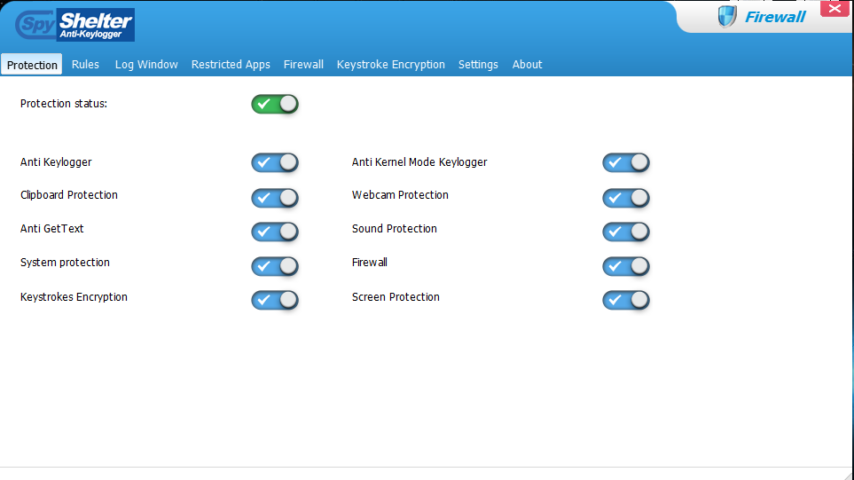
SpyShelter Firewall provides incoming and outgoing network requests detection, allowing you control every inbound and outbound connection that is being established. This feature locks out hackers from connecting to your PC, and stops undesired applications from connecting to the internet.
Key Features
Access control
Spyshelter Firewall allows network administrators to securely control access to clients, servers and applications, with detailed insights into the users, groups, applications, machines and connection types.
IPv6 Support
Spyshelter Firewall has built-in support for creating Internet Protocol version 6 (IPv6) objects and using them in your rules.
Real Time System Protection
SpyShelter guards your registry,
physical memory (RAM) and other sensitive computer parts along with processes, so that malicious code cannot be injected to take control of your PC.
Anti Keylogger
SpyShelter ensures that whatever you type into your computer, is protected against dangerous people who want to steal your data! With SpyShelter, your personal data will be safe.
"FREE" Download Avast Internet Security for PC
Full Technical Details
- Category
- Antivirus and Security
- This is
- Latest
- License
- Free Trial
- Runs On
- Windows 10, Windows 11 (64 Bit, 32 Bit, ARM64)
- Size
- 12 Mb
- Updated & Verified
"Now" Get Avast Free Antivirus for PC
Download and Install Guide
How to download and install SpyShelter Firewall on Windows 11?
-
This step-by-step guide will assist you in downloading and installing SpyShelter Firewall on windows 11.
- First of all, download the latest version of SpyShelter Firewall from filehonor.com. You can find all available download options for your PC and laptop in this download page.
- Then, choose your suitable installer (64 bit, 32 bit, portable, offline, .. itc) and save it to your device.
- After that, start the installation process by a double click on the downloaded setup installer.
- Now, a screen will appear asking you to confirm the installation. Click, yes.
- Finally, follow the instructions given by the installer until you see a confirmation of a successful installation. Usually, a Finish Button and "installation completed successfully" message.
- (Optional) Verify the Download (for Advanced Users): This step is optional but recommended for advanced users. Some browsers offer the option to verify the downloaded file's integrity. This ensures you haven't downloaded a corrupted file. Check your browser's settings for download verification if interested.
Congratulations! You've successfully downloaded SpyShelter Firewall. Once the download is complete, you can proceed with installing it on your computer.
How to make SpyShelter Firewall the default Antivirus and Security app for Windows 11?
- Open Windows 11 Start Menu.
- Then, open settings.
- Navigate to the Apps section.
- After that, navigate to the Default Apps section.
- Click on the category you want to set SpyShelter Firewall as the default app for - Antivirus and Security - and choose SpyShelter Firewall from the list.
Why To Download SpyShelter Firewall from FileHonor?
- Totally Free: you don't have to pay anything to download from FileHonor.com.
- Clean: No viruses, No Malware, and No any harmful codes.
- SpyShelter Firewall Latest Version: All apps and games are updated to their most recent versions.
- Direct Downloads: FileHonor does its best to provide direct and fast downloads from the official software developers.
- No Third Party Installers: Only direct download to the setup files, no ad-based installers.
- Windows 11 Compatible.
- SpyShelter Firewall Most Setup Variants: online, offline, portable, 64 bit and 32 bit setups (whenever available*).
Uninstall Guide
How to uninstall (remove) SpyShelter Firewall from Windows 11?
-
Follow these instructions for a proper removal:
- Open Windows 11 Start Menu.
- Then, open settings.
- Navigate to the Apps section.
- Search for SpyShelter Firewall in the apps list, click on it, and then, click on the uninstall button.
- Finally, confirm and you are done.
Disclaimer
SpyShelter Firewall is developed and published by SpyShelter, filehonor.com is not directly affiliated with SpyShelter.
filehonor is against piracy and does not provide any cracks, keygens, serials or patches for any software listed here.
We are DMCA-compliant and you can request removal of your software from being listed on our website through our contact page.













