ImageRanger 64 bit Download for PC Windows 11
ImageRanger Download for Windows PC
ImageRanger free download for Windows 11 64 bit and 32 bit. Install ImageRanger latest official version 2025 for PC and laptop from FileHonor.
Index photos on your PC or storage drives.
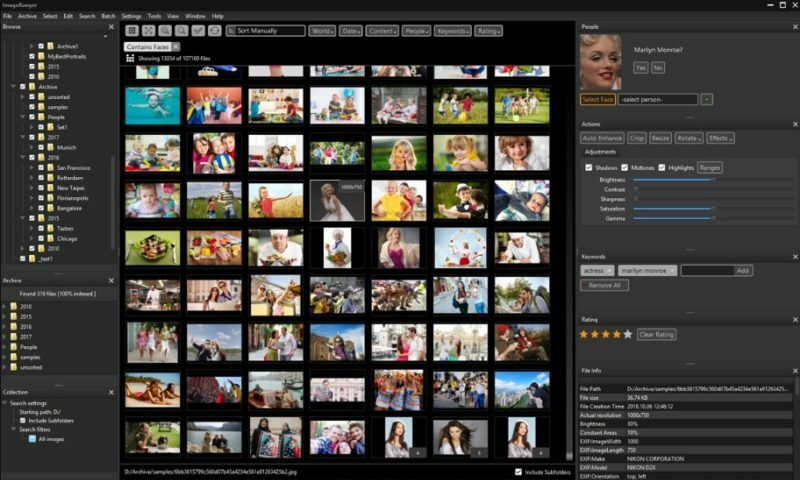
ImageRanger will index photos on your PC or storage drives. It can index data on your NAS and storage drives. This way, important photos can be easily found within your collections. Auto-enhancements can be applied to multiple images at once. Manual fine-tuning makes it possible to select dark or bright regions of the image and apply various correction settings.
Built-in Face Recognition: Tagging friends and family members on your photos once to help the automatic face-recognition to find them again later.
Sorting and filtering is easy: You can sort and filter images in many ways. Create manually sorted slide shows, filt
ImageRanger photo management software can work with your existing folders on multiple drives.
Main Features
Image Indexing
ImageRanger only needs to traverse your photo collection once, and you’re free to search, sort and filter images anytime.
NAS and USB drives support
ImageRanger index can be recorded directly in remote folders. This way you can quickly search and sort your photos on any other machine, using a previously built index.
Manual Sorting
Exclude or include only folders you need while browsing images. Alternatively, ImageRanger can read your entire storage drive.
Collections
Save and load previously found image collections to make sure you quickly restore important slideshows with manual ordering.
Face Recognition
ImageRanger detects faces even in big portraits and group photos, letting you tag faces and quickly find images with specific people.
Duplicates Removal
ImageRanger shows you the number of duplicated images and lets you remove redundant content.
Arrange into folders
Option to import all your photos into a new folder structure, organized by capture time and location.
GPS filtering
With built-in GPS locations, your images are sorted by captured city automatically. You can find all photos 5 meters away from any point on earth.
Pros
- Quickly load thousands of images
- Find portraits, faces
- Sort and filter
- Find duplicates and remove copies
- Organize in folders by year, location
- Crop, resize very quickly
- Manually sort collections from multiple folders
- Sort out your images from other illustrations, clip arts
- Find low quality images and improve image contrast
- Perform general photo managment tasks
- Print hundreds of photos
"FREE" Download Ashampoo Photo Commander for PC
Full Technical Details
- Category
- Photo Viewers
- This is
- Latest
- License
- Free Trial
- Runs On
- Windows 10, Windows 11 (64 Bit, 32 Bit, ARM64)
- Size
- 187 Mb
- Updated & Verified
Download and Install Guide
How to download and install ImageRanger on Windows 11?
-
This step-by-step guide will assist you in downloading and installing ImageRanger on windows 11.
- First of all, download the latest version of ImageRanger from filehonor.com. You can find all available download options for your PC and laptop in this download page.
- Then, choose your suitable installer (64 bit, 32 bit, portable, offline, .. itc) and save it to your device.
- After that, start the installation process by a double click on the downloaded setup installer.
- Now, a screen will appear asking you to confirm the installation. Click, yes.
- Finally, follow the instructions given by the installer until you see a confirmation of a successful installation. Usually, a Finish Button and "installation completed successfully" message.
- (Optional) Verify the Download (for Advanced Users): This step is optional but recommended for advanced users. Some browsers offer the option to verify the downloaded file's integrity. This ensures you haven't downloaded a corrupted file. Check your browser's settings for download verification if interested.
Congratulations! You've successfully downloaded ImageRanger. Once the download is complete, you can proceed with installing it on your computer.
How to make ImageRanger the default Photo Viewers app for Windows 11?
- Open Windows 11 Start Menu.
- Then, open settings.
- Navigate to the Apps section.
- After that, navigate to the Default Apps section.
- Click on the category you want to set ImageRanger as the default app for - Photo Viewers - and choose ImageRanger from the list.
Why To Download ImageRanger from FileHonor?
- Totally Free: you don't have to pay anything to download from FileHonor.com.
- Clean: No viruses, No Malware, and No any harmful codes.
- ImageRanger Latest Version: All apps and games are updated to their most recent versions.
- Direct Downloads: FileHonor does its best to provide direct and fast downloads from the official software developers.
- No Third Party Installers: Only direct download to the setup files, no ad-based installers.
- Windows 11 Compatible.
- ImageRanger Most Setup Variants: online, offline, portable, 64 bit and 32 bit setups (whenever available*).
Uninstall Guide
How to uninstall (remove) ImageRanger from Windows 11?
-
Follow these instructions for a proper removal:
- Open Windows 11 Start Menu.
- Then, open settings.
- Navigate to the Apps section.
- Search for ImageRanger in the apps list, click on it, and then, click on the uninstall button.
- Finally, confirm and you are done.
Disclaimer
ImageRanger is developed and published by XtSense, filehonor.com is not directly affiliated with XtSense.
filehonor is against piracy and does not provide any cracks, keygens, serials or patches for any software listed here.
We are DMCA-compliant and you can request removal of your software from being listed on our website through our contact page.












