hide.me VPN 64 bit Download for PC Windows 11
hide.me VPN Download for Windows PC
hide.me VPN free download for Windows 11 64 bit and 32 bit. Install hide.me VPN latest official version 2025 for PC and laptop from FileHonor.
Fast premium VPN with free 500 Mb trial.
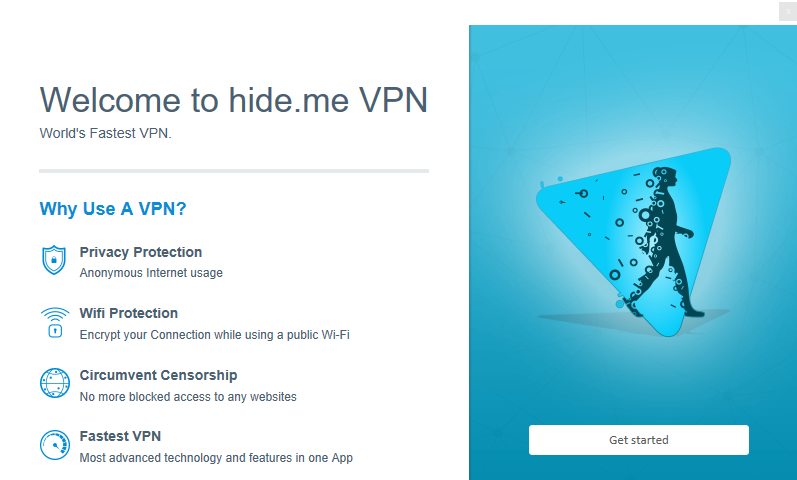
hide.me VPN is a fast premium VPN with free 500 Mb trial to connect within seconds to VPN servers and protect yourself. VPN client comes with many useful features to protect your online safety.
hide.me VPN Main Features & Advantages
One-Click Connect
Our client will use your favourite server location and offers a one-click connect.
Auto Server
Let our client automatically pick the fastest location for you.
Auto Reconnect
Once the connection has been interrupted, the software reconnects automatically.
Auto Connect on Startup
The client automatically launches and connects on startup, so you are always protected without taking care of it.
Kill Switch
When kill switch is enabled and the connection interrupts, the client automatically blocks all outgoing network connections.
IP Leak Protection
During an active VPN connection the application deletes the default gateway, so it is impossible that your IP leaks to unwanted third parties.
DNS Leak Protection
Activate this setting to protect yourself against DNS leaks.
"FREE" Download OkayFreedom VPN for PC
Full Technical Details
- Category
- VPN
- This is
- Latest
- License
- Free Trial
- Runs On
- Windows 10, Windows 11 (64 Bit, 32 Bit, ARM64)
- Size
- 7 Mb
- Updated & Verified
Download and Install Guide
How to download and install hide.me VPN on Windows 11?
-
This step-by-step guide will assist you in downloading and installing hide.me VPN on windows 11.
- First of all, download the latest version of hide.me VPN from filehonor.com. You can find all available download options for your PC and laptop in this download page.
- Then, choose your suitable installer (64 bit, 32 bit, portable, offline, .. itc) and save it to your device.
- After that, start the installation process by a double click on the downloaded setup installer.
- Now, a screen will appear asking you to confirm the installation. Click, yes.
- Finally, follow the instructions given by the installer until you see a confirmation of a successful installation. Usually, a Finish Button and "installation completed successfully" message.
- (Optional) Verify the Download (for Advanced Users): This step is optional but recommended for advanced users. Some browsers offer the option to verify the downloaded file's integrity. This ensures you haven't downloaded a corrupted file. Check your browser's settings for download verification if interested.
Congratulations! You've successfully downloaded hide.me VPN. Once the download is complete, you can proceed with installing it on your computer.
How to make hide.me VPN the default VPN app for Windows 11?
- Open Windows 11 Start Menu.
- Then, open settings.
- Navigate to the Apps section.
- After that, navigate to the Default Apps section.
- Click on the category you want to set hide.me VPN as the default app for - VPN - and choose hide.me VPN from the list.
Why To Download hide.me VPN from FileHonor?
- Totally Free: you don't have to pay anything to download from FileHonor.com.
- Clean: No viruses, No Malware, and No any harmful codes.
- hide.me VPN Latest Version: All apps and games are updated to their most recent versions.
- Direct Downloads: FileHonor does its best to provide direct and fast downloads from the official software developers.
- No Third Party Installers: Only direct download to the setup files, no ad-based installers.
- Windows 11 Compatible.
- hide.me VPN Most Setup Variants: online, offline, portable, 64 bit and 32 bit setups (whenever available*).
Uninstall Guide
How to uninstall (remove) hide.me VPN from Windows 11?
-
Follow these instructions for a proper removal:
- Open Windows 11 Start Menu.
- Then, open settings.
- Navigate to the Apps section.
- Search for hide.me VPN in the apps list, click on it, and then, click on the uninstall button.
- Finally, confirm and you are done.
Disclaimer
hide.me VPN is developed and published by eVenture, filehonor.com is not directly affiliated with eVenture.
filehonor is against piracy and does not provide any cracks, keygens, serials or patches for any software listed here.
We are DMCA-compliant and you can request removal of your software from being listed on our website through our contact page.













