CCProxy 64 bit Download for PC Windows 11
CCProxy Download for Windows PC
CCProxy free download for Windows 11 64 bit and 32 bit. Install CCProxy latest official version 2025 for PC and laptop from FileHonor.
easy-to-use and powerful proxy server which supports broadband, DSL, dial-up, optical fiber, satellite, ISDN and DDN connections.
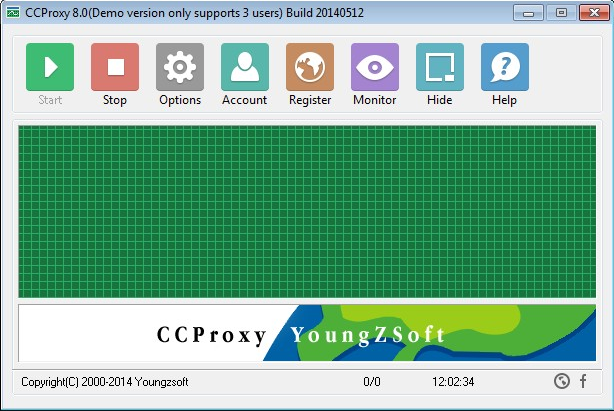
CProxy can support broadband, DSL, dial-up, optical fiber, satellite, ISDN and DDN connections, it helps you build your own proxy server and share Internet connection within the LAN efficiently and easily.
CC Proxy Server can act as an HTTP, mail, FTP, SOCKS, news, telnet and HTTPS proxy server. It features powerful account management functions, including Internet access control, bandwidth control, Internet web filtering, content filtering and time control. It also provides web caching, online access monitoring, access logging and bandwidth usage statistics functions.
CCProxy can act as web proxy software, which enables you to browse web pages, download files and send and receive e-mails via web browsers such as IE, Chrome, Firefox etc. The web caching function of web proxy server can increase the Internet surfing speed.
CCProxy provides powerful management functions including several ways to control the Internet access on the LAN. They are IP address, IP range, MAC address, User Name/Password and group. It can also merge with Windows Active Directory. As of now, CCProxy is one of the most popular Windows proxy server.
"FREE" Download Private Tunnel for PC
Full Technical Details
- Category
- VPN
- This is
- Latest
- License
- Freeware
- Runs On
- Windows 10, Windows 11 (64 Bit, 32 Bit, ARM64)
- Size
- 8 Mb
- Updated & Verified
Download and Install Guide
How to download and install CCProxy on Windows 11?
-
This step-by-step guide will assist you in downloading and installing CCProxy on windows 11.
- First of all, download the latest version of CCProxy from filehonor.com. You can find all available download options for your PC and laptop in this download page.
- Then, choose your suitable installer (64 bit, 32 bit, portable, offline, .. itc) and save it to your device.
- After that, start the installation process by a double click on the downloaded setup installer.
- Now, a screen will appear asking you to confirm the installation. Click, yes.
- Finally, follow the instructions given by the installer until you see a confirmation of a successful installation. Usually, a Finish Button and "installation completed successfully" message.
- (Optional) Verify the Download (for Advanced Users): This step is optional but recommended for advanced users. Some browsers offer the option to verify the downloaded file's integrity. This ensures you haven't downloaded a corrupted file. Check your browser's settings for download verification if interested.
Congratulations! You've successfully downloaded CCProxy. Once the download is complete, you can proceed with installing it on your computer.
How to make CCProxy the default VPN app for Windows 11?
- Open Windows 11 Start Menu.
- Then, open settings.
- Navigate to the Apps section.
- After that, navigate to the Default Apps section.
- Click on the category you want to set CCProxy as the default app for - VPN - and choose CCProxy from the list.
Why To Download CCProxy from FileHonor?
- Totally Free: you don't have to pay anything to download from FileHonor.com.
- Clean: No viruses, No Malware, and No any harmful codes.
- CCProxy Latest Version: All apps and games are updated to their most recent versions.
- Direct Downloads: FileHonor does its best to provide direct and fast downloads from the official software developers.
- No Third Party Installers: Only direct download to the setup files, no ad-based installers.
- Windows 11 Compatible.
- CCProxy Most Setup Variants: online, offline, portable, 64 bit and 32 bit setups (whenever available*).
Uninstall Guide
How to uninstall (remove) CCProxy from Windows 11?
-
Follow these instructions for a proper removal:
- Open Windows 11 Start Menu.
- Then, open settings.
- Navigate to the Apps section.
- Search for CCProxy in the apps list, click on it, and then, click on the uninstall button.
- Finally, confirm and you are done.
Disclaimer
CCProxy is developed and published by Youngzsoft, filehonor.com is not directly affiliated with Youngzsoft.
filehonor is against piracy and does not provide any cracks, keygens, serials or patches for any software listed here.
We are DMCA-compliant and you can request removal of your software from being listed on our website through our contact page.













