Helium Music Manager 64 bit Download for PC Windows 11
Helium Music Manager Download for Windows PC
Helium Music Manager free download for Windows 11 64 bit and 32 bit. Install Helium Music Manager latest official version 2025 for PC and laptop from FileHonor.
Music cataloger, tag editor, cd ripper, audio converter, mp3 and flac analyzer, duplicate finder, player and music scrobbler - all in one.
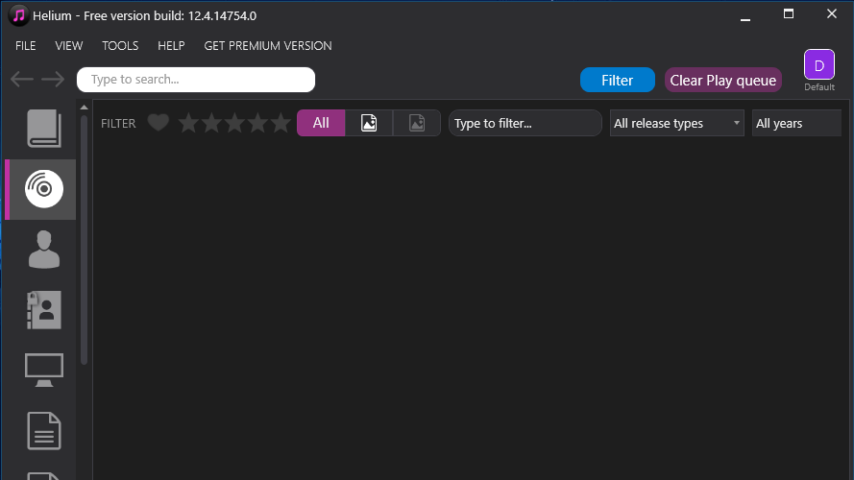
Helium Music Manager is a music cataloger, tag editor, cd ripper, audio converter, mp3 and flac analyzer, duplicate finder, player and music scrobbler – all in one. It’s a little bit of everything. It’s free. Get more from your music collection.
Key Features
Cataloging
Support for multiple database types for the ultimate scaling for small and large collections.
Tagging
Different tag editors with multiple capabilities. Support for quick editing whilst viewing.
Manage
Download pictures and information, convert files, automatically rename files and much more.
Modern user interface
Browse your collection in various ways to quick and easily find what you are looking for. Dark or light themes available.
Play
Play music through playlists and use visualization plug-ins for the optimal experience.
Automate
Automate multiple tasks with Helium’s script engine. Create your own tasks and run in batches.
"FREE" Download VUPlayer for PC
Full Technical Details
- Category
- Audio Players
- This is
- Latest
- License
- Freeware
- Runs On
- Windows 10, Windows 11 (64 Bit, 32 Bit, ARM64)
- Size
- 25 Mb
- Updated & Verified
Download and Install Guide
How to download and install Helium Music Manager on Windows 11?
-
This step-by-step guide will assist you in downloading and installing Helium Music Manager on windows 11.
- First of all, download the latest version of Helium Music Manager from filehonor.com. You can find all available download options for your PC and laptop in this download page.
- Then, choose your suitable installer (64 bit, 32 bit, portable, offline, .. itc) and save it to your device.
- After that, start the installation process by a double click on the downloaded setup installer.
- Now, a screen will appear asking you to confirm the installation. Click, yes.
- Finally, follow the instructions given by the installer until you see a confirmation of a successful installation. Usually, a Finish Button and "installation completed successfully" message.
- (Optional) Verify the Download (for Advanced Users): This step is optional but recommended for advanced users. Some browsers offer the option to verify the downloaded file's integrity. This ensures you haven't downloaded a corrupted file. Check your browser's settings for download verification if interested.
Congratulations! You've successfully downloaded Helium Music Manager. Once the download is complete, you can proceed with installing it on your computer.
How to make Helium Music Manager the default Audio Players app for Windows 11?
- Open Windows 11 Start Menu.
- Then, open settings.
- Navigate to the Apps section.
- After that, navigate to the Default Apps section.
- Click on the category you want to set Helium Music Manager as the default app for - Audio Players - and choose Helium Music Manager from the list.
Why To Download Helium Music Manager from FileHonor?
- Totally Free: you don't have to pay anything to download from FileHonor.com.
- Clean: No viruses, No Malware, and No any harmful codes.
- Helium Music Manager Latest Version: All apps and games are updated to their most recent versions.
- Direct Downloads: FileHonor does its best to provide direct and fast downloads from the official software developers.
- No Third Party Installers: Only direct download to the setup files, no ad-based installers.
- Windows 11 Compatible.
- Helium Music Manager Most Setup Variants: online, offline, portable, 64 bit and 32 bit setups (whenever available*).
Uninstall Guide
How to uninstall (remove) Helium Music Manager from Windows 11?
-
Follow these instructions for a proper removal:
- Open Windows 11 Start Menu.
- Then, open settings.
- Navigate to the Apps section.
- Search for Helium Music Manager in the apps list, click on it, and then, click on the uninstall button.
- Finally, confirm and you are done.
Disclaimer
Helium Music Manager is developed and published by Helium, filehonor.com is not directly affiliated with Helium.
filehonor is against piracy and does not provide any cracks, keygens, serials or patches for any software listed here.
We are DMCA-compliant and you can request removal of your software from being listed on our website through our contact page.













