Google Meet 64 bit Download for PC Windows 11
Google Meet Download for Windows PC
Google Meet free download for Windows 11 64 bit and 32 bit. Install Google Meet latest official version 2025 for PC and laptop from FileHonor.
Hold video meetings with people inside or outside of your organization.
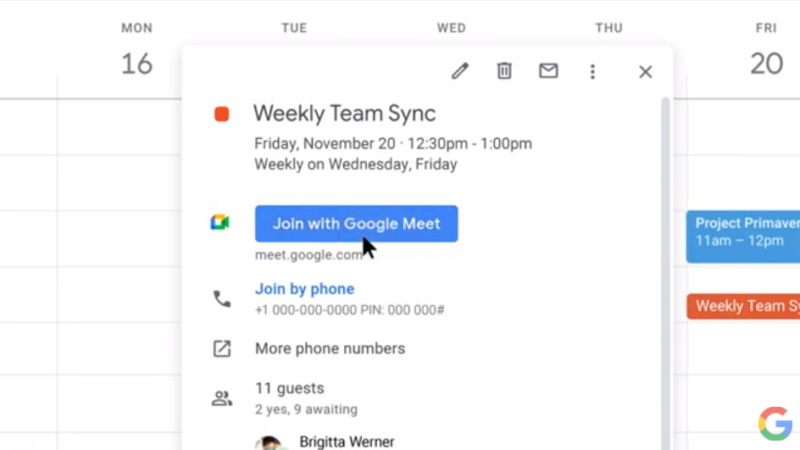
Hold video meetings with people inside or outside of your organization. Google Meet is another video conferencing app with a huge set of features. Just like Zoom, it give you all the tools to perform online video meeting with co-workers and team group.
Visual effects for google meet
To help limit distractions or make video calls more fun, you can now blur or replace your background or replace it with an image, an immersive background or a video. You can also apply styles to customise your video with various light, colour filters and stylised backgrounds.
Google Meet PC Version
While there is no official app of Google Meet for PC, you can still have the option to have it. This can be achieved either by using android emulator or by installing google chrome extension. The extension is called progressive web app or PWA.
The android emulator way is well-known but it needs the emulator to be first installed followed by Google Meet android apk to be installed later. Not perfect for you, use the PWA way.
Google Meet Progressive Web App
Find your meeting window faster and easier with the Google Meet Progressive Web App (PWA). The PWA and Google Meet have the same features. They automatically update when your Google Chrome browser updates.
Install the Google Meet Progressive Web App
To install the PWA, Chrome doesn’t need to be your default browser, but Chrome must be open.
- On your computer, go to meet.google.com.
- At the top right of your browser, in the URL bar, click Install.
- The Meet app appears in your app dock.
From the app dock:
- Click the Meet app.
- Join or create a meeting.
- From a browser on your computer:
Go to meet.google.com or a meeting green room.
- In the browser bar, tap Open app .
- Select Google Meet and then Open.
"FREE" Download Trillian for PC
Full Technical Details
- Category
- Video Conferencing
- This is
- Latest
- License
- Freeware
- Runs On
- Windows 10, Windows 11 (64 Bit, 32 Bit, ARM64)
- Size
- 1+ Mb
- Updated & Verified
Download and Install Guide
How to download and install Google Meet on Windows 11?
-
This step-by-step guide will assist you in downloading and installing Google Meet on windows 11.
- First of all, download the latest version of Google Meet from filehonor.com. You can find all available download options for your PC and laptop in this download page.
- Then, choose your suitable installer (64 bit, 32 bit, portable, offline, .. itc) and save it to your device.
- After that, start the installation process by a double click on the downloaded setup installer.
- Now, a screen will appear asking you to confirm the installation. Click, yes.
- Finally, follow the instructions given by the installer until you see a confirmation of a successful installation. Usually, a Finish Button and "installation completed successfully" message.
- (Optional) Verify the Download (for Advanced Users): This step is optional but recommended for advanced users. Some browsers offer the option to verify the downloaded file's integrity. This ensures you haven't downloaded a corrupted file. Check your browser's settings for download verification if interested.
Congratulations! You've successfully downloaded Google Meet. Once the download is complete, you can proceed with installing it on your computer.
How to make Google Meet the default Video Conferencing app for Windows 11?
- Open Windows 11 Start Menu.
- Then, open settings.
- Navigate to the Apps section.
- After that, navigate to the Default Apps section.
- Click on the category you want to set Google Meet as the default app for - Video Conferencing - and choose Google Meet from the list.
Why To Download Google Meet from FileHonor?
- Totally Free: you don't have to pay anything to download from FileHonor.com.
- Clean: No viruses, No Malware, and No any harmful codes.
- Google Meet Latest Version: All apps and games are updated to their most recent versions.
- Direct Downloads: FileHonor does its best to provide direct and fast downloads from the official software developers.
- No Third Party Installers: Only direct download to the setup files, no ad-based installers.
- Windows 11 Compatible.
- Google Meet Most Setup Variants: online, offline, portable, 64 bit and 32 bit setups (whenever available*).
Uninstall Guide
How to uninstall (remove) Google Meet from Windows 11?
-
Follow these instructions for a proper removal:
- Open Windows 11 Start Menu.
- Then, open settings.
- Navigate to the Apps section.
- Search for Google Meet in the apps list, click on it, and then, click on the uninstall button.
- Finally, confirm and you are done.
Disclaimer
Google Meet is developed and published by Google, filehonor.com is not directly affiliated with Google.
filehonor is against piracy and does not provide any cracks, keygens, serials or patches for any software listed here.
We are DMCA-compliant and you can request removal of your software from being listed on our website through our contact page.













