Glary Tracks Eraser 64 bit Download for PC Windows 11
Glary Tracks Eraser Download for Windows PC
Glary Tracks Eraser free download for Windows 11 64 bit and 32 bit. Install Glary Tracks Eraser latest official version 2025 for PC and laptop from FileHonor.
A safe and easy-to-use privacy protection tool, allow you to erase all the history tracks safely and completely.
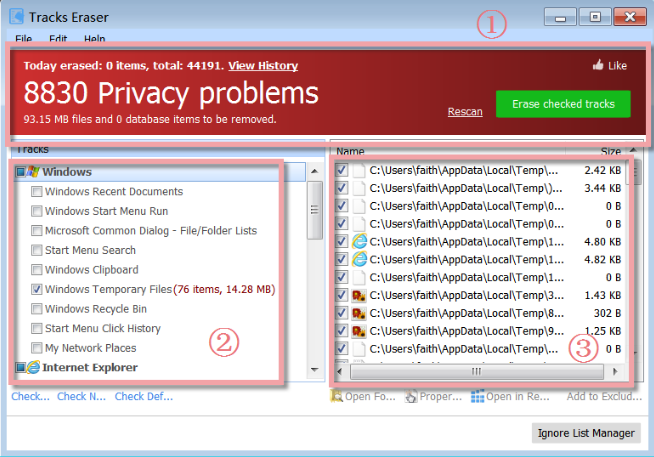
Glary Tracks Eraser is a safe and easy-to-use privacy protection tool, allow you to erase all the history tracks safely and completely. Glary Tracks Eraser have succeeded in taking an advanced set of features and arranging them in a thoughtful, easy to use way. Work with a variety of browsers, clean hard disk space, manage plug-ins and clear a number of standard Windows settings Using professional rapid scanning kernel, Disk Cleaner can very quickly scan all the junk files on your disk.
Pros
- Protect your privacy
- Keep your surfing private
- Free up wasted hard drive space
- Multiple browser compatibility
- A very handy piece of software
"FREE" Download Hidden Disk for PC
Full Technical Details
- Category
- Antivirus and Security
- This is
- Latest
- License
- Freeware
- Runs On
- Windows 10, Windows 11 (64 Bit, 32 Bit, ARM64)
- Size
- 8 Mb
- Updated & Verified
"Now" Get Bitdefender Antivirus Plus for PC
Download and Install Guide
How to download and install Glary Tracks Eraser on Windows 11?
-
This step-by-step guide will assist you in downloading and installing Glary Tracks Eraser on windows 11.
- First of all, download the latest version of Glary Tracks Eraser from filehonor.com. You can find all available download options for your PC and laptop in this download page.
- Then, choose your suitable installer (64 bit, 32 bit, portable, offline, .. itc) and save it to your device.
- After that, start the installation process by a double click on the downloaded setup installer.
- Now, a screen will appear asking you to confirm the installation. Click, yes.
- Finally, follow the instructions given by the installer until you see a confirmation of a successful installation. Usually, a Finish Button and "installation completed successfully" message.
- (Optional) Verify the Download (for Advanced Users): This step is optional but recommended for advanced users. Some browsers offer the option to verify the downloaded file's integrity. This ensures you haven't downloaded a corrupted file. Check your browser's settings for download verification if interested.
Congratulations! You've successfully downloaded Glary Tracks Eraser. Once the download is complete, you can proceed with installing it on your computer.
How to make Glary Tracks Eraser the default Antivirus and Security app for Windows 11?
- Open Windows 11 Start Menu.
- Then, open settings.
- Navigate to the Apps section.
- After that, navigate to the Default Apps section.
- Click on the category you want to set Glary Tracks Eraser as the default app for - Antivirus and Security - and choose Glary Tracks Eraser from the list.
Why To Download Glary Tracks Eraser from FileHonor?
- Totally Free: you don't have to pay anything to download from FileHonor.com.
- Clean: No viruses, No Malware, and No any harmful codes.
- Glary Tracks Eraser Latest Version: All apps and games are updated to their most recent versions.
- Direct Downloads: FileHonor does its best to provide direct and fast downloads from the official software developers.
- No Third Party Installers: Only direct download to the setup files, no ad-based installers.
- Windows 11 Compatible.
- Glary Tracks Eraser Most Setup Variants: online, offline, portable, 64 bit and 32 bit setups (whenever available*).
Uninstall Guide
How to uninstall (remove) Glary Tracks Eraser from Windows 11?
-
Follow these instructions for a proper removal:
- Open Windows 11 Start Menu.
- Then, open settings.
- Navigate to the Apps section.
- Search for Glary Tracks Eraser in the apps list, click on it, and then, click on the uninstall button.
- Finally, confirm and you are done.
Disclaimer
Glary Tracks Eraser is developed and published by Glarysoft, filehonor.com is not directly affiliated with Glarysoft.
filehonor is against piracy and does not provide any cracks, keygens, serials or patches for any software listed here.
We are DMCA-compliant and you can request removal of your software from being listed on our website through our contact page.













