Free Firewall 64 bit Download for PC Windows 11
Free Firewall Download for Windows PC
Free Firewall free download for Windows 11 64 bit and 32 bit. Install Free Firewall latest official version 2025 for PC and laptop from FileHonor.
Identify threats. Protect privacy and benefit from the best free firewall.
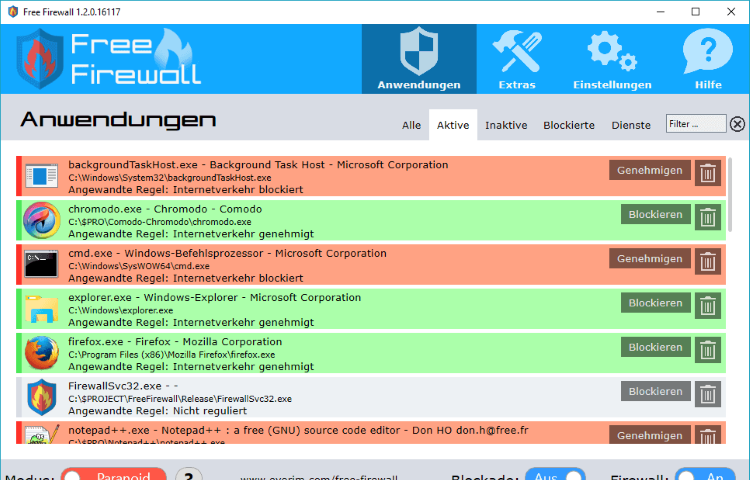
Free firewall is a full-featured professional firewall that protects against the threats of the Internet. Control every program on your computer by permit or deny access to the Internet. Free firewall notifies you when applications want to access the Internet in the background without your knowledge.
In Paranoid mode, no software can access on the Internet or network, without your prior consent. You have full control over the flow of data out of your system and into.
Protection against external threats
Prevent attackers from gaining access to your computer by exploiting security vulnerabilities. Protect yourself from a remote access and control of your system and access to your personal information.
Protection against internal threats
Protect yourself, your privacy and your personal data, by preventing the intruded malware from access to the Internet. Prevent that viruses and worms spread on the network.
"FREE" Download HitmanPro.Alert for PC
Full Technical Details
- Category
- Antivirus and Security
- This is
- Latest
- License
- Freeware
- Runs On
- Windows 10, Windows 11 (64 Bit, 32 Bit, ARM64)
- Size
- 4 Mb
- Updated & Verified
"Now" Get Malware Hunter for PC
Download and Install Guide
How to download and install Free Firewall on Windows 11?
-
This step-by-step guide will assist you in downloading and installing Free Firewall on windows 11.
- First of all, download the latest version of Free Firewall from filehonor.com. You can find all available download options for your PC and laptop in this download page.
- Then, choose your suitable installer (64 bit, 32 bit, portable, offline, .. itc) and save it to your device.
- After that, start the installation process by a double click on the downloaded setup installer.
- Now, a screen will appear asking you to confirm the installation. Click, yes.
- Finally, follow the instructions given by the installer until you see a confirmation of a successful installation. Usually, a Finish Button and "installation completed successfully" message.
- (Optional) Verify the Download (for Advanced Users): This step is optional but recommended for advanced users. Some browsers offer the option to verify the downloaded file's integrity. This ensures you haven't downloaded a corrupted file. Check your browser's settings for download verification if interested.
Congratulations! You've successfully downloaded Free Firewall. Once the download is complete, you can proceed with installing it on your computer.
How to make Free Firewall the default Antivirus and Security app for Windows 11?
- Open Windows 11 Start Menu.
- Then, open settings.
- Navigate to the Apps section.
- After that, navigate to the Default Apps section.
- Click on the category you want to set Free Firewall as the default app for - Antivirus and Security - and choose Free Firewall from the list.
Why To Download Free Firewall from FileHonor?
- Totally Free: you don't have to pay anything to download from FileHonor.com.
- Clean: No viruses, No Malware, and No any harmful codes.
- Free Firewall Latest Version: All apps and games are updated to their most recent versions.
- Direct Downloads: FileHonor does its best to provide direct and fast downloads from the official software developers.
- No Third Party Installers: Only direct download to the setup files, no ad-based installers.
- Windows 11 Compatible.
- Free Firewall Most Setup Variants: online, offline, portable, 64 bit and 32 bit setups (whenever available*).
Uninstall Guide
How to uninstall (remove) Free Firewall from Windows 11?
-
Follow these instructions for a proper removal:
- Open Windows 11 Start Menu.
- Then, open settings.
- Navigate to the Apps section.
- Search for Free Firewall in the apps list, click on it, and then, click on the uninstall button.
- Finally, confirm and you are done.
Disclaimer
Free Firewall is developed and published by Evorim, filehonor.com is not directly affiliated with Evorim.
filehonor is against piracy and does not provide any cracks, keygens, serials or patches for any software listed here.
We are DMCA-compliant and you can request removal of your software from being listed on our website through our contact page.













