GitKraken 64 bit Download for PC Windows 11
GitKraken Download for Windows PC
GitKraken free download for Windows 11 64 bit and 32 bit. Install GitKraken latest official version 2025 for PC and laptop from FileHonor.
Connects to popular services like GitHub, Bitbucket and GitLab to make working with your remote repositories easier.
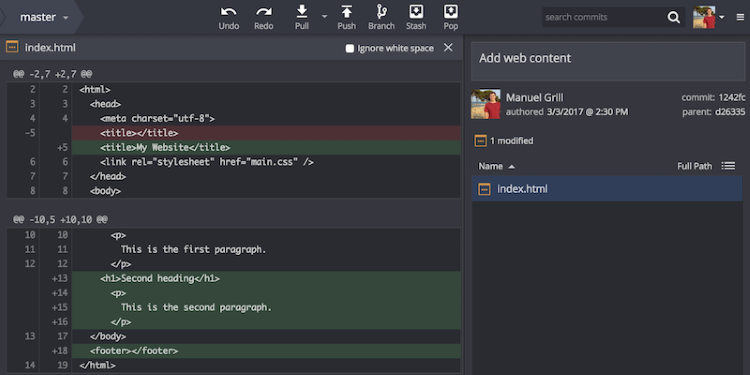
GitKraken connects to popular services like GitHub, Bitbucket and GitLab to make working with your remote repositories easier. See how our Git client can make you a more productive Git user!. Easily initialize a brand new project and use the built-in code editor to start working on that project. Add new files and folders, and edit them directly in it. Save your files, stage and commit your changes. No more context switching!
Key Features
Visual Interactions
Branching, merging & commit history
Cross-Platform Consistency
Run natively on Windows, Mac and Linux
Drag & Drop
Merge, rebase, reset, push & more
Easy In-App Tasks
Clone, add remotes & open pull requests
In-App Merge Tool
Resolve merge conflicts without ever leaving GitKraken
Fuzzy Finder
Interact faster with GitKraken’s most-used processes
"FREE" Download Bitvise SSH Client for PC
Full Technical Details
- Category
- Code Editors and Development
- This is
- Latest
- License
- Freeware
- Runs On
- Windows 10, Windows 11 (64 Bit, 32 Bit, ARM64)
- Size
- 120 Mb
- Updated & Verified
Download and Install Guide
How to download and install GitKraken on Windows 11?
-
This step-by-step guide will assist you in downloading and installing GitKraken on windows 11.
- First of all, download the latest version of GitKraken from filehonor.com. You can find all available download options for your PC and laptop in this download page.
- Then, choose your suitable installer (64 bit, 32 bit, portable, offline, .. itc) and save it to your device.
- After that, start the installation process by a double click on the downloaded setup installer.
- Now, a screen will appear asking you to confirm the installation. Click, yes.
- Finally, follow the instructions given by the installer until you see a confirmation of a successful installation. Usually, a Finish Button and "installation completed successfully" message.
- (Optional) Verify the Download (for Advanced Users): This step is optional but recommended for advanced users. Some browsers offer the option to verify the downloaded file's integrity. This ensures you haven't downloaded a corrupted file. Check your browser's settings for download verification if interested.
Congratulations! You've successfully downloaded GitKraken. Once the download is complete, you can proceed with installing it on your computer.
How to make GitKraken the default Code Editors and Development app for Windows 11?
- Open Windows 11 Start Menu.
- Then, open settings.
- Navigate to the Apps section.
- After that, navigate to the Default Apps section.
- Click on the category you want to set GitKraken as the default app for - Code Editors and Development - and choose GitKraken from the list.
Why To Download GitKraken from FileHonor?
- Totally Free: you don't have to pay anything to download from FileHonor.com.
- Clean: No viruses, No Malware, and No any harmful codes.
- GitKraken Latest Version: All apps and games are updated to their most recent versions.
- Direct Downloads: FileHonor does its best to provide direct and fast downloads from the official software developers.
- No Third Party Installers: Only direct download to the setup files, no ad-based installers.
- Windows 11 Compatible.
- GitKraken Most Setup Variants: online, offline, portable, 64 bit and 32 bit setups (whenever available*).
Uninstall Guide
How to uninstall (remove) GitKraken from Windows 11?
-
Follow these instructions for a proper removal:
- Open Windows 11 Start Menu.
- Then, open settings.
- Navigate to the Apps section.
- Search for GitKraken in the apps list, click on it, and then, click on the uninstall button.
- Finally, confirm and you are done.
Disclaimer
GitKraken is developed and published by GitKraken, filehonor.com is not directly affiliated with GitKraken.
filehonor is against piracy and does not provide any cracks, keygens, serials or patches for any software listed here.
We are DMCA-compliant and you can request removal of your software from being listed on our website through our contact page.













