Free Picture Resizer 64 bit Download for PC Windows 11
Free Picture Resizer Download for Windows PC
Free Picture Resizer free download for Windows 11 64 bit and 32 bit. Install Free Picture Resizer latest official version 2025 for PC and laptop from FileHonor.
Resize pictures with the click of a button.
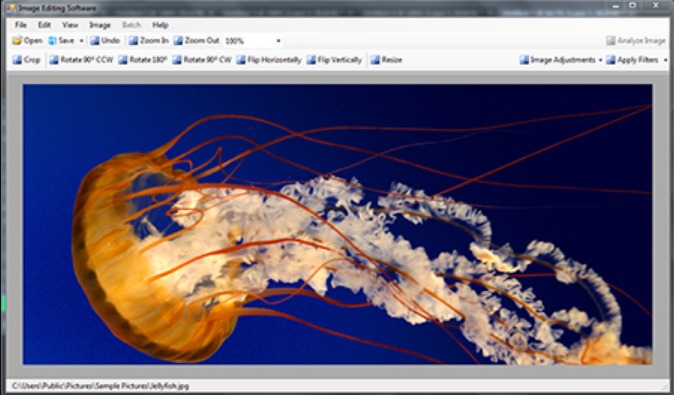
Free Picture Resize is a free application that helps users resize pictures with the click of a button. This picture resizer’s user interface is very straightforward and easy to use, and is great to quickly resize multiple pictures as per your specifications. You can specify what you want to resize picture for, whether you want to email them, or burn them onto a disc, and it does the rest.
You can’t modify the presets but you can easily setup custom settings for the picture resizer and let it convert all your pictures by itself.
Recreate the memories from those pictures for your friends or family to see. All in all, Free Picture Resize Starter is a pretty useful tool that lets you resize your images, and turn them into slideshows or make them fit in a single email so that you can share your vacation pictures with your family or friends without the hassles of having to resize all the pictures individually or sending out a dozen emails.
"FREE" Download Adobe Camera Raw for PC
Full Technical Details
- Category
- Photo Editing
- This is
- Latest
- License
- Freeware
- Runs On
- Windows 10, Windows 11 (64 Bit, 32 Bit, ARM64)
- Size
- 2 Mb
- Updated & Verified
Download and Install Guide
How to download and install Free Picture Resizer on Windows 11?
-
This step-by-step guide will assist you in downloading and installing Free Picture Resizer on windows 11.
- First of all, download the latest version of Free Picture Resizer from filehonor.com. You can find all available download options for your PC and laptop in this download page.
- Then, choose your suitable installer (64 bit, 32 bit, portable, offline, .. itc) and save it to your device.
- After that, start the installation process by a double click on the downloaded setup installer.
- Now, a screen will appear asking you to confirm the installation. Click, yes.
- Finally, follow the instructions given by the installer until you see a confirmation of a successful installation. Usually, a Finish Button and "installation completed successfully" message.
- (Optional) Verify the Download (for Advanced Users): This step is optional but recommended for advanced users. Some browsers offer the option to verify the downloaded file's integrity. This ensures you haven't downloaded a corrupted file. Check your browser's settings for download verification if interested.
Congratulations! You've successfully downloaded Free Picture Resizer. Once the download is complete, you can proceed with installing it on your computer.
How to make Free Picture Resizer the default Photo Editing app for Windows 11?
- Open Windows 11 Start Menu.
- Then, open settings.
- Navigate to the Apps section.
- After that, navigate to the Default Apps section.
- Click on the category you want to set Free Picture Resizer as the default app for - Photo Editing - and choose Free Picture Resizer from the list.
Why To Download Free Picture Resizer from FileHonor?
- Totally Free: you don't have to pay anything to download from FileHonor.com.
- Clean: No viruses, No Malware, and No any harmful codes.
- Free Picture Resizer Latest Version: All apps and games are updated to their most recent versions.
- Direct Downloads: FileHonor does its best to provide direct and fast downloads from the official software developers.
- No Third Party Installers: Only direct download to the setup files, no ad-based installers.
- Windows 11 Compatible.
- Free Picture Resizer Most Setup Variants: online, offline, portable, 64 bit and 32 bit setups (whenever available*).
Uninstall Guide
How to uninstall (remove) Free Picture Resizer from Windows 11?
-
Follow these instructions for a proper removal:
- Open Windows 11 Start Menu.
- Then, open settings.
- Navigate to the Apps section.
- Search for Free Picture Resizer in the apps list, click on it, and then, click on the uninstall button.
- Finally, confirm and you are done.
Disclaimer
Free Picture Resizer is developed and published by freepicturesolutions, filehonor.com is not directly affiliated with freepicturesolutions.
filehonor is against piracy and does not provide any cracks, keygens, serials or patches for any software listed here.
We are DMCA-compliant and you can request removal of your software from being listed on our website through our contact page.













