Fotophire Focus 64 bit Download for PC Windows 11
Fotophire Focus Download for Windows PC
Fotophire Focus free download for Windows 11 64 bit and 32 bit. Install Fotophire Focus latest official version 2025 for PC and laptop from FileHonor.
Magically fix blurry photos and refocus in 1 click.
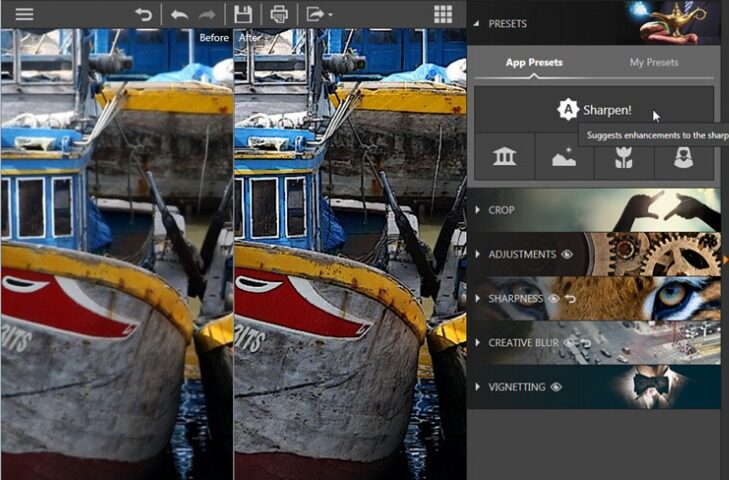
Fotophire Focus enables you to magically fix blurry photos and refocus in 1 click. Turn your blurry photo clear and sharp. Or try preset formulas for architecture, landscape, portraits and close-ups. Turn your photo into artwork with creative blur, vignette or delicate filter effects.
Main Features & Tools
Resharpen tool
Make blurry photos clear and crisp
4 Focus Presets
Preset focus modes for landscapes, architecture, portraits and close-ups
Vignetting
Add artistic effects and frames easily
Save Presets
SSave your most used settings as presets and apply them easily to future projects
Print
Print large photos in high resolutions
Before & After Views
Choose from 4 ‘before and after’ styles including side-by-side, split view, horizontal, and vertical
Creative Blur
Choose what you want in sharp focus, and what you want blurred
Color Correction
Easily adjust the white balance, saturation, and temperature of your photos
Batch mode
Save time by enlarging up to 1000 images at once
Built-In Tutorial
Learn how to use this simple program with this interactive step-ty-step guide
Drag & Drop Interface
An intuitive design that is easy to learn, regardless of your skill level
Cut & Crop
Resize your photo or change its aspect ratio easily
"FREE" Download Topaz Gigapixel AI for PC
Full Technical Details
- Category
- Photo Editing
- This is
- Latest
- License
- Free Trial
- Runs On
- Windows 10, Windows 11 (64 Bit, 32 Bit, ARM64)
- Size
- 97 Mb
- Updated & Verified
"Now" Get Free Picture Resizer for PC
Download and Install Guide
How to download and install Fotophire Focus on Windows 11?
-
This step-by-step guide will assist you in downloading and installing Fotophire Focus on windows 11.
- First of all, download the latest version of Fotophire Focus from filehonor.com. You can find all available download options for your PC and laptop in this download page.
- Then, choose your suitable installer (64 bit, 32 bit, portable, offline, .. itc) and save it to your device.
- After that, start the installation process by a double click on the downloaded setup installer.
- Now, a screen will appear asking you to confirm the installation. Click, yes.
- Finally, follow the instructions given by the installer until you see a confirmation of a successful installation. Usually, a Finish Button and "installation completed successfully" message.
- (Optional) Verify the Download (for Advanced Users): This step is optional but recommended for advanced users. Some browsers offer the option to verify the downloaded file's integrity. This ensures you haven't downloaded a corrupted file. Check your browser's settings for download verification if interested.
Congratulations! You've successfully downloaded Fotophire Focus. Once the download is complete, you can proceed with installing it on your computer.
How to make Fotophire Focus the default Photo Editing app for Windows 11?
- Open Windows 11 Start Menu.
- Then, open settings.
- Navigate to the Apps section.
- After that, navigate to the Default Apps section.
- Click on the category you want to set Fotophire Focus as the default app for - Photo Editing - and choose Fotophire Focus from the list.
Why To Download Fotophire Focus from FileHonor?
- Totally Free: you don't have to pay anything to download from FileHonor.com.
- Clean: No viruses, No Malware, and No any harmful codes.
- Fotophire Focus Latest Version: All apps and games are updated to their most recent versions.
- Direct Downloads: FileHonor does its best to provide direct and fast downloads from the official software developers.
- No Third Party Installers: Only direct download to the setup files, no ad-based installers.
- Windows 11 Compatible.
- Fotophire Focus Most Setup Variants: online, offline, portable, 64 bit and 32 bit setups (whenever available*).
Uninstall Guide
How to uninstall (remove) Fotophire Focus from Windows 11?
-
Follow these instructions for a proper removal:
- Open Windows 11 Start Menu.
- Then, open settings.
- Navigate to the Apps section.
- Search for Fotophire Focus in the apps list, click on it, and then, click on the uninstall button.
- Finally, confirm and you are done.
Disclaimer
Fotophire Focus is developed and published by Wondershare, filehonor.com is not directly affiliated with Wondershare.
filehonor is against piracy and does not provide any cracks, keygens, serials or patches for any software listed here.
We are DMCA-compliant and you can request removal of your software from being listed on our website through our contact page.













