Fotophire Editing Toolkit 64 bit Download for PC Windows 11
Fotophire Editing Toolkit Download for Windows PC
Fotophire Editing Toolkit free download for Windows 11 64 bit and 32 bit. Install Fotophire Editing Toolkit latest official version 2025 for PC and laptop from FileHonor.
Edit, crop photos or remove unwanted objects from pictures easily.
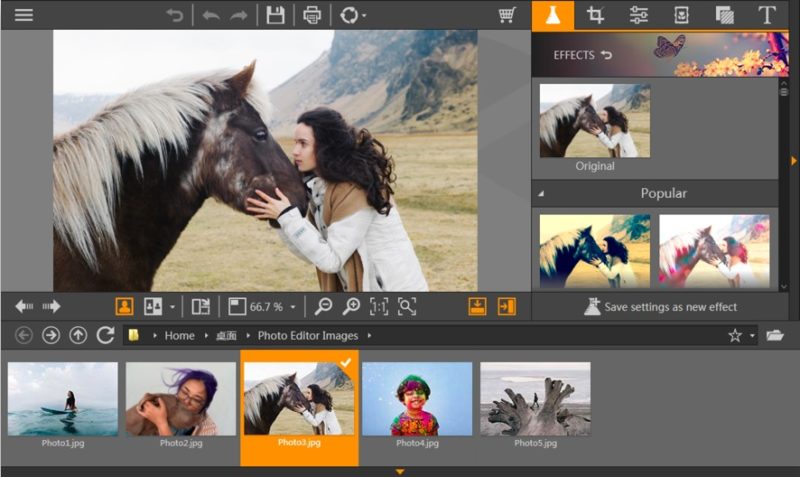
Fotophire Editing Toolkit enables you to edit, crop photos or remove unwanted objects from pictures easily. Photo Editor, Photo Cutter and Photo Eraser, you are able to edit photos, crop or cut photos, and remove unwanted objects from your pictures with ease. Rich library of filters, overlays and frames, like vintage, black & white, seasons, old film, cinematic and more!
With leading Automatic Colour Detection technology, it can precisely cut out objects and no need for pixel-by-pixel edit. You can import photos, edit and view the result instantly, withouth worrying about connection or other factors
Main Tools
Photo Editor
Perfect your photos and apply 200+ effects, Crop, flip, tint, saturate with full manipulation, or simply add a creatuve filter, frame, blur or vignette.
Photo Cutter
Remove or replace background in few clicks! Smart, efficient and cost-effective tool will bring you precision result from your imprecise marks.
Photo Eraser
Remove unwanted objects from any photo, easily remove anything that spoils your photo, or clone any part, without pixel-by-pixel precise selection. Our algorithm analyzes the surroundings and automatically fill in the area with matched textures. Semi-transparent and thin font are anything but difficult for our Leading Color Detection technology. They can be erased without affecting the background
"FREE" Download Inkscape for PC
Full Technical Details
- Category
- Photo Editing
- This is
- Latest
- License
- Free Trial
- Runs On
- Windows 10, Windows 11 (64 Bit, 32 Bit, ARM64)
- Size
- 170 Mb
- Updated & Verified
"Now" Get PanoramaStudio for PC
Download and Install Guide
How to download and install Fotophire Editing Toolkit on Windows 11?
-
This step-by-step guide will assist you in downloading and installing Fotophire Editing Toolkit on windows 11.
- First of all, download the latest version of Fotophire Editing Toolkit from filehonor.com. You can find all available download options for your PC and laptop in this download page.
- Then, choose your suitable installer (64 bit, 32 bit, portable, offline, .. itc) and save it to your device.
- After that, start the installation process by a double click on the downloaded setup installer.
- Now, a screen will appear asking you to confirm the installation. Click, yes.
- Finally, follow the instructions given by the installer until you see a confirmation of a successful installation. Usually, a Finish Button and "installation completed successfully" message.
- (Optional) Verify the Download (for Advanced Users): This step is optional but recommended for advanced users. Some browsers offer the option to verify the downloaded file's integrity. This ensures you haven't downloaded a corrupted file. Check your browser's settings for download verification if interested.
Congratulations! You've successfully downloaded Fotophire Editing Toolkit. Once the download is complete, you can proceed with installing it on your computer.
How to make Fotophire Editing Toolkit the default Photo Editing app for Windows 11?
- Open Windows 11 Start Menu.
- Then, open settings.
- Navigate to the Apps section.
- After that, navigate to the Default Apps section.
- Click on the category you want to set Fotophire Editing Toolkit as the default app for - Photo Editing - and choose Fotophire Editing Toolkit from the list.
Why To Download Fotophire Editing Toolkit from FileHonor?
- Totally Free: you don't have to pay anything to download from FileHonor.com.
- Clean: No viruses, No Malware, and No any harmful codes.
- Fotophire Editing Toolkit Latest Version: All apps and games are updated to their most recent versions.
- Direct Downloads: FileHonor does its best to provide direct and fast downloads from the official software developers.
- No Third Party Installers: Only direct download to the setup files, no ad-based installers.
- Windows 11 Compatible.
- Fotophire Editing Toolkit Most Setup Variants: online, offline, portable, 64 bit and 32 bit setups (whenever available*).
Uninstall Guide
How to uninstall (remove) Fotophire Editing Toolkit from Windows 11?
-
Follow these instructions for a proper removal:
- Open Windows 11 Start Menu.
- Then, open settings.
- Navigate to the Apps section.
- Search for Fotophire Editing Toolkit in the apps list, click on it, and then, click on the uninstall button.
- Finally, confirm and you are done.
Disclaimer
Fotophire Editing Toolkit is developed and published by Wondershare, filehonor.com is not directly affiliated with Wondershare.
filehonor is against piracy and does not provide any cracks, keygens, serials or patches for any software listed here.
We are DMCA-compliant and you can request removal of your software from being listed on our website through our contact page.













