FolderHighlight 64 bit Download for PC Windows 11
FolderHighlight Download for Windows PC
FolderHighlight free download for Windows 11 64 bit and 32 bit. Install FolderHighlight latest official version 2025 for PC and laptop from FileHonor.
Small but powerful tool that changes the visual appearance of the folders in your PC.
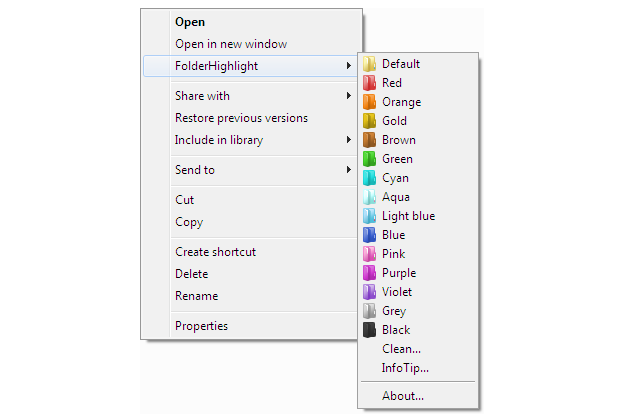
FolderHighlight is a small but powerful tool that changes the visual appearance of the folders in your PC. With FolderHighlight you can quickly change the color of any folder. Even though Windows already allows you to customize folder icons for this purpose, FolderHighlight is a much easier to use as it integrates into the Explorer right-click menu, so you can quickly mark any folder without having to go through additional dialogs.
Easily differentiate between folders and browse much faster, because you are using your vision much more efficiently. It is very easy to use no matter how much do you know about your PC. To change color of a folder, right-click the required folder with your mouse, select FolderHighlight in the context menu and then choose a suitable appearance for the folder.
"FREE" Download Diskeeper for PC
Full Technical Details
- Category
- Tools
- This is
- Latest
- License
- Freeware
- Runs On
- Windows 10, Windows 11 (64 Bit, 32 Bit, ARM64)
- Size
- 1.9 Mb
- Updated & Verified
"Now" Get Actual Window Minimizer for PC
Download and Install Guide
How to download and install FolderHighlight on Windows 11?
-
This step-by-step guide will assist you in downloading and installing FolderHighlight on windows 11.
- First of all, download the latest version of FolderHighlight from filehonor.com. You can find all available download options for your PC and laptop in this download page.
- Then, choose your suitable installer (64 bit, 32 bit, portable, offline, .. itc) and save it to your device.
- After that, start the installation process by a double click on the downloaded setup installer.
- Now, a screen will appear asking you to confirm the installation. Click, yes.
- Finally, follow the instructions given by the installer until you see a confirmation of a successful installation. Usually, a Finish Button and "installation completed successfully" message.
- (Optional) Verify the Download (for Advanced Users): This step is optional but recommended for advanced users. Some browsers offer the option to verify the downloaded file's integrity. This ensures you haven't downloaded a corrupted file. Check your browser's settings for download verification if interested.
Congratulations! You've successfully downloaded FolderHighlight. Once the download is complete, you can proceed with installing it on your computer.
How to make FolderHighlight the default Tools app for Windows 11?
- Open Windows 11 Start Menu.
- Then, open settings.
- Navigate to the Apps section.
- After that, navigate to the Default Apps section.
- Click on the category you want to set FolderHighlight as the default app for - Tools - and choose FolderHighlight from the list.
Why To Download FolderHighlight from FileHonor?
- Totally Free: you don't have to pay anything to download from FileHonor.com.
- Clean: No viruses, No Malware, and No any harmful codes.
- FolderHighlight Latest Version: All apps and games are updated to their most recent versions.
- Direct Downloads: FileHonor does its best to provide direct and fast downloads from the official software developers.
- No Third Party Installers: Only direct download to the setup files, no ad-based installers.
- Windows 11 Compatible.
- FolderHighlight Most Setup Variants: online, offline, portable, 64 bit and 32 bit setups (whenever available*).
Uninstall Guide
How to uninstall (remove) FolderHighlight from Windows 11?
-
Follow these instructions for a proper removal:
- Open Windows 11 Start Menu.
- Then, open settings.
- Navigate to the Apps section.
- Search for FolderHighlight in the apps list, click on it, and then, click on the uninstall button.
- Finally, confirm and you are done.
Disclaimer
FolderHighlight is developed and published by eRiverSoft, filehonor.com is not directly affiliated with eRiverSoft.
filehonor is against piracy and does not provide any cracks, keygens, serials or patches for any software listed here.
We are DMCA-compliant and you can request removal of your software from being listed on our website through our contact page.












