FastStone Image Viewer 64 bit Download for PC Windows 11
FastStone Image Viewer Download for Windows PC
FastStone Image Viewer free download for Windows 11 64 bit and 32 bit. Install FastStone Image Viewer latest official version 2025 for PC and laptop from FileHonor.
Image viewer, editor, converter and browser with support of all major graphic formats.
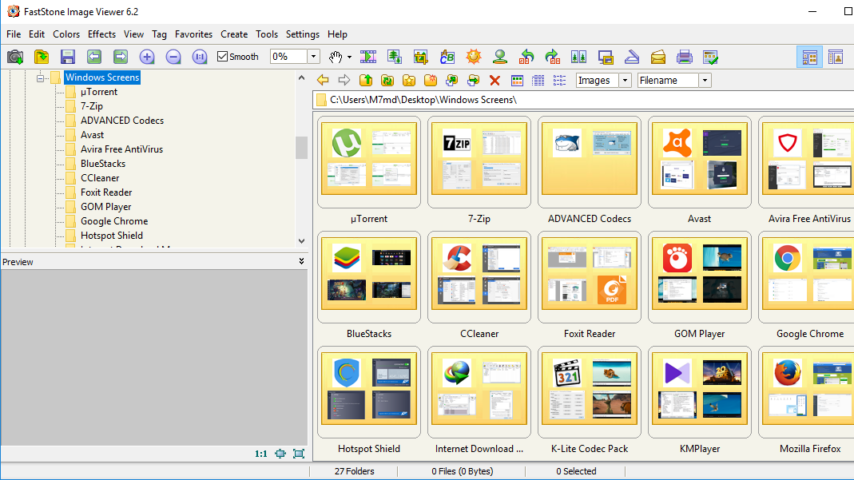
FastStone Image Viewer is a free Image viewer, editor, converter and browser from FastStone Soft. Supports all major graphics and image formats. Stable, fast, user-friendly and comes with nice array of features.
Supported Formats, BMP, JPEG, JPEG 2000, animated GIF, PNG, PCX, PSD, EPS, TIFF, WMF, ICO and more.
Popular digital camera RAW formats include CRW, CR2, NEF, PEF, RAF, MRW, ORF, SRF, ARW, SR2, RW2 and DNG.
FastStone Image Viewer Key Features & Benefits
- Image viewing, management, red-eye removal, comparison, emailing, cropping, resizing, color adjustments and retouching.
- Full-screen mode enables quick access to thumbnail browser, EXIF information and major functionalities.
- Hidden toolbars that pop up when your mouse touches one of the four edges of the screen.
- High quality musical slideshow and magnifier with more than 150 transitional effects.
- Lossless JPEG transitions, drop shadow effects, image annotation, scanner support, histogram and much more.
FastStone Image Viewer Tutorial
"FREE" Download Picosmos Shows for PC
Full Technical Details
- Category
- Photo Viewers
- This is
- Latest
- License
- Freeware
- Runs On
- Windows 10, Windows 11 (64 Bit, 32 Bit, ARM64)
- Size
- 8 Mb
- Updated & Verified
"Now" Get CopyTrans HEIC for PC
Download and Install Guide
How to download and install FastStone Image Viewer on Windows 11?
-
This step-by-step guide will assist you in downloading and installing FastStone Image Viewer on windows 11.
- First of all, download the latest version of FastStone Image Viewer from filehonor.com. You can find all available download options for your PC and laptop in this download page.
- Then, choose your suitable installer (64 bit, 32 bit, portable, offline, .. itc) and save it to your device.
- After that, start the installation process by a double click on the downloaded setup installer.
- Now, a screen will appear asking you to confirm the installation. Click, yes.
- Finally, follow the instructions given by the installer until you see a confirmation of a successful installation. Usually, a Finish Button and "installation completed successfully" message.
- (Optional) Verify the Download (for Advanced Users): This step is optional but recommended for advanced users. Some browsers offer the option to verify the downloaded file's integrity. This ensures you haven't downloaded a corrupted file. Check your browser's settings for download verification if interested.
Congratulations! You've successfully downloaded FastStone Image Viewer. Once the download is complete, you can proceed with installing it on your computer.
How to make FastStone Image Viewer the default Photo Viewers app for Windows 11?
- Open Windows 11 Start Menu.
- Then, open settings.
- Navigate to the Apps section.
- After that, navigate to the Default Apps section.
- Click on the category you want to set FastStone Image Viewer as the default app for - Photo Viewers - and choose FastStone Image Viewer from the list.
Why To Download FastStone Image Viewer from FileHonor?
- Totally Free: you don't have to pay anything to download from FileHonor.com.
- Clean: No viruses, No Malware, and No any harmful codes.
- FastStone Image Viewer Latest Version: All apps and games are updated to their most recent versions.
- Direct Downloads: FileHonor does its best to provide direct and fast downloads from the official software developers.
- No Third Party Installers: Only direct download to the setup files, no ad-based installers.
- Windows 11 Compatible.
- FastStone Image Viewer Most Setup Variants: online, offline, portable, 64 bit and 32 bit setups (whenever available*).
Uninstall Guide
How to uninstall (remove) FastStone Image Viewer from Windows 11?
-
Follow these instructions for a proper removal:
- Open Windows 11 Start Menu.
- Then, open settings.
- Navigate to the Apps section.
- Search for FastStone Image Viewer in the apps list, click on it, and then, click on the uninstall button.
- Finally, confirm and you are done.
Disclaimer
FastStone Image Viewer is developed and published by FastStone, filehonor.com is not directly affiliated with FastStone.
filehonor is against piracy and does not provide any cracks, keygens, serials or patches for any software listed here.
We are DMCA-compliant and you can request removal of your software from being listed on our website through our contact page.













