Eye Candy 64 bit Download for PC Windows 11
Eye Candy Download for Windows PC
Eye Candy free download for Windows 11 64 bit and 32 bit. Install Eye Candy latest official version 2025 for PC and laptop from FileHonor.
Photoshop plug-in for rendering smoke, fire, chrome, and glass for logos and other design projects.
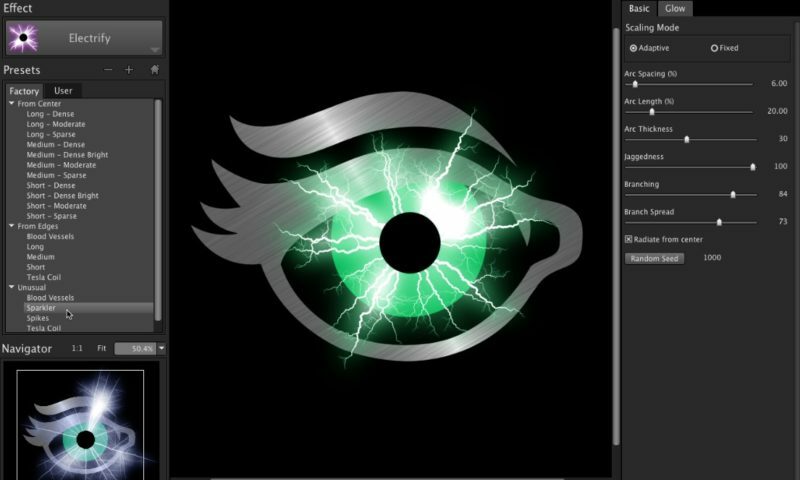
Eye Candy is a Photoshop plug-in for rendering smoke, fire, chrome, and glass for logos and other design projects. It renders realistic effects that are difficult or impossible to achieve in Photoshop alone, such as Fire, Chrome, and the new Lightning. Effects like Animal Fur, Smoke, and Reptile Skin are rendered in exquisite detail down to individual hairs, turbulent wisps, and shiny scales.
Key Features
Realistic Effects
Realism sets Eye Candy effects apart from the generic filters built into Photoshop. Effects like Animal Fur, Smoke, and Reptile Skin are rendered in exquisite detail down to individual hairs, turbulent wisps, and shiny scales. Eye Candy helps designs look natural and organic.
Adaptation
Eye Candy scales effects to match the size of your current artwork. That makes it less likely that you will have to tweak a preset to make it look good.
Non-Destructive Editing
Effects are drawn into a new layer, leaving your original artwork untouched. Eye Candy can also work as a Smart Filter, which lets you modify or remove the effect later.
Professional Features
Eye Candy can handle images in CMYK mode and 16-bits/channel, which are needed for professional print work. And, you can save any look as a preset to consistently recreate it in future projects.
"FREE" Download Paint.NET for PC
Full Technical Details
- Category
- Photo Editing
- This is
- Latest
- License
- Free Trial
- Runs On
- Windows 10, Windows 11 (64 Bit, 32 Bit, ARM64)
- Size
- 10+ Mb
- Updated & Verified
Download and Install Guide
How to download and install Eye Candy on Windows 11?
-
This step-by-step guide will assist you in downloading and installing Eye Candy on windows 11.
- First of all, download the latest version of Eye Candy from filehonor.com. You can find all available download options for your PC and laptop in this download page.
- Then, choose your suitable installer (64 bit, 32 bit, portable, offline, .. itc) and save it to your device.
- After that, start the installation process by a double click on the downloaded setup installer.
- Now, a screen will appear asking you to confirm the installation. Click, yes.
- Finally, follow the instructions given by the installer until you see a confirmation of a successful installation. Usually, a Finish Button and "installation completed successfully" message.
- (Optional) Verify the Download (for Advanced Users): This step is optional but recommended for advanced users. Some browsers offer the option to verify the downloaded file's integrity. This ensures you haven't downloaded a corrupted file. Check your browser's settings for download verification if interested.
Congratulations! You've successfully downloaded Eye Candy. Once the download is complete, you can proceed with installing it on your computer.
How to make Eye Candy the default Photo Editing app for Windows 11?
- Open Windows 11 Start Menu.
- Then, open settings.
- Navigate to the Apps section.
- After that, navigate to the Default Apps section.
- Click on the category you want to set Eye Candy as the default app for - Photo Editing - and choose Eye Candy from the list.
Why To Download Eye Candy from FileHonor?
- Totally Free: you don't have to pay anything to download from FileHonor.com.
- Clean: No viruses, No Malware, and No any harmful codes.
- Eye Candy Latest Version: All apps and games are updated to their most recent versions.
- Direct Downloads: FileHonor does its best to provide direct and fast downloads from the official software developers.
- No Third Party Installers: Only direct download to the setup files, no ad-based installers.
- Windows 11 Compatible.
- Eye Candy Most Setup Variants: online, offline, portable, 64 bit and 32 bit setups (whenever available*).
Uninstall Guide
How to uninstall (remove) Eye Candy from Windows 11?
-
Follow these instructions for a proper removal:
- Open Windows 11 Start Menu.
- Then, open settings.
- Navigate to the Apps section.
- Search for Eye Candy in the apps list, click on it, and then, click on the uninstall button.
- Finally, confirm and you are done.
Disclaimer
Eye Candy is developed and published by Alien Skin, filehonor.com is not directly affiliated with Alien Skin.
filehonor is against piracy and does not provide any cracks, keygens, serials or patches for any software listed here.
We are DMCA-compliant and you can request removal of your software from being listed on our website through our contact page.













