EMCO MSI Package Builder 64 bit Download for PC Windows 11
EMCO MSI Package Builder Download for Windows PC
EMCO MSI Package Builder free download for Windows 11 64 bit and 32 bit. Install EMCO MSI Package Builder latest official version 2025 for PC and laptop from FileHonor.
Installation authoring tool designed to help administrators to create, maintain and distribute Windows Installer packages.
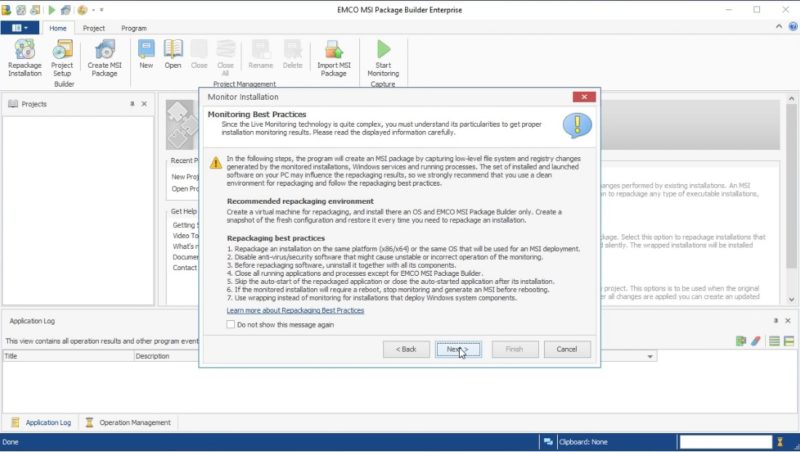
EMCO MSI Package Builder is an installation authoring tool designed to help administrators to create, maintain and distribute Windows Installer packages. It helps you create MSI packages automatically by using the changes tracking technology, or manually by using the visual editor. The application can be used to repackage legacy installations and convert EXE to MSI files in order to customize installers and prepare them for a silent remote deployment. Thus created packages can be deployed through Group Policy or EMCO Remote Installer.
Key Features
Create MSI Automatically
The innovative Live Monitoring technology saves you the complexity of manual MSI building. Create an MSI using a truly visual approach by performing the required installation actions on your PC. EMCO MSI Package Builder will track your changes and make an MSI file for you automatically. You can modify the installation by using the visual editor.
Convert EXE to MSI
An easy EXE to MSI repackaging helps you to convert legacy EXE setups that require interactive installation into the MSI format to prepare them for a silent remote deployment. It’s possible to create an MSI from an EXE file in a fully automatic mode using the Live Monitoring technology, which is the most advanced technology available today.
Customize Existing Installations
Modification of third-party installations becomes possible with EMCO MSI Package Builder. Change existing installations to meet your needs by repackaging them into MSI packages and use the visual editor to apply changes. Combine installs into one MSI package and apply custom pre- and post-installation changes with only a few clicks.
Build MSI for Remote Installation
Get ready for a remote deployment by creating silent MSI packages. All produced setup files can be deployed onto remote PCs within a LAN by using Group Policy (GPO) or EMCO Remote Installer. All installations have preconfigured settings and can be deployed locally or remotely in a silent mode with no user interaction.
"FREE" Download Code::Blocks (CodeBlocks) for PC
Full Technical Details
- Category
- Code Editors and Development
- This is
- Latest
- License
- Free Trial
- Runs On
- Windows 10, Windows 11 (64 Bit, 32 Bit, ARM64)
- Size
- 76 Mb
- Updated & Verified
Download and Install Guide
How to download and install EMCO MSI Package Builder on Windows 11?
-
This step-by-step guide will assist you in downloading and installing EMCO MSI Package Builder on windows 11.
- First of all, download the latest version of EMCO MSI Package Builder from filehonor.com. You can find all available download options for your PC and laptop in this download page.
- Then, choose your suitable installer (64 bit, 32 bit, portable, offline, .. itc) and save it to your device.
- After that, start the installation process by a double click on the downloaded setup installer.
- Now, a screen will appear asking you to confirm the installation. Click, yes.
- Finally, follow the instructions given by the installer until you see a confirmation of a successful installation. Usually, a Finish Button and "installation completed successfully" message.
- (Optional) Verify the Download (for Advanced Users): This step is optional but recommended for advanced users. Some browsers offer the option to verify the downloaded file's integrity. This ensures you haven't downloaded a corrupted file. Check your browser's settings for download verification if interested.
Congratulations! You've successfully downloaded EMCO MSI Package Builder. Once the download is complete, you can proceed with installing it on your computer.
How to make EMCO MSI Package Builder the default Code Editors and Development app for Windows 11?
- Open Windows 11 Start Menu.
- Then, open settings.
- Navigate to the Apps section.
- After that, navigate to the Default Apps section.
- Click on the category you want to set EMCO MSI Package Builder as the default app for - Code Editors and Development - and choose EMCO MSI Package Builder from the list.
Why To Download EMCO MSI Package Builder from FileHonor?
- Totally Free: you don't have to pay anything to download from FileHonor.com.
- Clean: No viruses, No Malware, and No any harmful codes.
- EMCO MSI Package Builder Latest Version: All apps and games are updated to their most recent versions.
- Direct Downloads: FileHonor does its best to provide direct and fast downloads from the official software developers.
- No Third Party Installers: Only direct download to the setup files, no ad-based installers.
- Windows 11 Compatible.
- EMCO MSI Package Builder Most Setup Variants: online, offline, portable, 64 bit and 32 bit setups (whenever available*).
Uninstall Guide
How to uninstall (remove) EMCO MSI Package Builder from Windows 11?
-
Follow these instructions for a proper removal:
- Open Windows 11 Start Menu.
- Then, open settings.
- Navigate to the Apps section.
- Search for EMCO MSI Package Builder in the apps list, click on it, and then, click on the uninstall button.
- Finally, confirm and you are done.
Disclaimer
EMCO MSI Package Builder is developed and published by EMCO, filehonor.com is not directly affiliated with EMCO.
filehonor is against piracy and does not provide any cracks, keygens, serials or patches for any software listed here.
We are DMCA-compliant and you can request removal of your software from being listed on our website through our contact page.












