dotConnect for SQLite 64 bit Download for PC Windows 11
dotConnect for SQLite Download for Windows PC
dotConnect for SQLite free download for Windows 11 64 bit and 32 bit. Install dotConnect for SQLite latest official version 2024 for PC and laptop from FileHonor.
ORM enabled data provider for SQLite that builds on ADO.NET technology to present a complete solution for developing SQLite-based database applications.
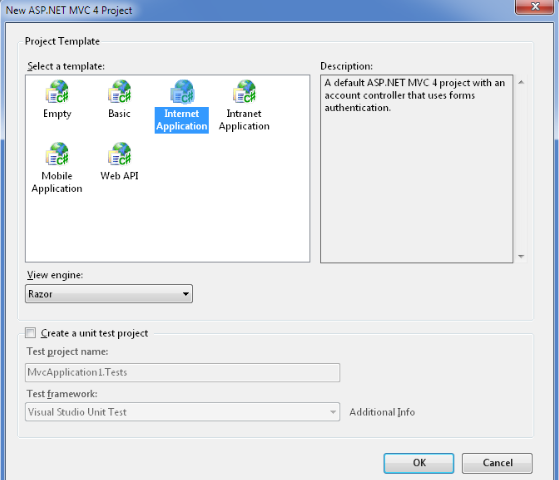
dotConnect for SQLite is an enhanced ORM enabled data provider for SQLite that builds on ADO.NET technology to present a complete solution for developing SQLite-based database applications. With support for Entity Framework, NHibernate, and LinqConnect ORMs, it introduces new approaches for designing application architecture, boosts productivity, and leverages database applications.
It offers both high performance connectivity to the SQLite database and a number of innovative development tools and technologies. It supports a wide range of SQLite-specific features, such as user-defined functions, CEROD and SEE encryption extensions, support for enabling SQLite extensions with connection string parameters, etc.
dotConnect for SQLite offers enhanced ORM support with a bundled visual designer for ORM models – Entity Developer. dotConnect for SQLite supports ADO.NET Entity Framework (including EF Core), NHibernate, and LinqConnect (formerly known as LINQ to SQLite) – our own ORM solution, closely compatible to Microsoft LINQ to SQL, while extending its functionality with its own features.
Key Features
Enterprise Library
Can be used in conjunction with Microsoft Enterprise Library Data Access Application Block.
BIS
Enables Integration Services to export and import data to/from SQLite databases.
Compatibility
Supports SQLite from 3.23 and higher on .NET Framework 2.0 and higher (C#, VB, other), .NET Core, and Mono.
ASP.NET
Implements SimpleMembership, Role, Session State, Membership, Profile, Site Map, and other ASP.NET providers.
"FREE" Download Stellar Repair for MS SQL for PC
Full Technical Details
- Category
- Code Editors and Development
- This is
- Latest
- License
- Freeware
- Runs On
- Windows 10, Windows 11 (64 Bit, 32 Bit, ARM64)
- Size
- 65 Mb
- Updated & Verified
"Now" Get .NET Framework for PC
Download and Install Guide
How to download and install dotConnect for SQLite on Windows 11?
-
This step-by-step guide will assist you in downloading and installing dotConnect for SQLite on windows 11.
- First of all, download the latest version of dotConnect for SQLite from filehonor.com. You can find all available download options for your PC and laptop in this download page.
- Then, choose your suitable installer (64 bit, 32 bit, portable, offline, .. itc) and save it to your device.
- After that, start the installation process by a double click on the downloaded setup installer.
- Now, a screen will appear asking you to confirm the installation. Click, yes.
- Finally, follow the instructions given by the installer until you see a confirmation of a successful installation. Usually, a Finish Button and "installation completed successfully" message.
- (Optional) Verify the Download (for Advanced Users): This step is optional but recommended for advanced users. Some browsers offer the option to verify the downloaded file's integrity. This ensures you haven't downloaded a corrupted file. Check your browser's settings for download verification if interested.
Congratulations! You've successfully downloaded dotConnect for SQLite. Once the download is complete, you can proceed with installing it on your computer.
How to make dotConnect for SQLite the default Code Editors and Development app for Windows 11?
- Open Windows 11 Start Menu.
- Then, open settings.
- Navigate to the Apps section.
- After that, navigate to the Default Apps section.
- Click on the category you want to set dotConnect for SQLite as the default app for - Code Editors and Development - and choose dotConnect for SQLite from the list.
Why To Download dotConnect for SQLite from FileHonor?
- Totally Free: you don't have to pay anything to download from FileHonor.com.
- Clean: No viruses, No Malware, and No any harmful codes.
- dotConnect for SQLite Latest Version: All apps and games are updated to their most recent versions.
- Direct Downloads: FileHonor does its best to provide direct and fast downloads from the official software developers.
- No Third Party Installers: Only direct download to the setup files, no ad-based installers.
- Windows 11 Compatible.
- dotConnect for SQLite Most Setup Variants: online, offline, portable, 64 bit and 32 bit setups (whenever available*).
Uninstall Guide
How to uninstall (remove) dotConnect for SQLite from Windows 11?
-
Follow these instructions for a proper removal:
- Open Windows 11 Start Menu.
- Then, open settings.
- Navigate to the Apps section.
- Search for dotConnect for SQLite in the apps list, click on it, and then, click on the uninstall button.
- Finally, confirm and you are done.
Disclaimer
dotConnect for SQLite is developed and published by Devart, filehonor.com is not directly affiliated with Devart.
filehonor is against piracy and does not provide any cracks, keygens, serials or patches for any software listed here.
We are DMCA-compliant and you can request removal of your software from being listed on our website through our contact page.













